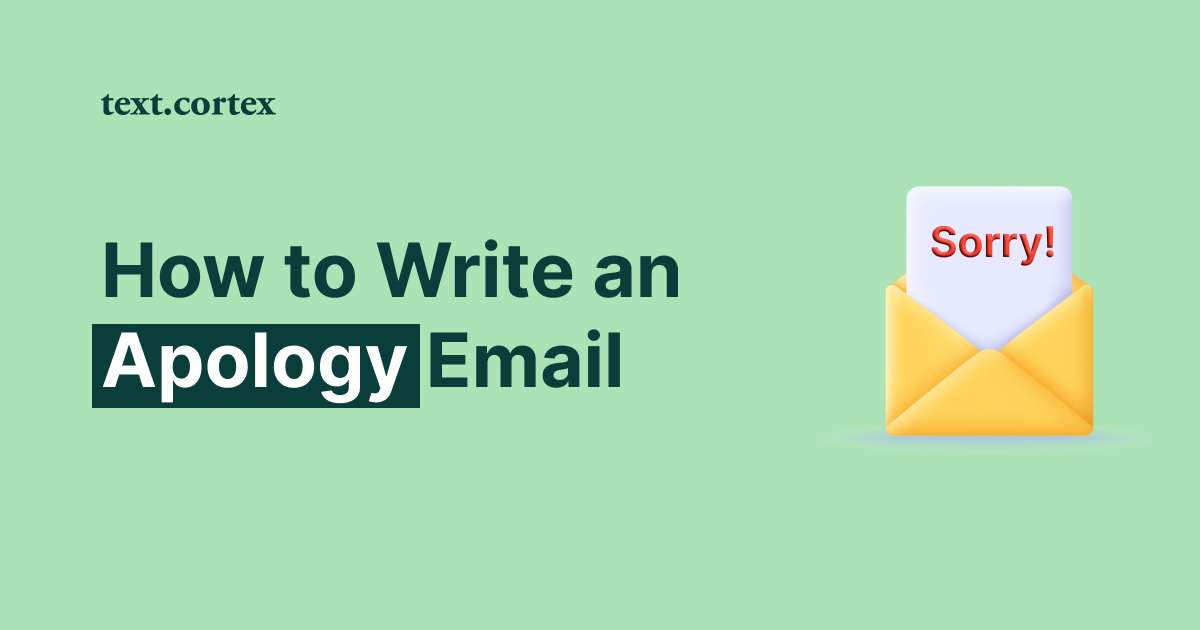Writing emails can be a time consuming task, but it’s an important part of communication in any workplace.
While it’s easy to get bogged down in the details and spend too much time on one email, there are ways to stay productive while writing emails!
In this article, we have gathered a few tips and tricks we’re sure will prove useful to revolutionize your daily productivity when it comes to dealing with emails.
If you’re ready, let’s dive right in!
Why Are Emails So Useful?
Emails are a key communication tool: they allow for efficient and effective exchanging of information between individuals, departments and even companies. They also help to ensure accuracy by providing an easy way to track conversations and share documents.
Let’s take a look at why emails are such a crucial part of basically every work routine.
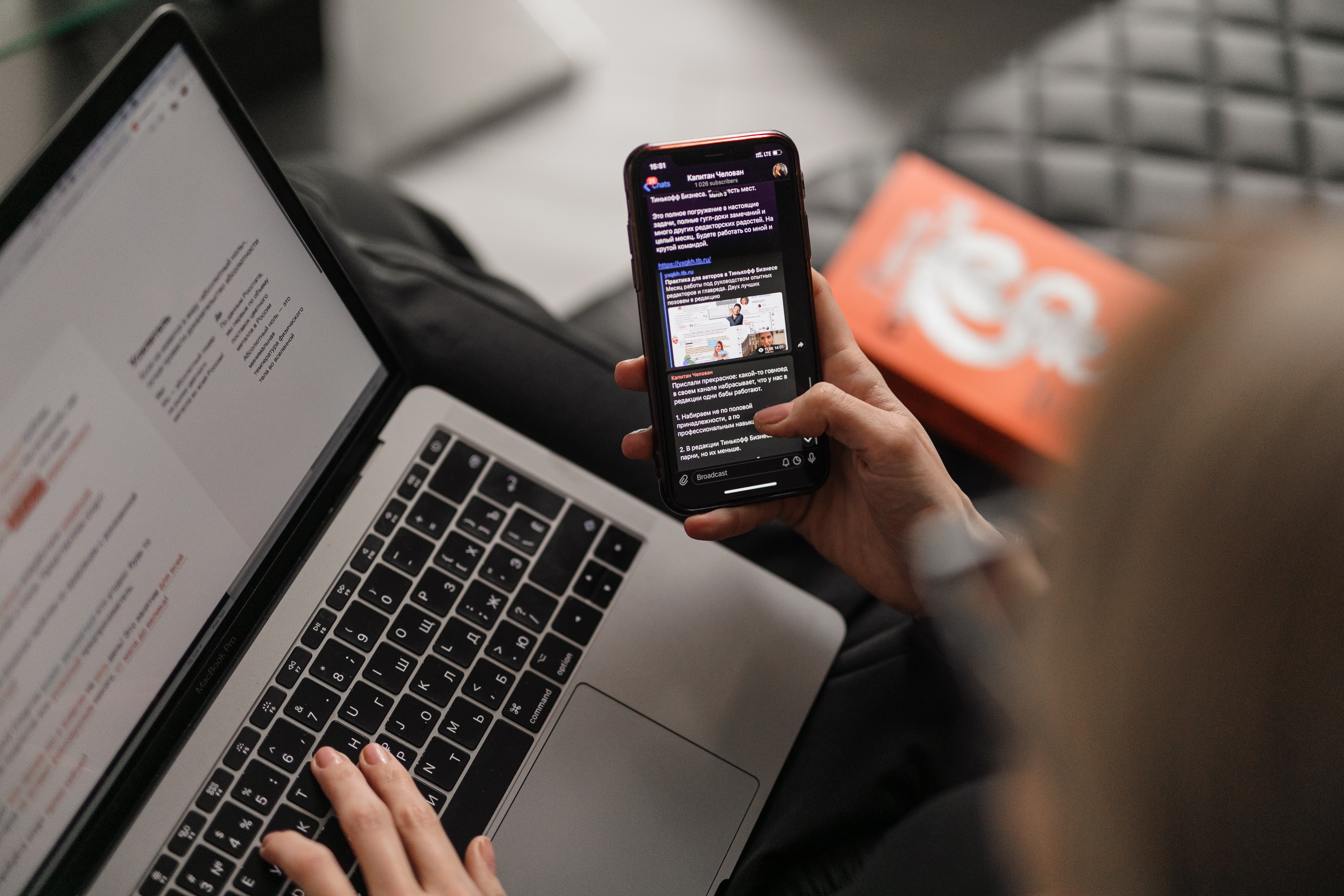
Internal Communication
Emails are often used as the primary method of communication between employees: this way, they get to communicate with each other quickly, easily and securely.
This helps keep everyone informed of all the developments within their organization or industry without having to meet in person or make phone calls. It also ensures that important information is not lost or forgotten due to miscommunication or misunderstandings.
Professional Development
Emails can also be used for professional development purposes such as providing feedback on projects or tasks completed by employees, sending out reminders about upcoming deadlines or events or sharing resources with colleagues that could help them improve their skill sets.
This makes emails an invaluable asset when it comes to maintaining high-quality standards in any work environment.
Remote Communication
Finally, emails are a great way for employers to stay connected with their employees even if they’re working remotely from different locations around the world.
By sending emails regularly with updates on company news and policies, employers can ensure that everyone is kept informed about relevant changes within their organization which helps maintain high morale during times of uncertainty or disruption, such as during the COVID-19 pandemic restrictions.
Most Sent Email Types
There are quite a lot of emails being sent out each day so it’s useful to gather an understanding of the main types you might receive or find yourself working on.
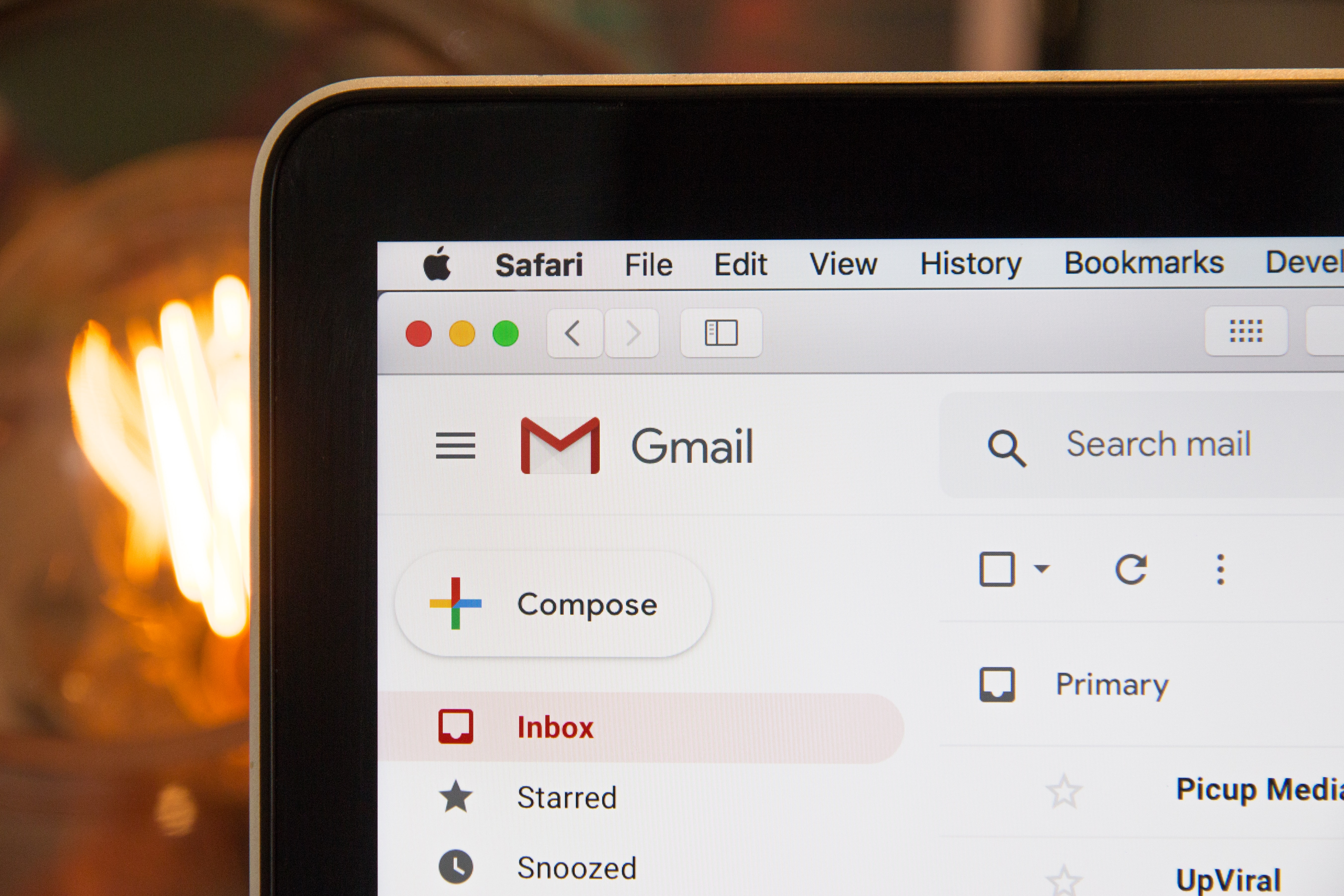
Marketing emails
Marketing emails are a great way to reach out to existing and potential customers.
They can be used to promote new products, offer discounts and coupons or simply keep customers informed about the latest news from your company. No matter what type of business you run or work for, email marketing is an effective tool for staying connected with your target audience and driving sales!
When it comes to creating a successful email campaign, there are several important elements that must be taken into consideration. First off, it’s important to craft an engaging subject line that will grab the reader’s attention and encourage them to open the message. Additionally, you should make sure that your emails are visually pleasing by including attractive images or videos when appropriate. Finally, be sure to include relevant calls-to-action that direct readers towards specific pages on your website or other online platforms like social media.
Newsletter emails
Newsletter emails are a great way to stay in touch with your customers and build loyalty!
They can be used to share information about new products or services, announce sales or discounts and keep customers up-to-date on news from your business. Creating an effective newsletter requires careful planning and execution. Here are some quick tips to get started:
1. Identify your target audience: before you start writing, decide who you’re sending the newsletter to and what information they might find interesting or useful. Think about their interests, needs, and preferences so that you can create content that resonates with them.
2. Decide what content to include: once you know who your audience is, think about what kind of content they would like to receive in their newsletters – such as blog updates, product announcements, special offers or promotions. It’s important to mix it up so that each newsletter has something new for readers while still keeping the overall theme of your business consistent throughout all issues.
3. Plan your newsletter schedule: consider how often you want to send out newsletters – monthly? Quarterly? Annually? Then plan ahead by scheduling dates for when each issue will be sent out so that everything stays on track without missing any deadlines!
Milestone emails
A milestone email is an automated email that is sent out when certain milestones are reached in the customer journey. These milestones could include things like product purchases, subscription renewals, feature upgrades or account activations etc. They can also be used to celebrate special events or anniversaries such as birthdays or holidays.
Milestone emails are a great way to keep your customers engaged and excited about what’s next: they help remind users of the amazing journey they have been on with your product or service, and can even inspire them to upgrade or purchase more products.
Milestone emails are incredibly powerful because they allow you to personalize the customer experience and make it feel more meaningful for them. You can use these types of emails to show appreciation for their loyalty and remind them why they chose you in the first place. Additionally, these types of emails provide an opportunity for cross-selling and up-selling as well as increasing user engagement with your product or service over time by reminding customers about new features that may be available for them to use.
Email Productivity Tips
Emails can be one of the most powerful tools for staying organized and productive. However, many people find themselves overwhelmed by the sheer amount of emails they receive or need to send out each day.
Let’s discuss what you can do to get more done without dragging your work for hours on end.
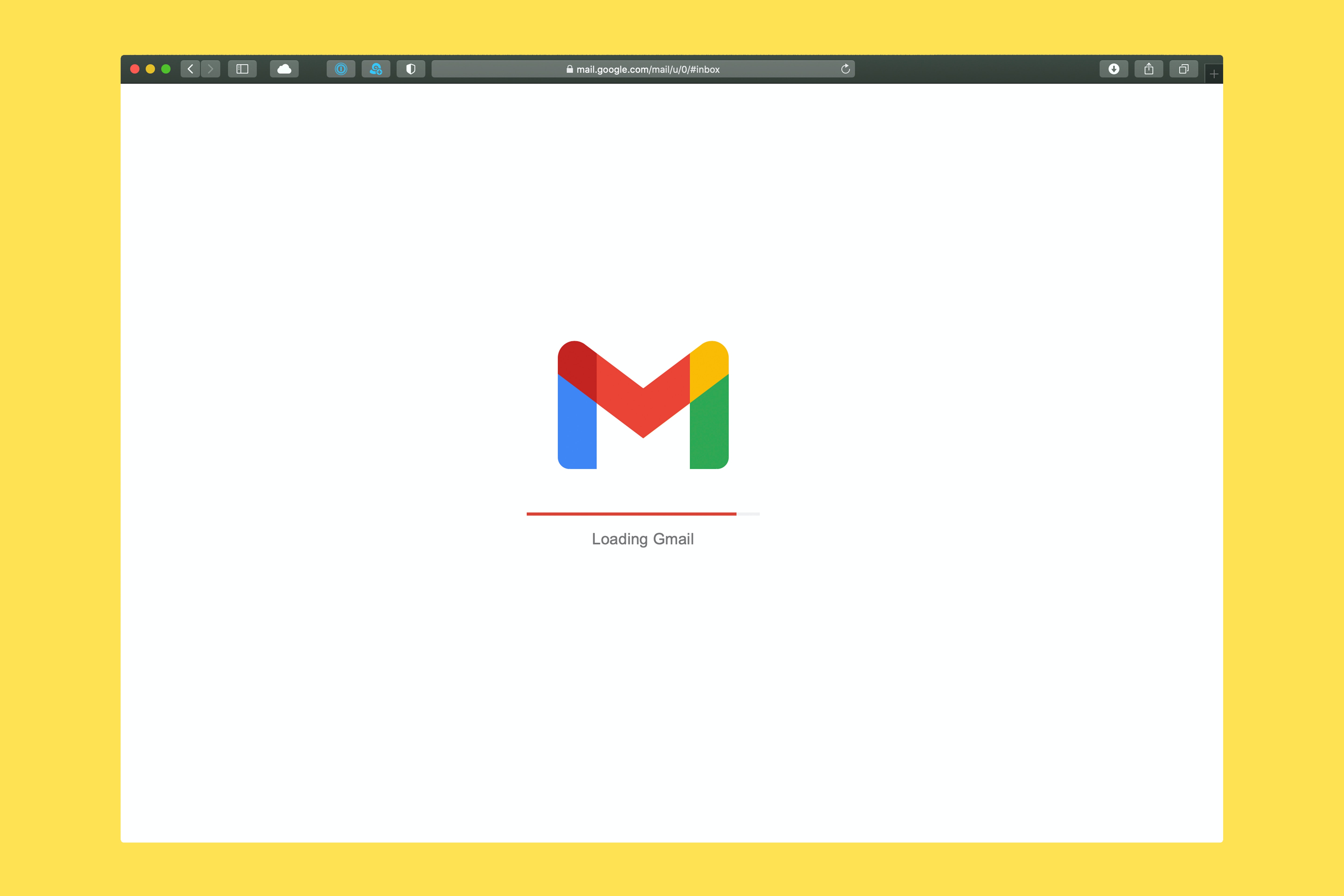
Try out an AI tool to boost your productivity
AI tools are a great way to make the email writing process faster and less of a pain.
TextCortex, our AI-powered tool, can help you create personalized emails in minutes, so you can spend less time on mundane tasks and more time on getting the job done.
Among the 60+ templates our creator suite comes with, you’ll find an entire category dedicated to email writing. This means that even if you don’t have a lot of time on your hands, you can still send out high-quality emails without spending hours crafting them from scratch.
We just need a few indicators, such as bullet points or a short description/the purpose of your email and we’ll generate whatever you need, in your preferred tone and length, in seconds!
Handle emails on a scheduled time
It can be a challenge to stay on top of emails, especially if they are coming in from multiple accounts or if you’re receiving a large volume of messages
One way to help manage the stress and time that comes with responding to emails is by setting specific times throughout the day where you dedicate yourself solely to reading and responding.
First step is deciding how many times per day you want to check and respond to emails. You may want two or three dedicated email reading periods per day depending on how many accounts or people contact you regularly. Once this is determined, decide what times work best for these periods – this could be first thing in the morning, mid-day or evening prior to shutting down for the night.
Prioritization & efficiency
Prioritize which emails require immediate attention and which can wait until later: this will help ensure that important messages don’t get lost in a sea of other emails waiting for replies.
Then, it’s time to focus on efficiency. The first step is to understand what you’re trying to accomplish with the email. Before you start writing, take some time to think about your purpose and what outcome you’d like from the recipient. This will help you keep your message concise and clear when writing your email.
When crafting the email, remember that less is more – don’t write lengthy paragraphs or include unnecessary information that could distract from your main point. Keep sentences short and try not to repeat yourself; this makes for easier reading for the recipient as well as quicker responses from them!
No notifications allowed
Whether it’s a push notification from your favorite app or a reminder about an upcoming meeting, these notifications can easily draw our attention away from the task at hand.
The solution is surprisingly simple: switch them off. By turning off all of the alerts that might distract you while working on your emails, you create an environment conducive to focus and concentration.
Studies have shown that when we are able to focus on one thing for an extended period of time without any disruptions, we are able to work more efficiently and effectively than if we were constantly being interrupted by external stimuli like phone notifications. Additionally, this uninterrupted focus also helps us stay in flow state longer — meaning that not only do we produce better quality work but also complete it faster as well!
Shortcuts are the way
Your email software most probably has some useful shortcuts that can help you to save time.
For example, Gmail has its own set of shortcuts that come as quick key combinations that allow you to perform certain tasks without having to click through menus or open new windows. For example, if you want to archive an email without deleting it, simply press “e” on your keyboard. Similarly, press “c” to compose, “#” to delete any email and “A” while viewing an email to reply to everyone who received said email.
Microsoft Outlook comes with useful shortcuts to streamline your email writing and replying process as well: you can create a new email with Ctrl+Shift+M, schedule a new calendar appointment with Ctrl+Shift+A, switch to inbox with Ctrl+Shift+i or reply to all with Ctrl+Shift+R.

%20(4).png)
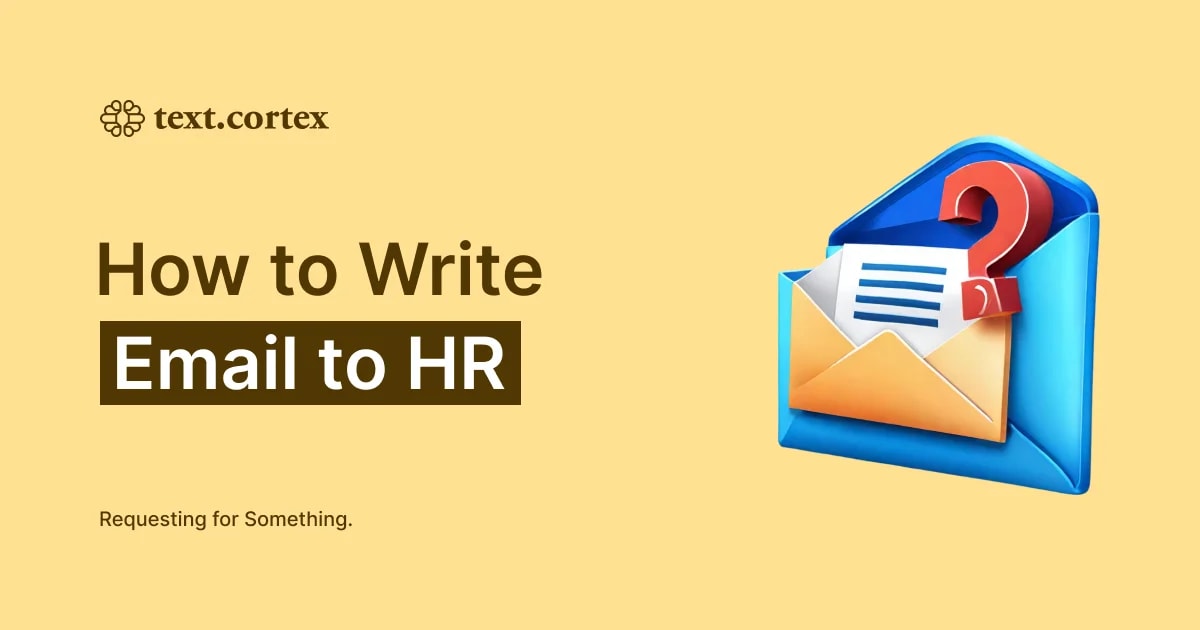

.png)