We hope you're enjoying your experience with ZenoChat! We are here to make your experience even better. Let's dive into the details now.
Knowledge Bases
Today, we are thrilled to announce the rollout of our newest feature: Knowledge Bases.
This powerful addition to our platform will allow you to upload your own documents and retrieve information from them directly within ZenoChat, making your AI companion even more versatile and useful.
You can even upload an 80-page PDF document and fetch information from it in 3 seconds.
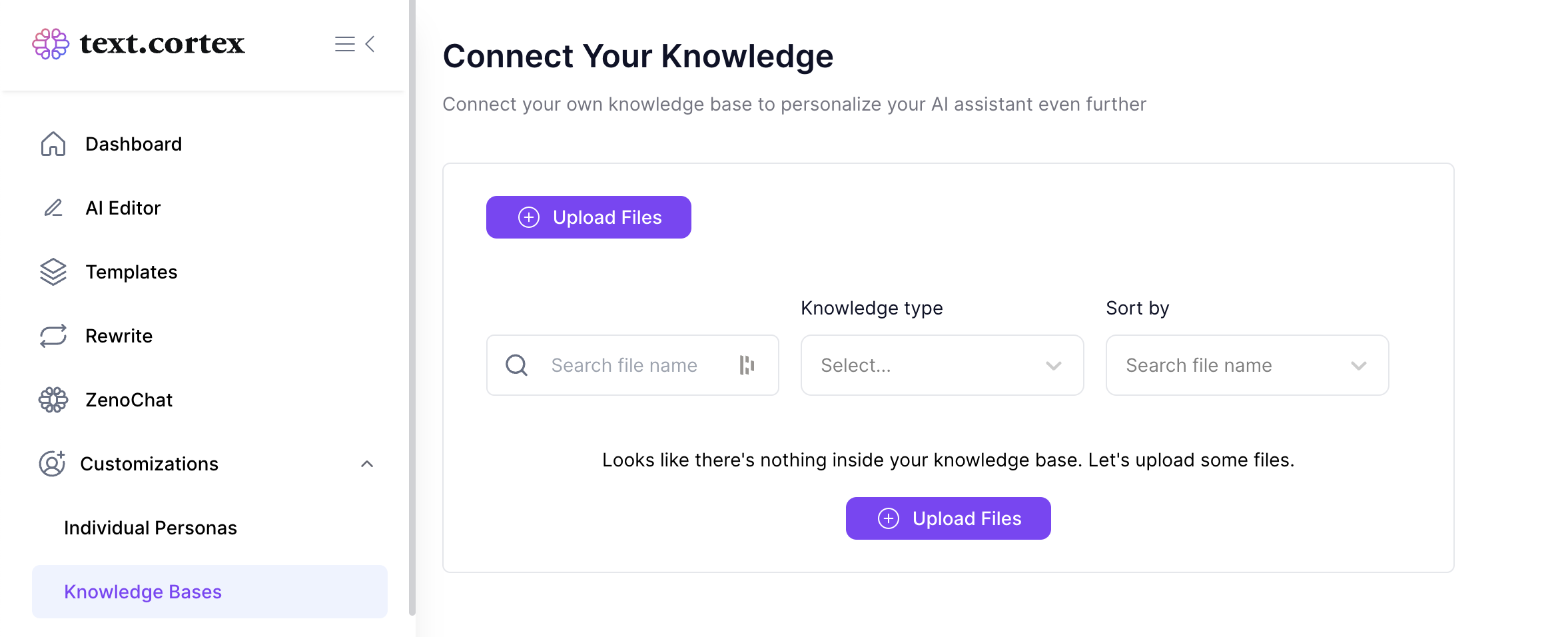
FAQ
1. Do uploaded documents remain confidential?
Answer: Your knowledge base is bound to your TextCortex account. Data within your knowledge base is also not used for AI retraining. When you delete it, it's gone forever.
2. What benefits does my AI assistant have with my documents?
Answer: Despite having access to large language models, most of the AI systems remain largely limited as they are not aware of details related to single entities or compact companies. We are bridging the gap to provide you with a more personalized experience.
Here's a quick guide on how to start using Knowledge Bases:
1. Navigate to the Customizations section. From there, click on the "Knowledge Bases" tab and hit "Create your knowledge base" button.
Also keep in mind that if you have any uploaded files that you haven't added into any knowledge base yet, you will find them in the "Upload History" tab.
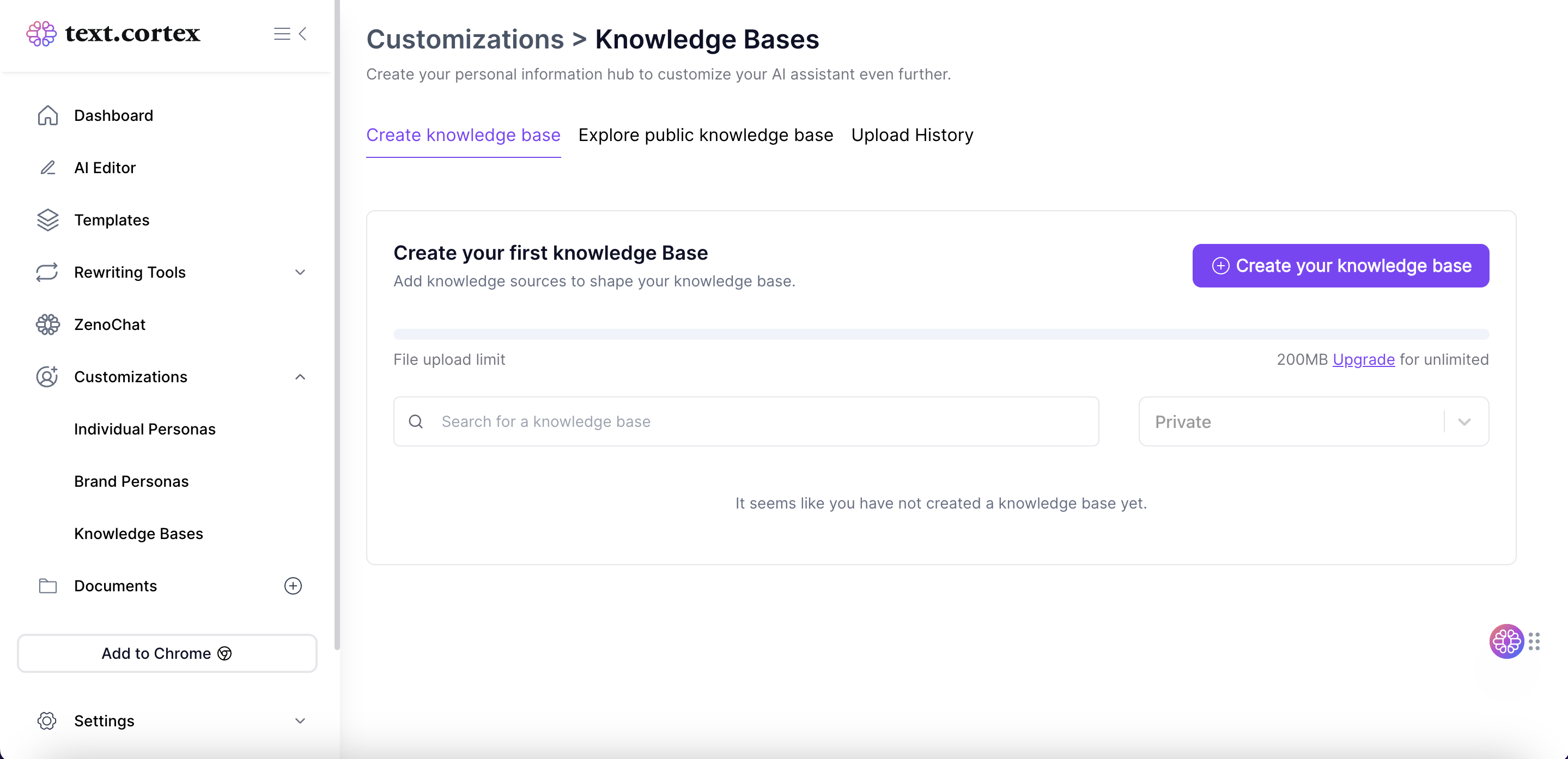
3. Give your knowledge base a cool name and set access settings if you like. You can keep it private or share it across your team.
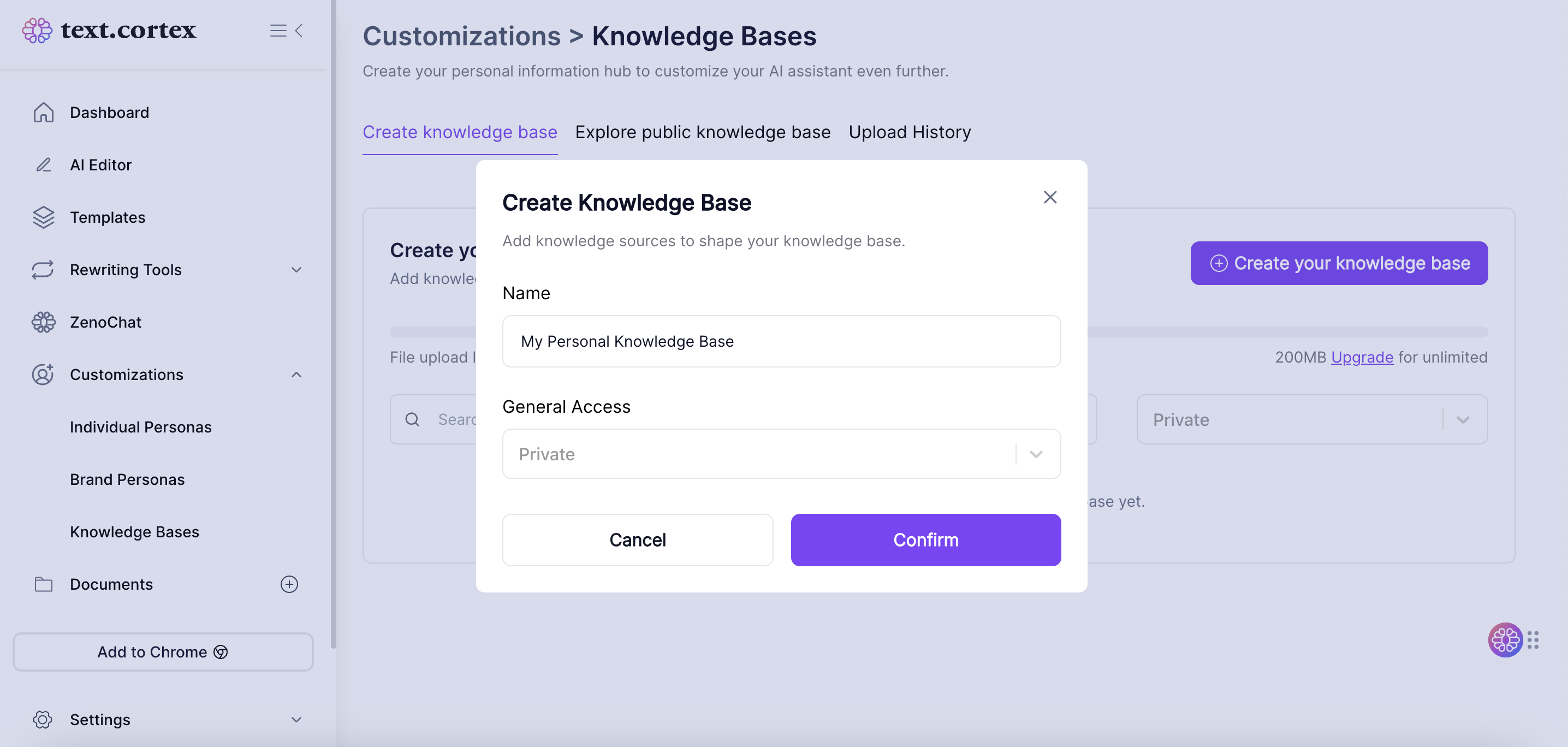
4. Once you've created your knowledge base, you will see a drive-like view where you can upload connectors (documents, custom URLs etc.)
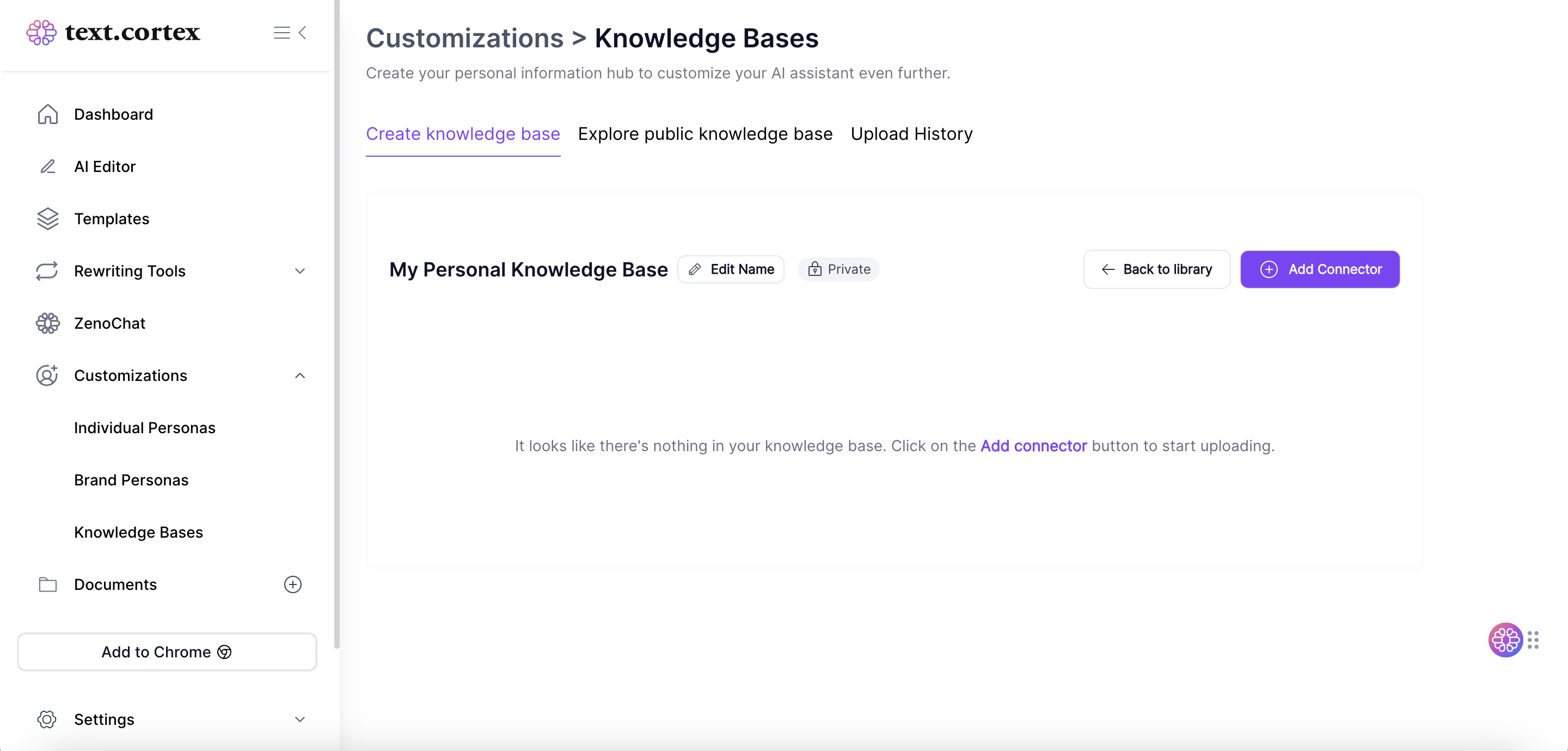
5. You can choose to upload documents or add custom URLs to your knowledge base. We currently support PDF, CSV, PPTX and DOCX file formats. Keep in mind that all files are processed by TextCortex without the use of third parties.
Refer to our article "How We Handle Data at TextCortex" for more information.
Pro tip: You can also insert several files to allow mass-upload.

6. Once your files have been uploaded, head over to ZenoChat and locate the "Enable Search" button. By toggling this on, you'll be able to select between multiple knowledge bases as the base information for AI responses.
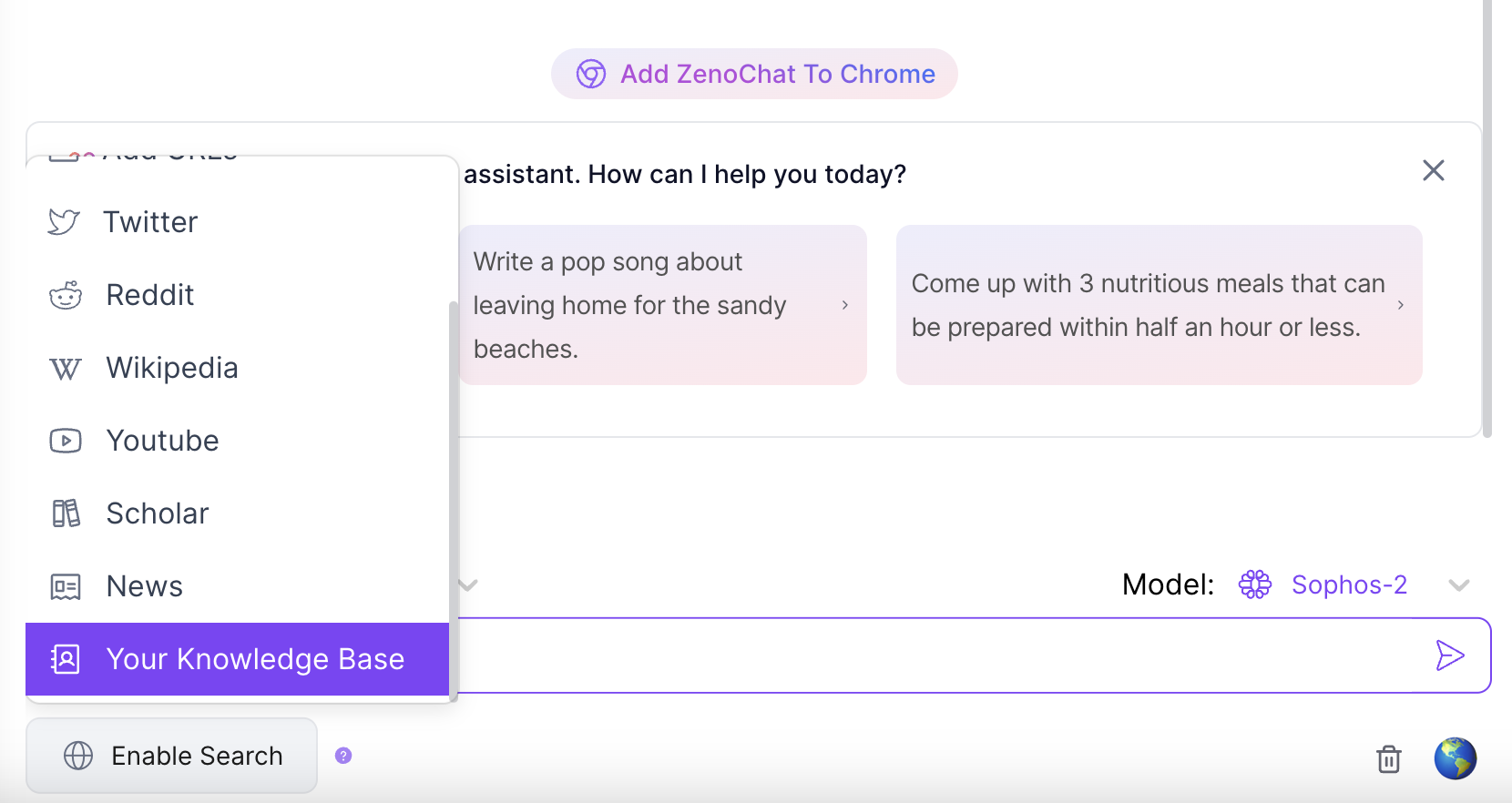
That's it! You're now ready to harness the full power of our new Knowledge Bases feature. Go ahead and create multiple knowledge bases for a variety of purposes.
Here's a small example of what you can do with it! ⬇️
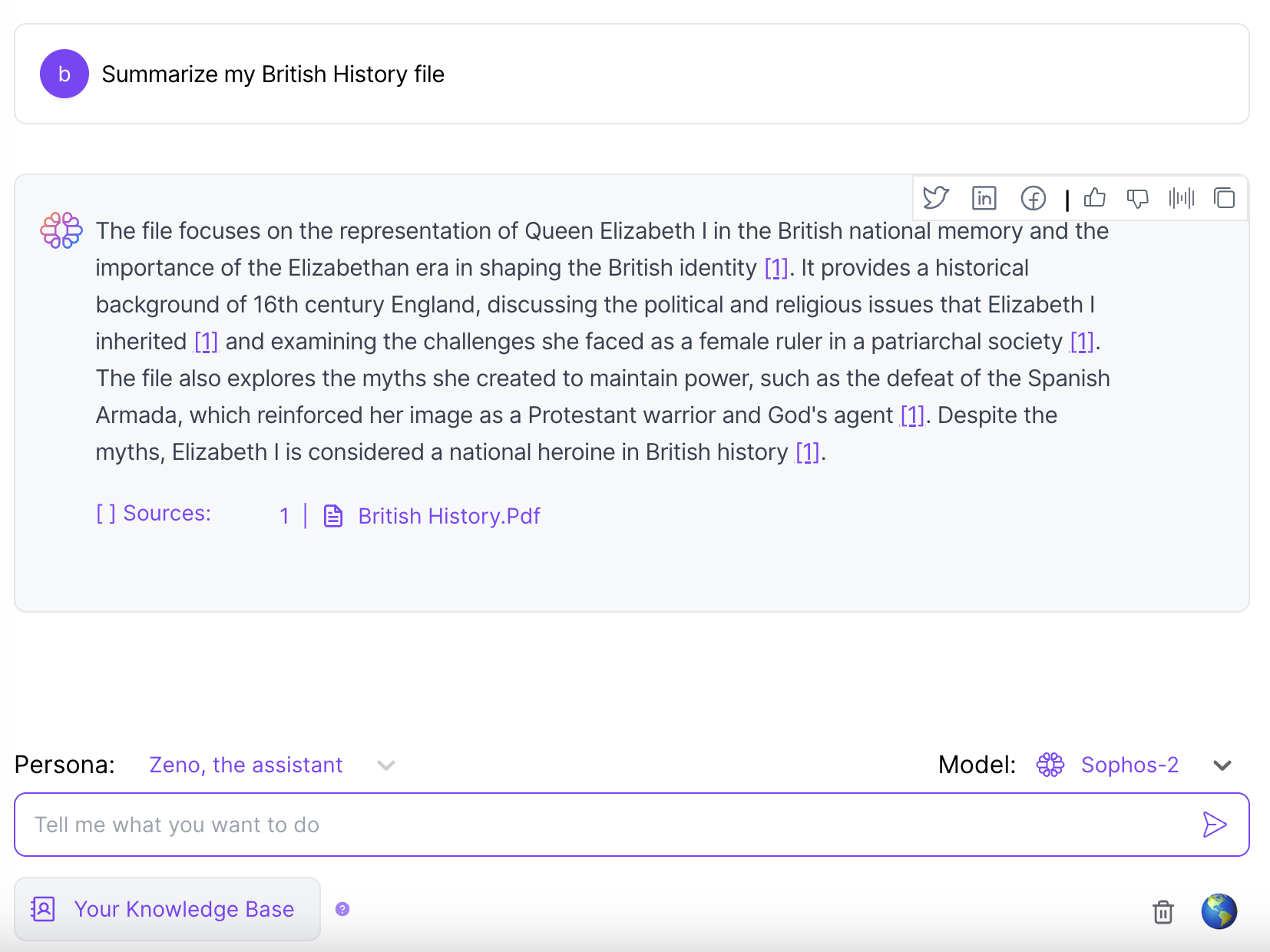
Upload Documents Directly on ZenoChat
With this new small addition, you will be able to upload single documents without having to create a knowledge base first. Once uploaded, you can go to your "Upload History" and assign them to one of your knowledge base later on.

After uploading your files, start inserting your prompts immediately. With this, you can access data from documents or the custom URLs you've added.
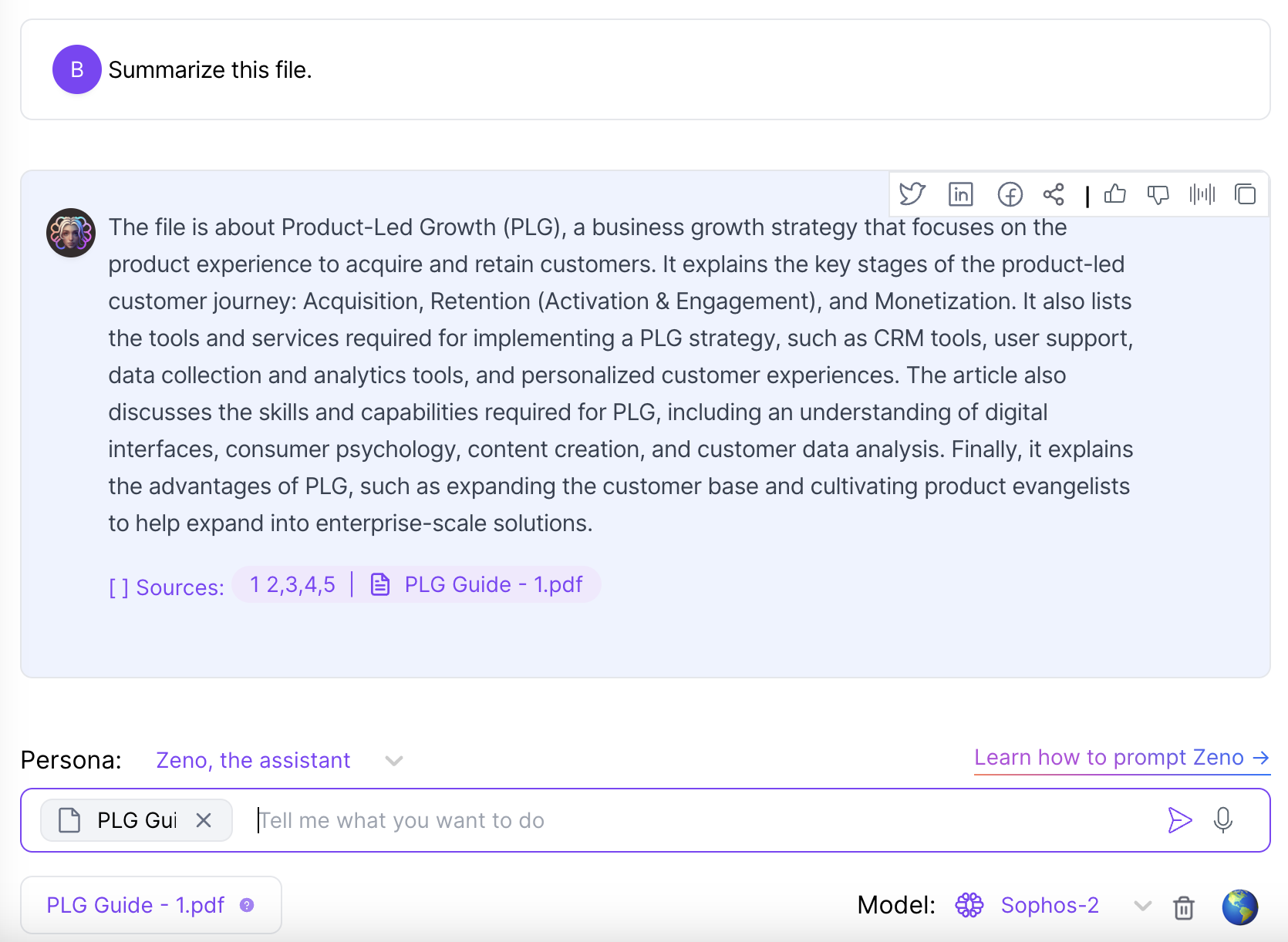
Pro Advice
Make sure to be very specific when asking questions to your AI. Remember, your AI is as capable as your guidance; the more specific instructions you give, the better results you will get in return.
For instance, instead of saying: "Rewrite the whole file.", it's much more efficient to say "Rewrite the introduction section of my British History paper". That way, you will achieve more quality results and outputs.
With this update, your AI companion can access an extensive repository of information tailored specifically to your needs, providing even more accurate and relevant responses to user queries.
As always, feel free to reach out to our team if you have any questions or need assistance. We're here to help you make the most of your ZenoChat experience.

%20(13).png)
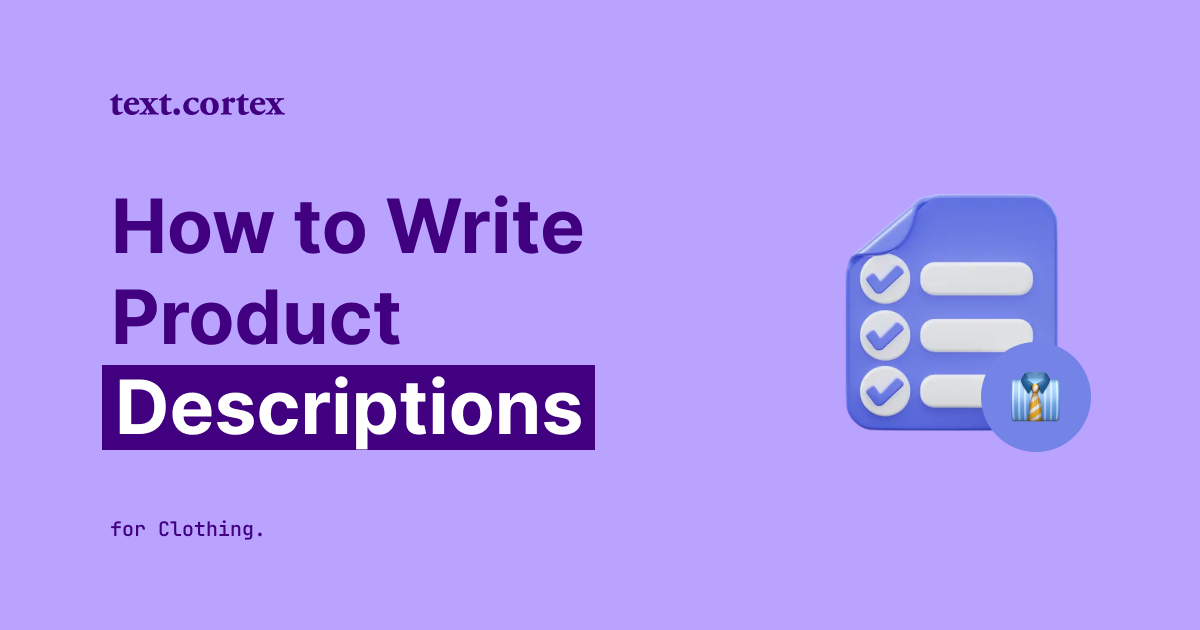

%20(60).png)
%20(18).png)