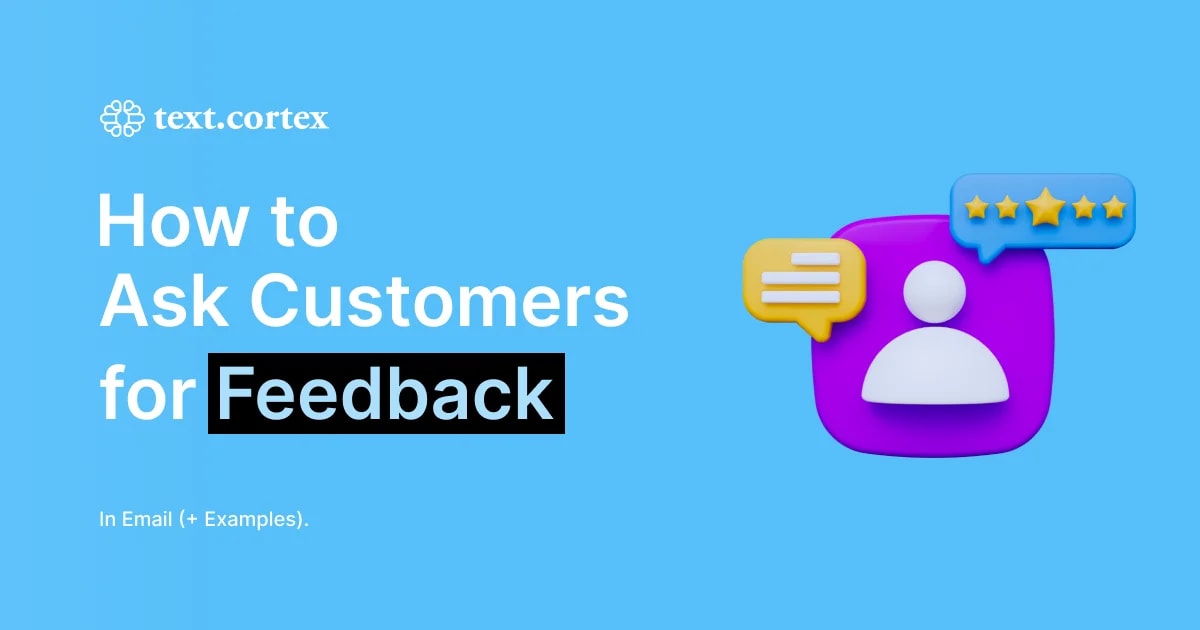The ability to communicate in the recipient's native language is a beneficial asset when it comes to your business strategies and opportunities, right?
If we discussed this topic a few years ago, learning another language would be a tough task.
Today, we can say with certainty that communicating in foreign languages is much simpler than it was back then.
In today’s article, we'll cover how to effectively translate emails from English to German and to help you improve your personal and professional written communication.
These steps can help you avoid losing business opportunities while saving valuable time and money.
Let’s begin!
3 Ways to Translate Emails from English to German
This section will go over the 3 most common methods for translating emails from English to German that are available to everyone (from beginners to professionals).
Manual translations, email translations, and the use of translation plugins and tools are among them.
Let's go over your options in depth.
1. Manual Translation
The manual translation method is as old as time.
Even before the development of sophisticated AI translation tools, this method was one of the most commonly used when performing translations.
It is most popular among those who are already fluent in the language or work in it professionally.
Manual translation typically involves the following steps:
Step 1: Copy the content of the English email that you want to translate.
Step 2: Open a translation tool or website.
Step 3: Paste the English text into the translation tool.
Step 4: Select the target language as German.
Step 5: Review and edit the translated text for accuracy and clarity.
Step 6: Copy the translated German text and paste it into your email response.
To do manual translation, you can use popular online translation tools such as Google Translate (translate.google.com) or DeepL (www.deepl.com).
With Google Translate, you already know the drill — choose between text, image, document or website, and pick a language.
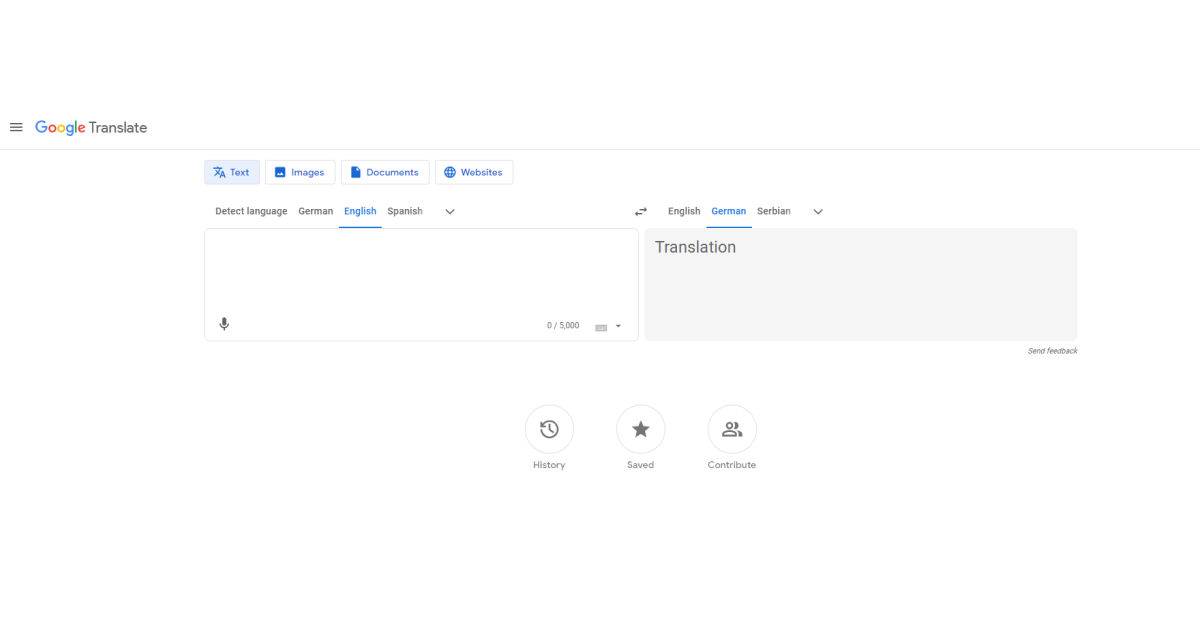
With DeepL you can either translate text or files(pdf, docx, pptx formats). Choose your language and wait for translation.
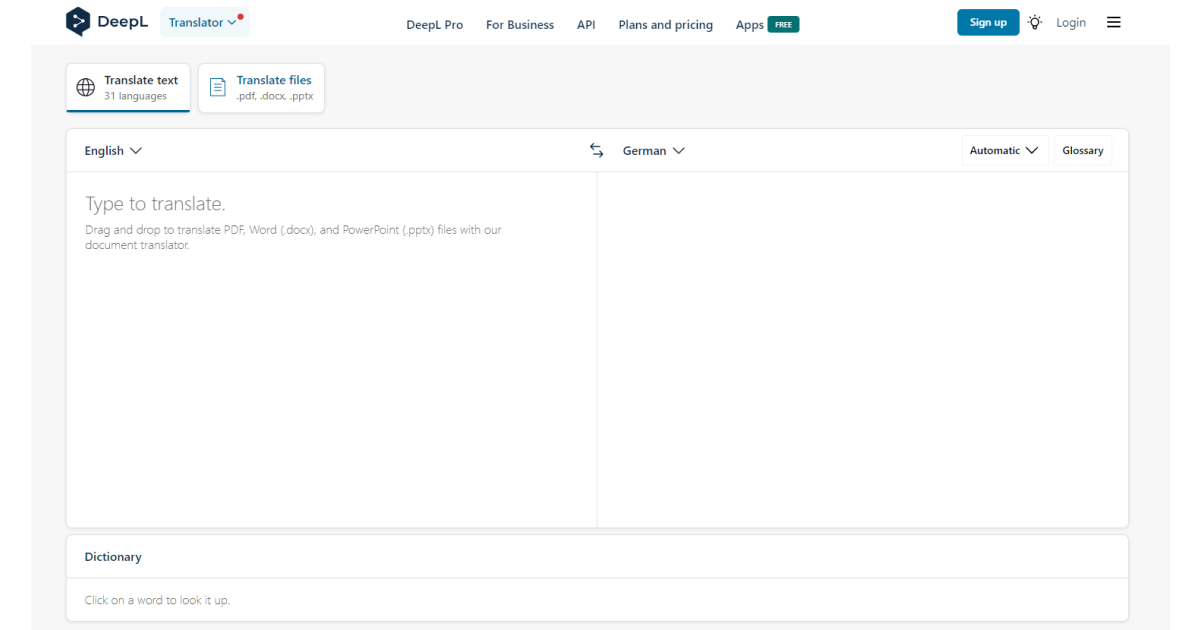
Both of these tools provide accurate translation services, particularly for widely spoken languages like English, French, German, and others.
Additionally, they are both free.
We must, however, point out that, for business correspondence, it would be prudent for someone to review the responses these tools produce because they occasionally produce robotic output.
What Does Manual Translation Look Like?
Let's say you have the following sentence in English:
"Thank you for your email. I would be happy to assist you with your request."
After translating it into German using Google Translate, you would get:
"Vielen Dank für Ihre E-Mail. Ich helfe Ihnen gerne bei Ihrer Anfrage."
2. Email Client Translation Feature
In contrast to manual translations, translation email features are now available as part of your email app and can automatically translate your emails.
This is a handy tool, especially for handling communication regularly.
Gmail and Outlook are two examples of applications with built-in translation capabilities.
Here is how to make use of them:
Step 1: Open your email client (e.g., Gmail, Outlook, etc.).
Step 2: Open the email you want to translate.
Step 3: Look for the translation option within your email client's interface.
Step 4: Activate the translation feature and select German as the target language.
Step 5: The email will be automatically translated into German.
What Does Translation Look Like With Built-In Features?
Let’s take a look at the Gmail example.
Gmail’s built-in translation feature can be enabled in the settings. Once enabled, you can view emails in different languages and have them automatically translated.
Navigate to the 3 dots in the upper right corner of your email. Navigate to the “Translate message” option and choose your language.
If you receive an email in English, the email client's translation feature will automatically translate it into German within the email interface.

3. Translation Plugins or Tools
And our 3rd option is to use translation plugins or tools that can automatically translate web content, including emails.
Here's how to use them:
Step 1: Install a translation plugin on your web browser, or translation tool you want to use.
Step 2: Configure the settings and select German as the target language.
Step 3: Open your email client and access the email you want to translate.
Step 4: The translation plugin will usually include a translate button that you can use to translate the email content into German. The same goes for tools.
"Zeno ChatGPT" is a popular browser extension for translations. It is a web application and browser extension that allows you to work on multiple projects at the same time.
ChatGPT, on the other hand, is a stand-alone app that can help you write and translate in other languages.
To learn more about how to use ChatGPT for translation, read our article on ChatGPT translation prompts.
And, later in the text, we'll go over the translation techniques for the Zeno Chat tool in greater detail.
What Does Translation with Plugins and Tools Look Like?
When you open an email in your web browser with the translation plugin or extension installed, it usually offers translation features.
In most cases, you must select the text and the language for translation.
Others may provide an extended window on the right side of your email or text document where you can copy and paste text without switching windows.
On the other hand, with the help of tools like ChatGPT, you can have a conversation within the chat window in the desired language while asking for output in another.
This option is very helpful because it offers more features than just translation.
Instead of laborious research, you could practice, ask questions, and get explanations.
It functions somewhat like a much less expensive professional translation service.
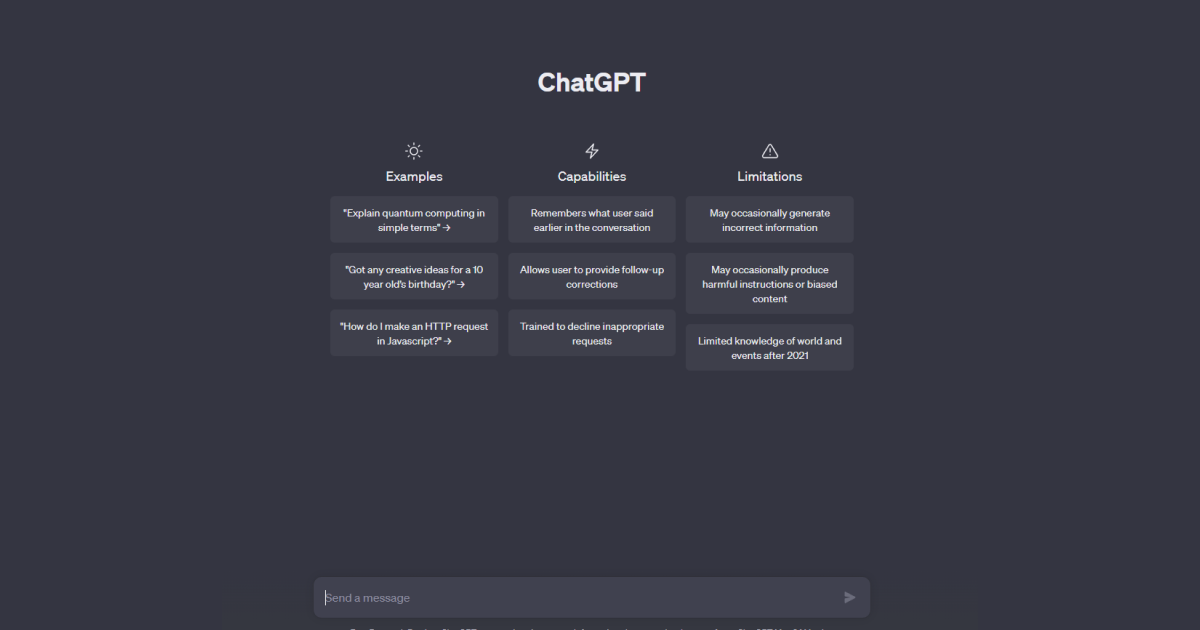
Automated translation tools can be useful, but it's important to remember that they might not always produce an accurate translation.
Before sending the email, it's still crucial to proofread and edit the translated text to ensure accuracy and clarity.
Translate Email from English to German Using TextCortex
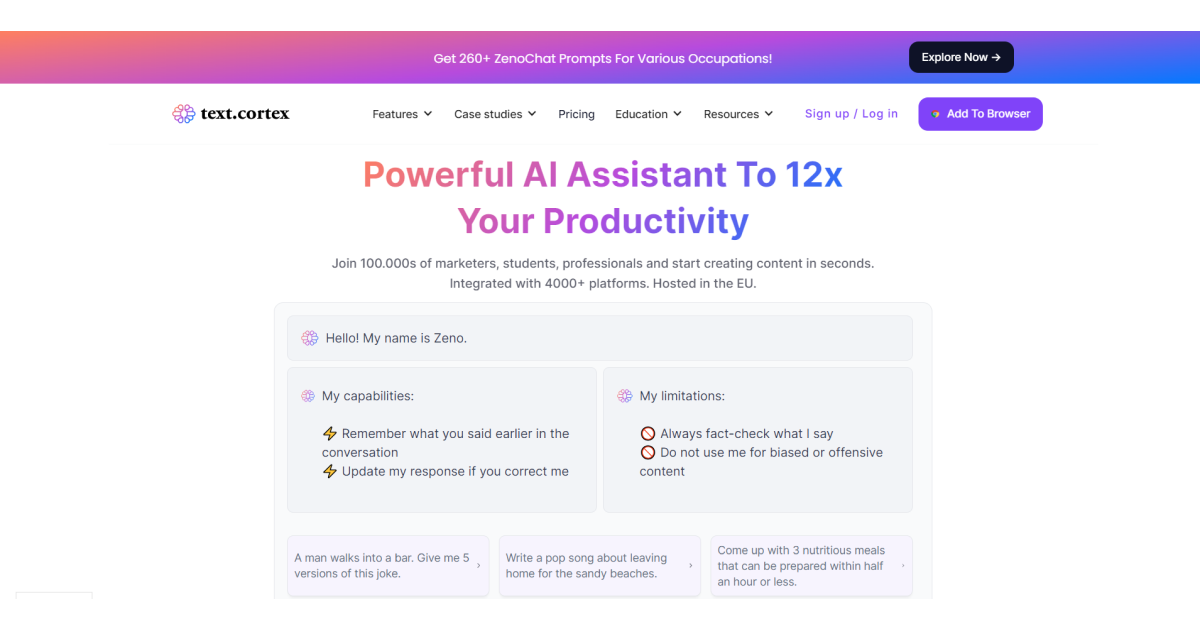
Let's briefly discuss the TextCortex tool before we go into detail on how to translate emails from English to German.
TextCortex's Zeno ChatGPT is a powerful AI-driven writing tool designed to assist users in creating original, high-quality, and SEO-friendly content.
It harnesses the power of machine learning and an extensive database to achieve this goal.
What sets Zeno ChatGPT apart is its remarkable language support, which includes over 25 languages like French, German, Romanian, Portuguese, and more.
TextCortex’s Features & Functionality for Translation
One of TextCortex's most impressive features is its extensive translation functionality, which includes the following benefits:
✔️ You can use Zeno ChatGPT to receive AI-generated responses in conversational fashion (like ChatGPT) in more than 25 different languages.
✔️ You can translate in any of the supported languages by using the Rewriting tool.
✔️If you select the system's default language, you are still able to edit and polish your writing with other features, in the chosen language.
The following are the features of the TextCortex web app and extension:
👍 Rewriting toolbar — Rewrite, expand, summarize, alter tone, utilize text-to-speech, and more.
👍 Creator Suite — Provides 60+ AI-generated templates for various content formats.
👍 Readability checker — Instantly get your content's readability score.
👍 Zeno mode — Use AI to get the best possible outputs from your first drafts.
👍 Zeno Chat — Begin communicating with our AI writers to obtain the content you require. It is also an excellent research tool (if the question is in the scope of its training data)
By integrating with over 2000 well-known online services like Docs, Gmail, LinkedIn, Notion, Facebook, and many others, TextCortex also offers broad accessibility.
This guarantees that users can easily use TextCortex's Zeno ChatGPT features on their preferred platforms.
How to Use TextCortex for Translation?
We've already touched on the translation capabilities of TextCortex. Let's go over how to use each of them.
1. Rewriting Toolbar Translate Option
1. Once you open the desirable email client, make sure first to enable the Zeno ChatGPT add-on.
2. Select the sentence or paragraphs you want to translate.
3. The rewriting toolbar will then appear beneath the highlighted text. From here you only need to choose the German language and wait for the output.
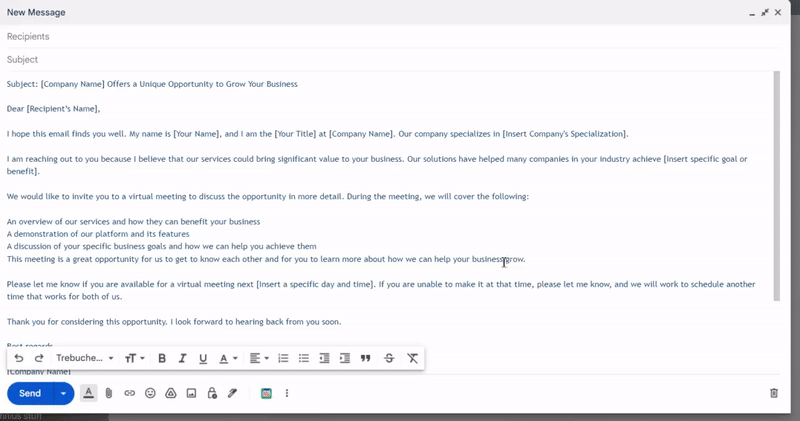
2. Zeno ChatGPT
In order to start a conversation with Zeno Chat, you must first open the Creator suite.
You can do this by clicking on the purple bubble located in the right corner of your text editor, or by clicking on "Open sidebar menu" in the extension menu.
To translate text from English to German, simply copy and paste the text into the sidebar window and write a prompt such as "Translate this text in German."
One of the benefits of using Zeno Chat is the ability to select a persona.
This can be a default Zeno assistant, or you can choose from a variety of personas such as product manager, programmer, sales manager, therapist, etc.
By choosing a specific persona, you can ensure that the generated output is more appropriate for your job role.
Alternatively, you can create your own persona.
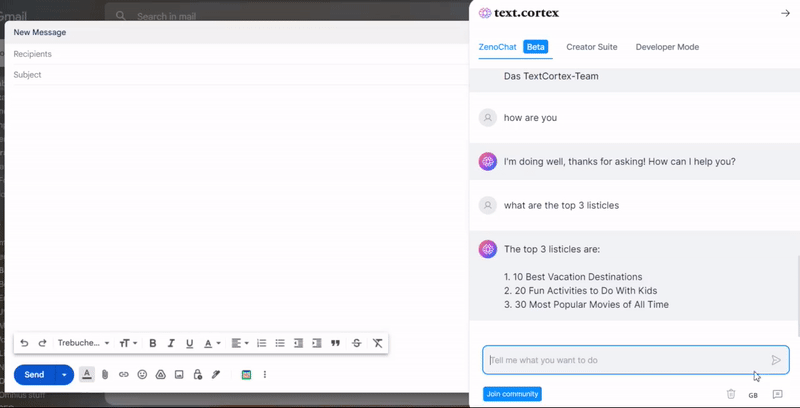
You also have the option to use Zeno AI directly from your text editor by pressing ALT+Enter and giving it a command.
For example, you can write "translate the text above."
3. All Other Features in German
When you are happy with the results Zeno produced for you, you can keep refining your work using other features.
But, be sure to set German as your default language to do that correctly.
Once more, use the Rewriting toolbar to navigate to a specific feature, like Text-to-Speech, which can read the output to you.
Here is what that looks like.
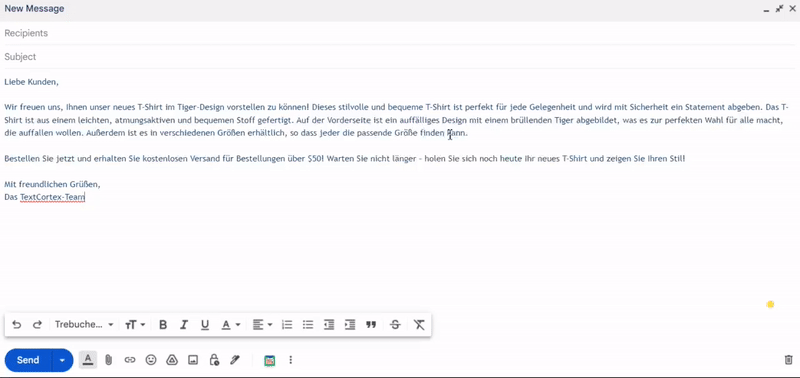
Wrapping Up
Finally, we hope that we were able to assist you in starting to translate your emails from English to German quickly and effortlessly.
And, as was already stated at the outset, you can see that with the features at our disposal today, that isn't necessarily a heavy lifting.
For those of you who are new to your roles or are starting out on your own, each of these options is free and simple to learn.
However, it is worth noting that the TextCortex extension is an excellent choice if you are looking for advanced assistance that is dependable and provides more than just a translation feature.
🌸 It can help you wherever you need it.
🌸 It supports over 25 languages.
🌸 It speeds up the writing process by up to 10 times.
🌸 It has a wide range of writing capabilities for almost any writing task.
🌸 It provides you with a freemium account if you want to explore on your own.
Ready for a tour?
Sign up today and seize the opportunity to harness the cutting-edge technology that will revolutionize your writing journey.

![How to Translate Email from English to German? [Step-by-Step]](https://textcortex.com/cdn-cgi/image/format=avif,quality=90/https://assets-global.website-files.com/622611a2b23d0e6b270fba81/64a84ad85f8e19cf94a5e77a_how-to-translate-email-from-english-to-german.png)
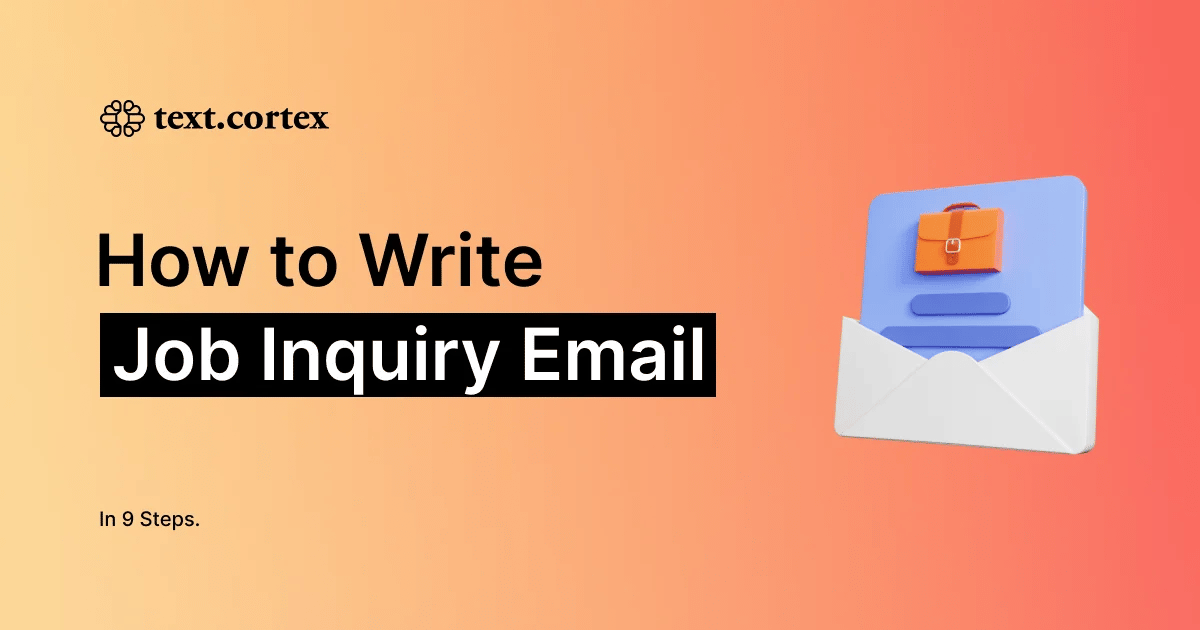
.webp)