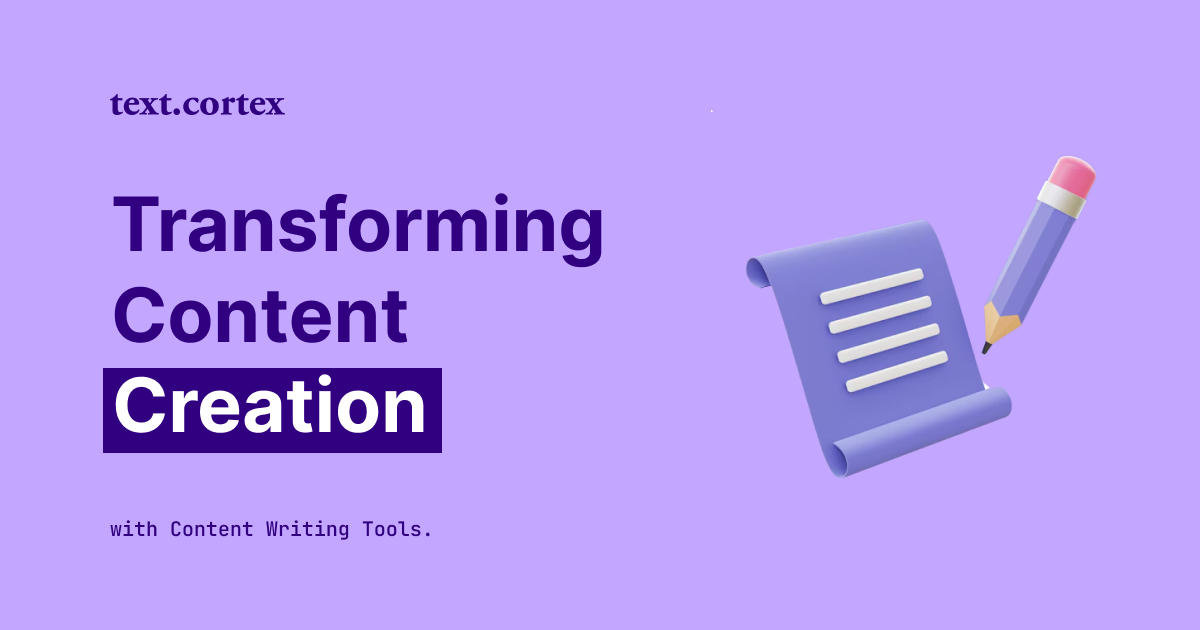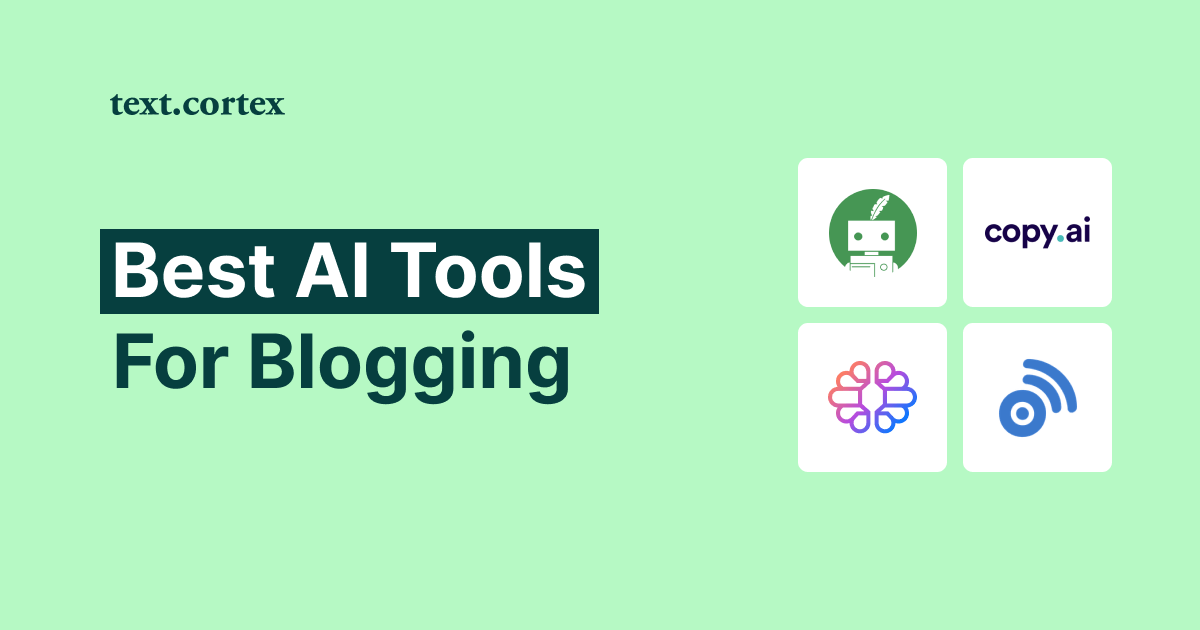LinkedIn should be the social media platform of your choice when it comes to networking, making connections, and progressing in one's career.
However, making introductions that can lead to fruitful partnerships or new employment opportunities isn't always easy.
You need just the right amount of professionalism, etiquette, and social skills to do that successfully.
In this piece, we'll discuss 5 strategies to introduce people on LinkedIn that will help you make connections that will benefit your career.
These tips will help you make the most of your LinkedIn network and find new opportunities, from utilizing mutual connections to crafting personalized messages.
Let’s start!
TL;DR
- LinkedIn introductions should include how to address the person, introduce yourself and others, state the reason for reaching out, and close with examples.
- Expand your professional circle and make valuable connections through LinkedIn messages, posts, groups, events, and referrals.
- Make good use of TextCortex's Zeno Chat feature to quickly and easily learn how to write LinkedIn introduction messages.
5 Tips on How to Introduce People on LinkedIn?
You should keep your LinkedIn introductions brief and professional.
Ensure you give enough background on each person and clarify why you're introducing them.
If you follow these suggestions, you can expand your professional network and connect with more people.
Here are the steps to take:
1. Address the person you are introducing
When you introduce someone to another individual, speaking directly to that person is essential.
It shows that you value and appreciate them and aids in making an easy and pleasant introduction.
You can begin your message by addressing the person you are introducing.
"Hi John," or "Dear Sarah,"
2. Introduce yourself
To build trust and credibility with the people you connect with on LinkedIn, you should introduce yourself first.
It provides background and strengthens the relevance of the introduction.
And, it goes without saying that you don't have to introduce yourself to someone you already know.
Likewise, provide a brief background about yourself if you're contacting someone for the first time.
"My name is Alex and I work with Jane at XYZ company."
3. Introduce the other person
When making introductions on LinkedIn, It's essential to show that you've taken the time to learn about the other person's interests and goals.
This makes the introduction more meaningful and helps establish a personal connection between the two parties.
Similarly to the previous step, give a brief description of the person you are introducing.
"I'd like to introduce you to Jane Smith. She's a marketing specialist with over 10 years of experience in the industry."
4. Explain the reason for the introduction
When connecting with others on LinkedIn, it's important to include a reason for the introduction so that both parties know the purpose of the connection and can benefit from it.
This includes giving the two parties something in common and clarifying the introduction's purpose.
“John is a software engineer at ABC company and I thought it would be valuable for you to connect because your company is currently looking for innovative technology solutions. John has experience in developing cutting-edge technologies and may be able to provide some insights into potential solutions for your company."
5. Close your message
Closing your LinkedIn introduction shows that you took the time to write a thoughtful introduction and want to build a professional relationship with both parties.
It encourages follow-up and establishes the next steps for the connection.
End your message with a call to action or a friendly closing.
"I'll let you two take it from here.”
“Have a great day!"
"Let me know if you have any questions.”
“Looking forward to seeing your connection grow."
5 Ways to Introduce People on LinkedIn
Depending on your relationships' context and nature, you can introduce people on LinkedIn in several ways.
Some of the most typical methods are listed below:
1. LinkedIn Messaging
LinkedIn messages are the most common method of introduction on the platform.
It's a way to send and receive messages within the LinkedIn platform, connecting you with other users for one-on-one conversations.
You can start a conversation with a connection from either your Messaging page or their profile.
You can send a message to a single, first-degree connection or multiple recipients at once by initiating a message thread with two or more connections.
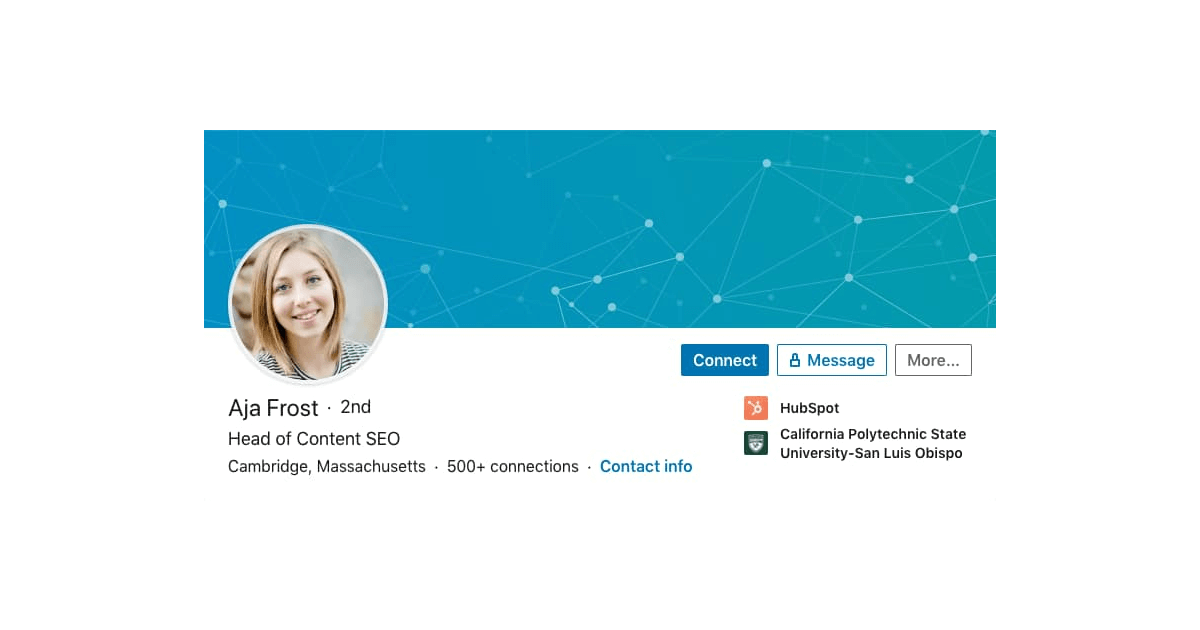
To initiate the messaging thread follow these steps:
- To access messaging, go to the top of your LinkedIn homepage and click it.
- In the left pane's top right corner, click the Compose icon.
- Enter the names of your group or recipients in the “Type a name” field.
- Add up to 50 people in the conversation.
- Click ➤ Send to send the message
2. LinkedIn Posts
LinkedIn posting is a feature that lets users share text, images, videos, and articles with their network.
If you have a lot of followers on LinkedIn, you can introduce people by writing about them on your feed.
Tag both people and say a few words about them, focusing on their backgrounds, skills, or areas of expertise.
Remember, only LinkedIn users and your connections can see what you post, if your profile is private.
Posts made on other LinkedIn sharing platforms, like InShare, that use the Public setting will still only be visible to LinkedIn users who are signed in.
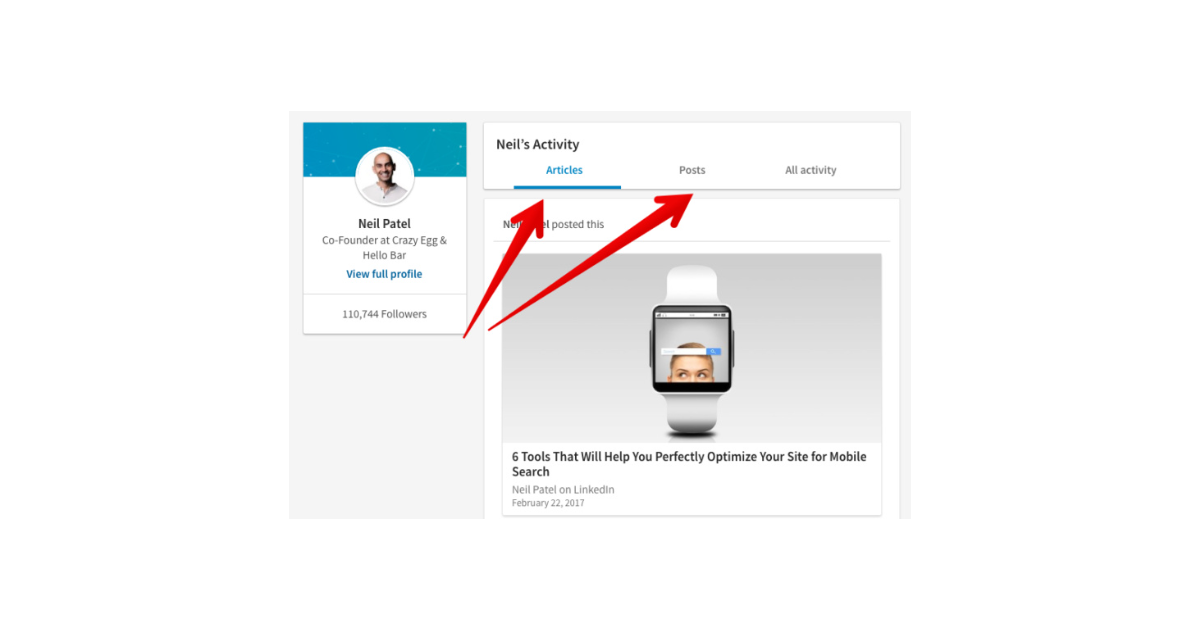
To launch your post, follow these steps:
- Go to your Page super or content admin view
- Click the Post button
- Type your message
- Tap Camera, Video, Image, or Add a document
- Choose a photo or video from your library or create a new one
- Modify the preferences for the comments
- Hit Post
3. LinkedIn Groups
LinkedIn groups are sub-communities within the larger LinkedIn community that focus on a particular field of study, line of work, or shared passion.
If the two people you want to introduce are both members of the same LinkedIn group, you can post a message to the group and include them as recipients to introduce them formally.
This is a great way to introduce people with similar interests or work in the same field.
LinkedIn groups can be either:
- Listed LinkedIn Groups - They are accessible via site searches, and members can find the group under the Interests section of your LinkedIn profile.
- Unlisted LinkedIn Groups - When you create a LinkedIn Group and choose to keep it private, only group members will be able to see it and access it through your profile.
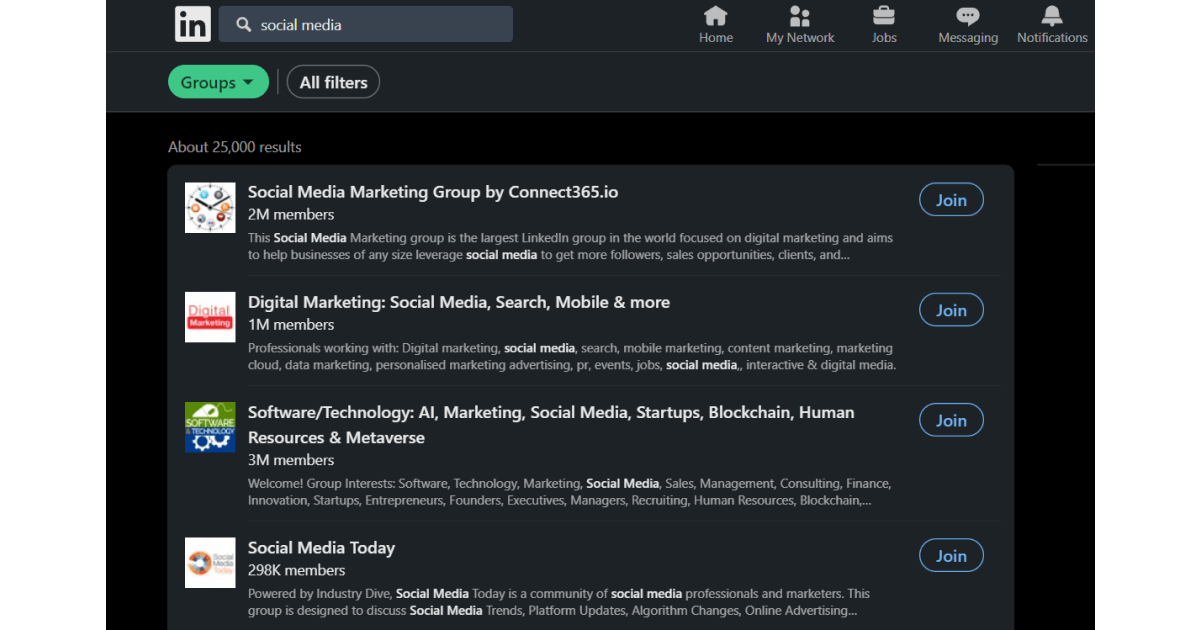
Here are possible ways on how to access LinkedIn Groups:
- Look through the groups you're already a part of, or conduct a search at the top of your homepage.
- If you have a specific interest or work experience, you can start a new group dedicated to that specific industry or topic.
- As a member of the group, you will be able to participate in discussions, ask questions, and receive responses from other members.
4. LinkedIn Events
The LinkedIn events feature lets users organize and make public business gatherings.
Meetups, online seminars, and workshops are just some of the many professional events that can be easily organized and attended through LinkedIn Events.
Whether hosting a webinar or a workshop, you can introduce attendees to new contacts by showcasing their participation in the event and inviting them to connect.
There are 2 types of LinkedIn Events:
- In-person events — Gatherings advertised online (on LinkedIn) but held in the real world.
- Online events with 3 different formats:
✔️Audio Events — Audio-only, real-time conversations where LinkedIn hosts audio events without a streaming tool.
✔️Live events —Events with live comment threads and Page or profile recordings. Live events require LinkedIn Live and a third-party streaming tool.
✔️External events — Attendees must use a link to an external broadcast location provided by the organizer.
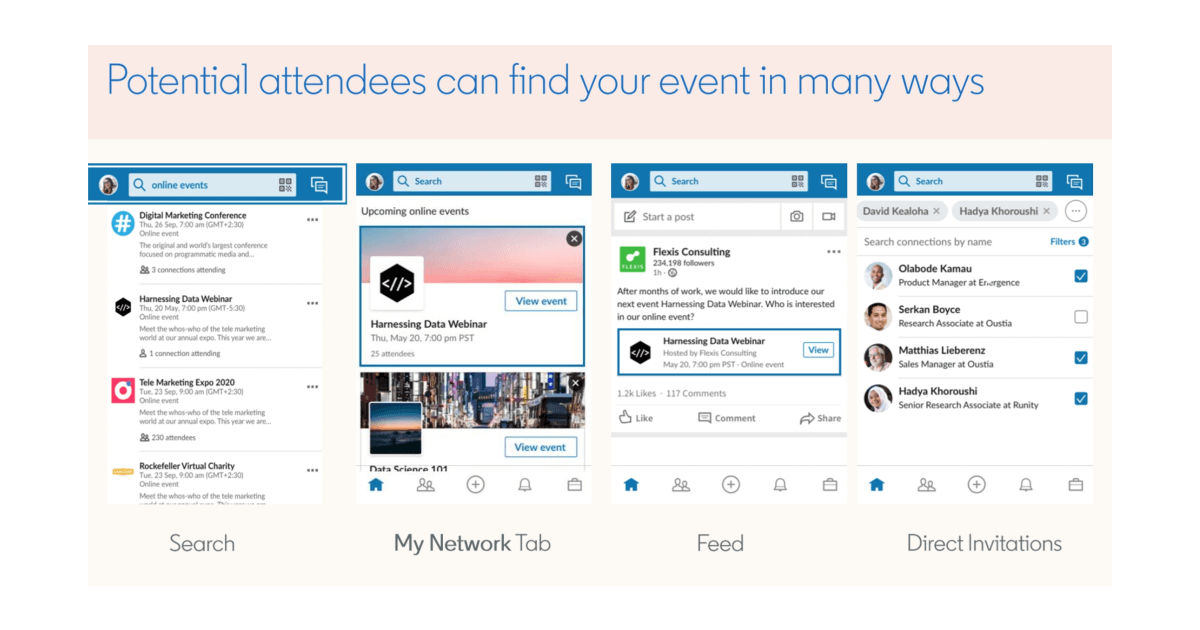
To search and join LinkedIn Events, follow these instructions:
- On the top of your LinkedIn homepage, click the Home icon
- Click the Dropdown icon next to Events in the panel on the left
- Select the Event's name by clicking. Your browser will take you to the Event page
- Click Join
- Click the Open link button in the pop-up window that appears
5. Referrals
With LinkedIn's referral feature users can recommend qualified individuals to their network of contacts who may be hiring for open positions in their companies.
You can use it to make introductions between people you know, and who are both looking for work or to do business together.
To introduce people on LinkedIn using referrals, use the Recommendations section. You can access them by selecting the Given tab.
However, keep in mind that only first-degree connections (colleagues, coworkers, and students) can be recommended.
Recipients can display recommendations on their profiles.
In addition, your LinkedIn homepage's Messaging icon will notify you of a recommendation request.
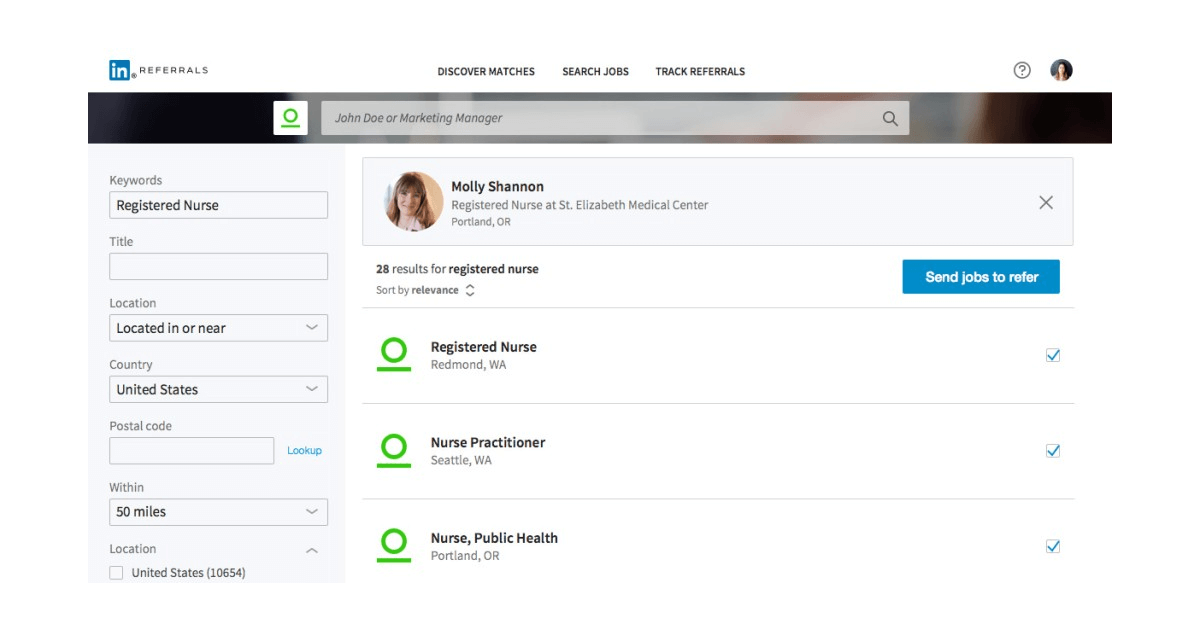
To recommend someone from their profile, use these steps:
- Go to the profile of the first-degree connection you want to recommend
- In the introduction section, select More
- Click Recommend
- Choose relationship and [member name's] current position from the dropdowns
- Hit Next
Introduce People on LinkedIn Using TextCortex
LinkedIn is a valuable resource for professional networking because it allows you to make meaningful connections with other business professionals in your field.
You can grow your network, strengthen your partnerships, and attract new opportunities with the help of these 5 LinkedIn introduction strategies.
And let's recognize that developing your writing skills to be professional and persuasive without sounding noisy and overbearing is essential to your success in this growth.
TextCortex add-on can help you with that.
Some of the features listed below will prove useful both in everyday conversation and more advanced writing assignments:
👍 Rewriting features will help you paraphrase and generate your content.
👍 60+ AI templates should cover all your writing forms..
👍 Readability checker assesses how well an average person can understand your ideas.
👍 Zeno mode turns random ideas into full paragraphs.
👍 Brainstorming features help you get fresh content ideas when you press CTRL+SHIFT+K.
👍 Text-to-speech reads your content aloud.
👍 Zeno Chat is a conversation AI assistant that can generate almost anything you need while having fun.
TextCortex add-on is available on LinkedIn and 2000+ other online platforms.
Sign up for your freemium account with 10 daily creations to boost your writing skills while building long-lasting connections.

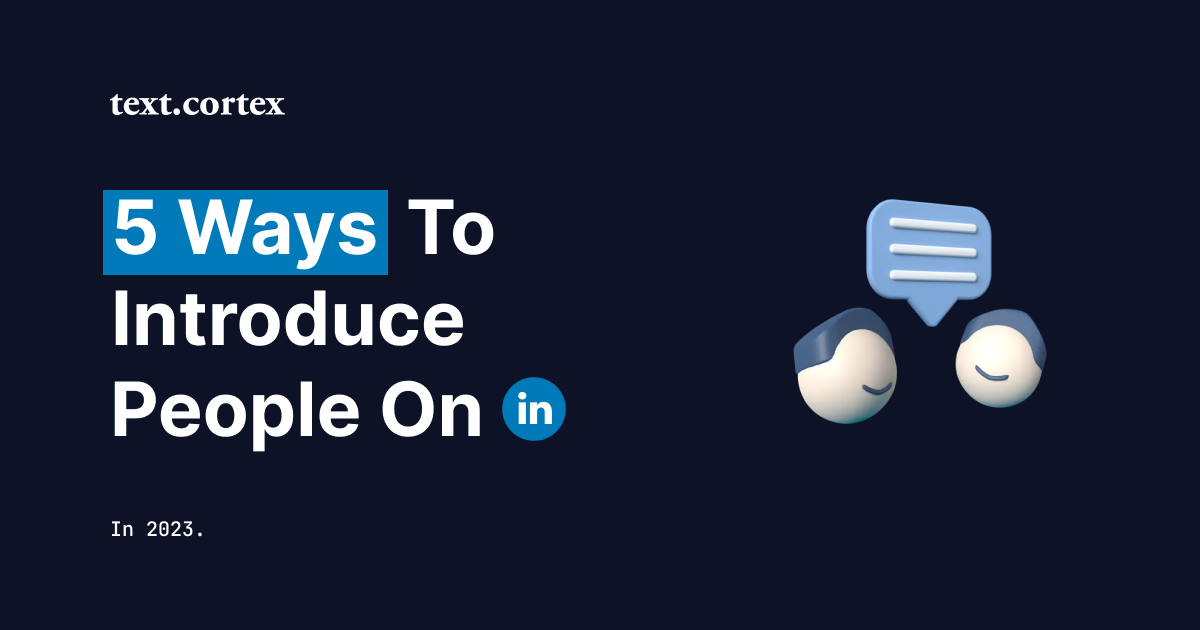
.jpg)