While ChatGPT is a high-performance AI chatbot in most aspects, you need to customize it to complete your specific tasks. While we used to do this with prompting, now we can install plugins on it! If you are using ChatGPT with the GPT-4 model, you can use its beta plugin options and take your experience to the next level.
In this article, we will explain step by step how you can access ChatGPT's plugins.
TL;DR
- ChatGPT plugins are useful for enhancing your experience and adapting ChatGPT to specific tasks.
- Although most ChatGPT plugins are free, you must purchase the ChatGPT Plus subscription to access its plugins.
- There are always dangers of using third-party apps, ChatGPT plugins are no exception.
- To install some ChatGPT plugins, you need to create an account on the third-party website.
- TextCortex offers most of the features that ChatGPT offers as plugins as free features, and you don't need to create an account on third-party websites!
What are ChatGPT Plugins?
If you want to enhance your ChatGPT experience and increase its capabilities, you can use ChatGPT plugins. You can think of ChatGPT plugins as extensions of any browser. The aim of both is to maximize the efficiency you get from the application. All ChatGPT plugins only work with the GPT-4 model.
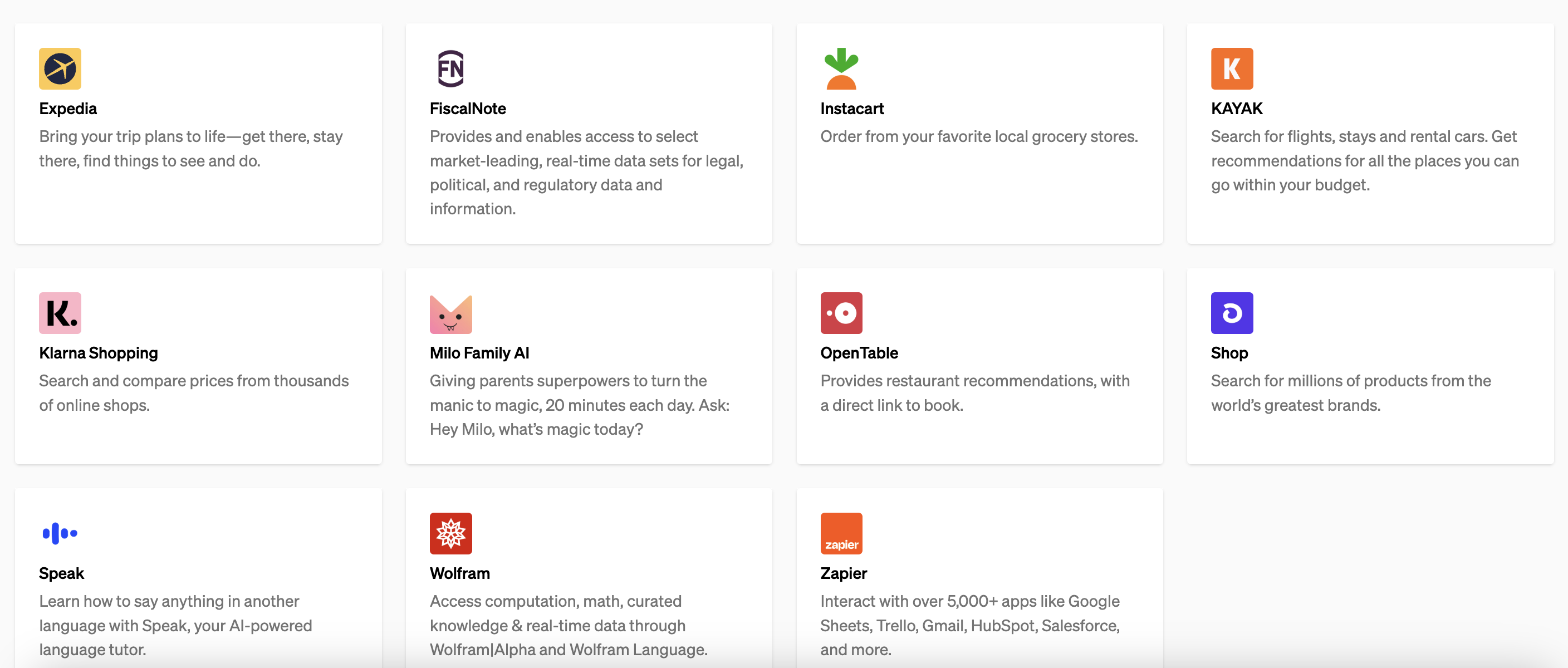
Why do you need ChatGPT Plugins?
Although ChatGPT is an advanced language model, there are some weak points in it, such as summarizing PDFs and completing math tasks. By using ChatGPT plugins, you can upgrade the weak areas and build ChatGPT according to your needs.
You can use ChatGPT plugins to complete your daily or business tasks. For example, using ChatGPT's KAYAK plugin, you can plan your trips much more consistently and effectively. In another scenario, if you are using ChatGPT for your coding tasks, you can use CoderPad and AskTheCode plugins to enhance your experience.
Are ChatGPT Plugins Free to Use?
Most of the ChatGPT plugins are free, but you need to have a paid ChatGPT subscription to access them. By purchasing ChatGPT's Plus subscription, you can access both GPT-4 and its plugins.
Is it safe to use ChatGPT plugins?
Using third-party apps always comes with risks. To reduce these risks, choose plugins from reputable companies. OpenAI cautions users about the potential dangers of plugins. To ensure your conversations aren't sent to external websites, use trustworthy plugins.
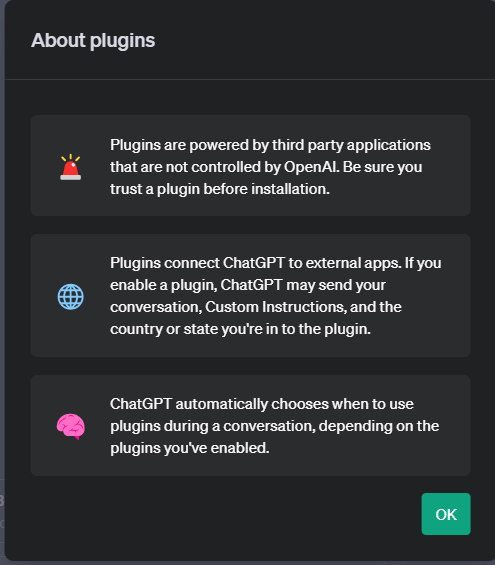
How to Access ChatGPT Plugins – Step by Step Guide
ChatGPT plugins are designed to help you complete your various tasks and evolve ChatGPT. Installing the ChatGPT plugin can be likened to modding any game, if you want to make it more useful and effective, you need plugins. If you are wondering how to install ChatGPT plugins, read on!
1) Create an OpenAI Account
In order to use ChatGPT, you must first create an OpenAI account. If you want, you can either create a new account or log in with your Google, Microsoft, or Apple account.
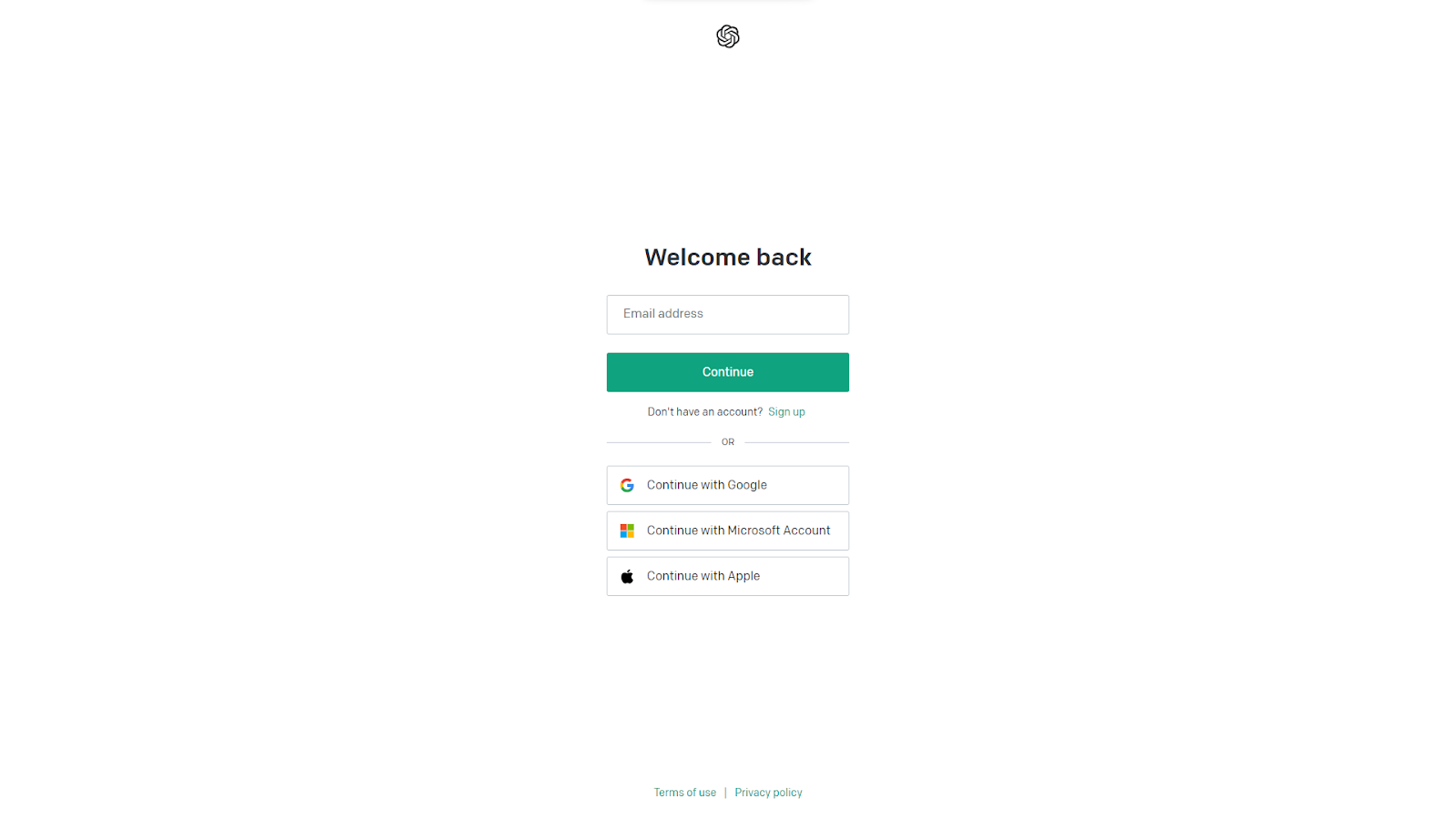
2) Subscribe for GPT-4
Since ChatGPT plugins are in beta, they are only available for GPT-4 users. Therefore, to use ChatGPT plugins, you need to purchase a Plus subscription which costs monthly $20. Thus, you can access both ChatGPT plugins and advanced GPT-4 features.
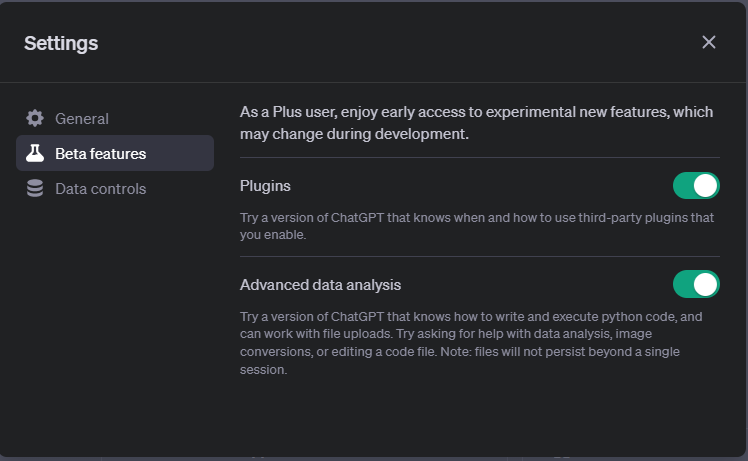
3) Head to Plugin Store
If you have a GPT-4 subscription, you will see GPT-3.5 and GPT-4 options on the ChatGPT screen. You can access the plugin store by clicking "No plugin enabled" drop-down arrow in the GPT-4 screen. If you do not see this option on the GPT-4 screen, you should activate the plugins from the "Beta Features" menu in your account's settings.
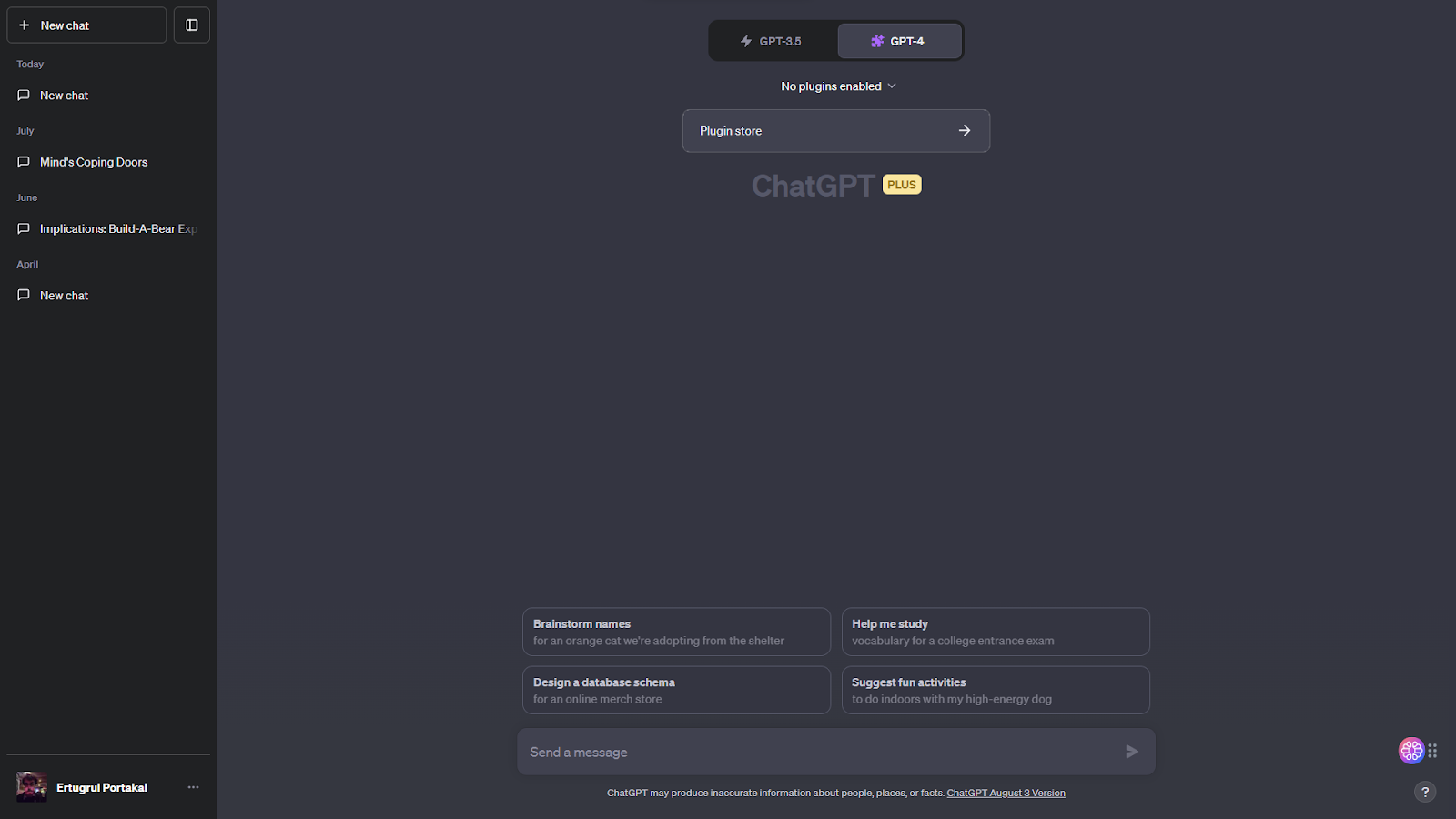
4) Search Plugins
Once you head to the ChatGPT plugin store, you can access hundreds of plugins with different functions. Among these plugins, there are popular and functional ones such as Zapier, ChatWithPDF, BrowserOp, CoderPAd, Ai PDF, and KAYAK. If you are looking for a specific plugin, you can write the name of the plugin or the words in its description in the search bar.
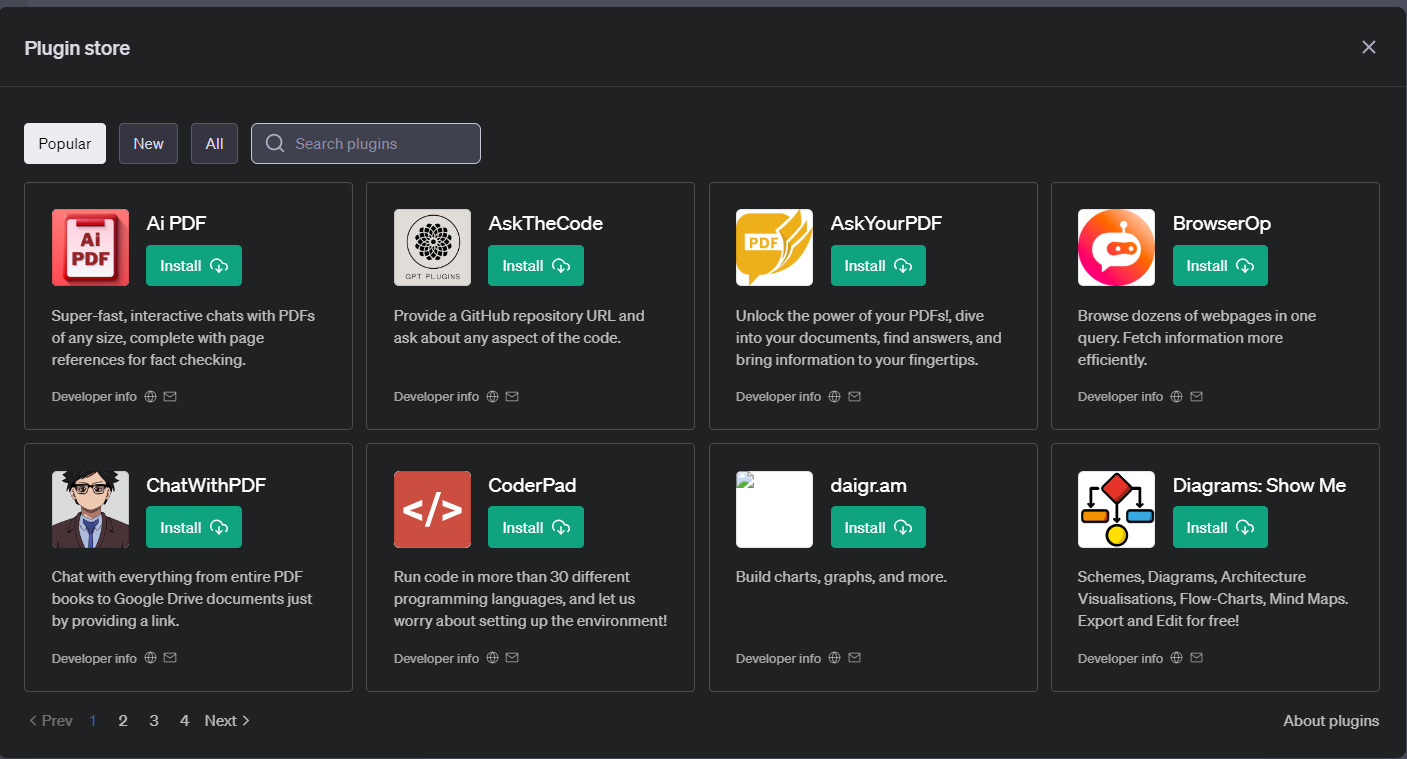
5) Install ChatGPT Plugins
You can install as many plugins as you want, but ChatGPT allows you to activate only 3 of them in per chat. You can click the green "Install" buttons to install the plugins. When you click the install button two things could happen, the plugin installs automatically, or you may be redirected to a third-party website to create/authorize an account to use the plugin with ChatGPT.
For example, to install the "ChatWithPDF" plugin that allows you to chat with your PDFs, unsurprisingly, you need to create a ChatWith account.
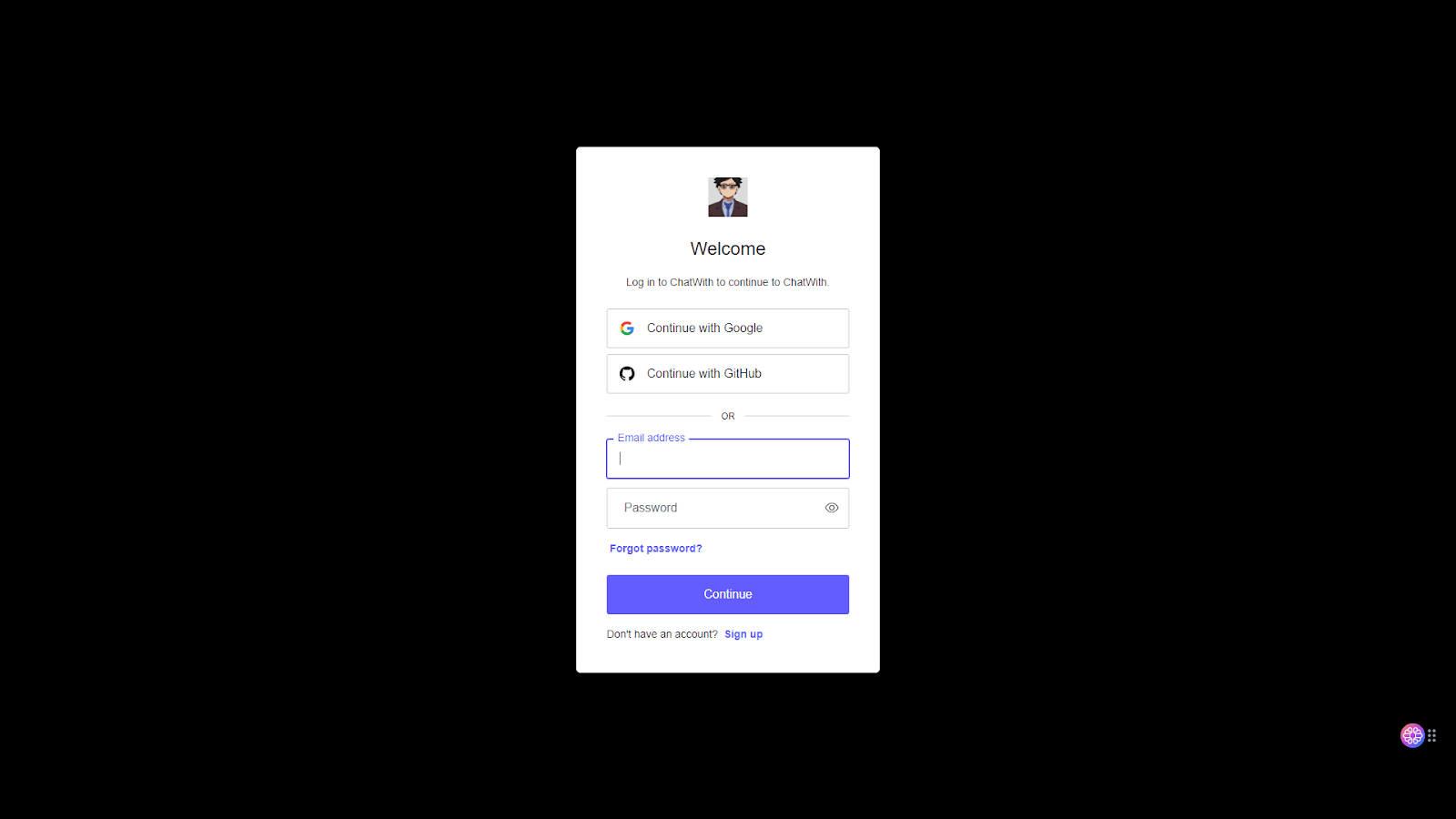
On the other hand, you do not need to create an account on any third-party website to install the "Ai PDF" plugin with the same functionality. When you click the install button, it will be instantly added to your ChatGPT account.
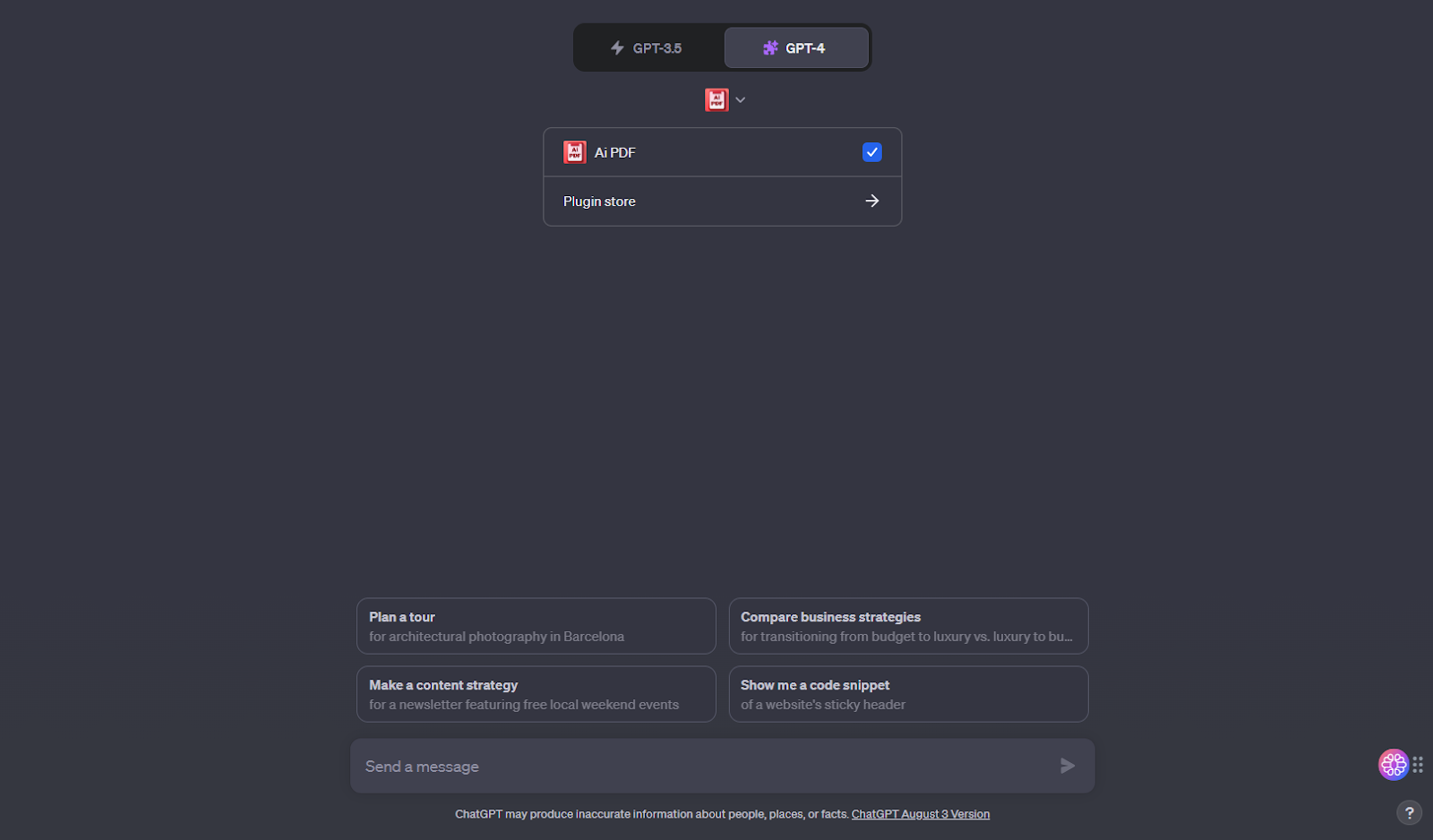
TextCortex AI: All-in-One AI Assistant
What if we told you that you can use most ChatGPT plugins without any installation or third-party website account? Thanks to TextCortex, you can use most of the features that you can access as plugins in ChatGPT as templates. TextCortex offers its users 100+ AI templates designed for different tasks; no installation required! TextCortex is available as a web application and browser extension. Its browser extension is integrated with 4000+ websites and apps, so you can continue using it without switching tabs. Some of the most handy TextCortex templates include:
- Paraphrase your text in 25+ different languages.
- Change your text's tone of voice.
- Rewrite your text with simple, creative, fluency options.
- Expand your text in 25+ different languages.
- Summarize your text in 25+ different languages.
- Utilize 100+ templates for pre-made content forms.
- Translate your PDFs, DOCXs PPTXs, text, etc. in seconds.
- Fix the spelling and grammar of your text in 25+ languages.
- Read your text aloud with text to speech feature.
- Communicate with AI using prompts.
- Write emails from bullet points.
- Create essays and blog posts in 25+ language.
- Product Description (with features) generator.
- Support or Sales Email Generator
ZenoChat – The Best ChatGPT Alternative
When it comes to human-like conversation experience, ZenoChat is the only conversational AI that you need. ZenoChat can generate output according to users' prompts and instructions in 25+ languages. You can also access up-to-date internet data using its web search feature!
Moreover, ZenoChat offers integrated features such as "Chat with Your PDF" and "Translate Your PDF" that ChatGPT offers as plugins. With our Knowledge Bases feature, you can upload or connect your documents and PDFs, and chat with them. Simply head to our web application, click “Customizations”, and select “Knowledge Bases”. Then, you can upload or connect your PDFs, documents, and datasets.
Fully Customizable AI Experience
ZenoChat comes with 12 unique personas designed to help you with various tasks. If these personas are not enough for you, you can create your own digital AI using our Individual Personas feature. Just provide three pieces of your written content, and let Zeno analyse them. ZenoChat will analyse the text you provide and decide the tone of voice, output style, reading ease, and sentence length of your AI persona.
Custom Templates
If you are tired of typing the same prompts over and over while using conversational AIs, our Custom Templates feature is designed for you. Our Custom Templates feature allows you to save your favourite prompts as templates. So, you can use them anytime and anywhere without having to retype them!

%20(16).png)
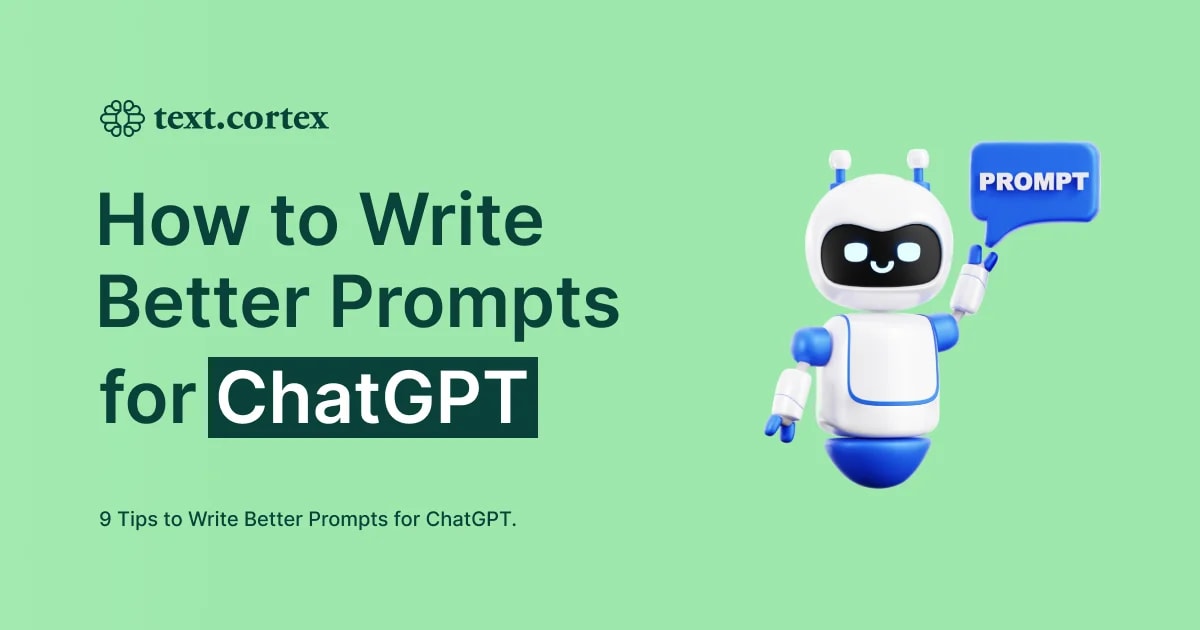

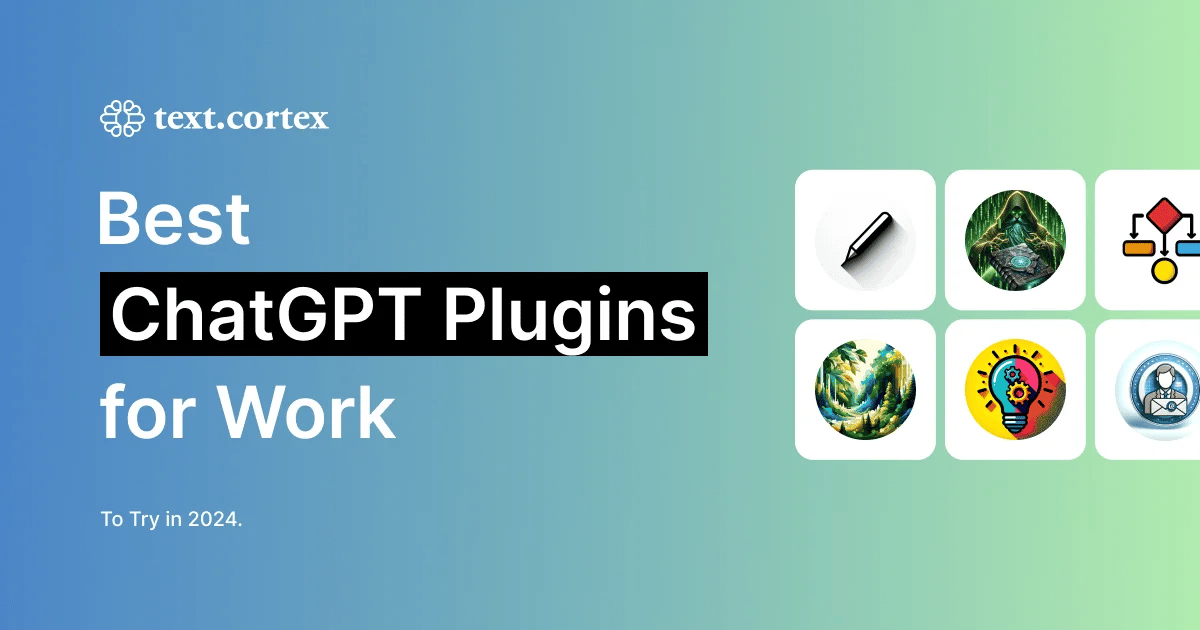
%20(3).png)