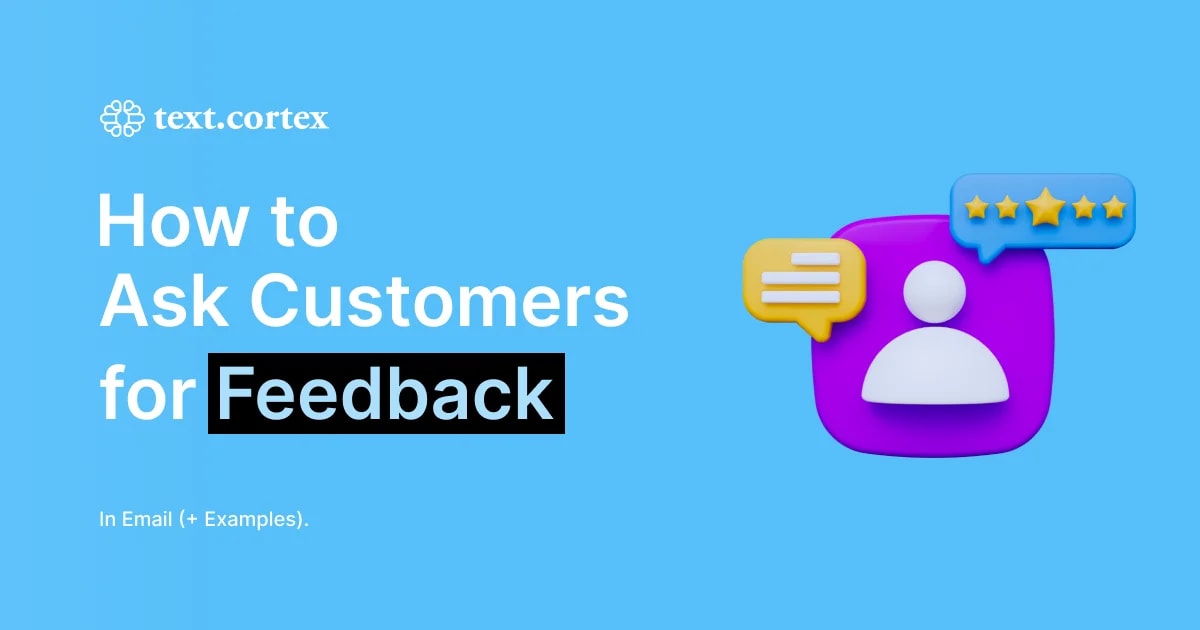Have you ever thought about what makes LinkedIn posts so compelling?
What do you need to get the attention your posts deserve?
Don't give up just yet.
Some of the most popular authors on LinkedIn didn't get attention overnight.
Before the writing process yielded practical results and high reach became inevitable, they had to put much time and effort into research and testing.
To help you get there faster, we have developed a list of the top 10 tips on how to write a post for LinkedIn to increase your visibility and the number of high-quality connections.
Let’s go!
10 Practical Tips On How to Write a Post For LinkedIn
1. Start With a Strong Hook
This may sound incredible, but the average attention span of internet users is 2.5 seconds.
Considering these facts, you must first focus on creating a compelling opening line in your LinkedIn post that will make your readers stop scrolling.
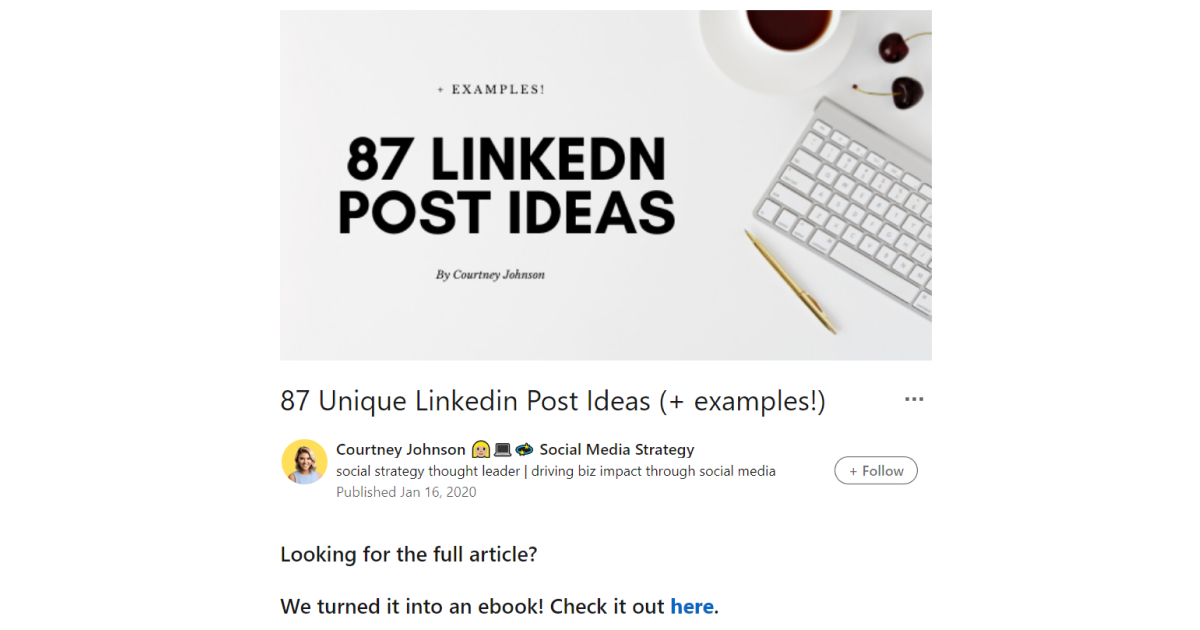
Here are some significant elements you can use to pack an effective punch:
- Statistics
- Inspirational or motivational quotes
- Questions
- How-to offerings
- Humor
- Compelling statements
- Clickbait headlines
2. Expose The Problem And Offer Solution
You probably had an opportunity to stumble upon bragging posts all over LinkedIn — they are familiar and not forbidden.
However, they're apparent, sometimes obnoxious, and usually begin with "I'm happy to announce..." or "I'm extremely excited to..." or "This is outstanding..", etc.
When you want to point out the success of your company, express excitement about new discoveries in your articles, or point out something important, try to be less clumsy and clichéd.
Put your statements in context by explaining their purpose or highlighting the benefits they provide, and shift your emphasis to the clear value your piece will bring to the reader.
- What's the point of your post (problem)?
- How can your connections benefit from it (solution)?
For example, storytelling is a fantastic writing style that can charm your readers while keeping them attached to your content without noticing.
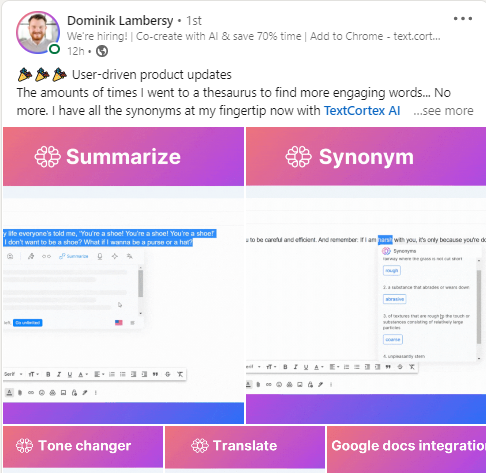
Business-to-business or business-to-consumer, you're still dealing with people, and people react to similar experiences.
Have you faced the same issue? One more reason to talk about it.
A personal anecdote is a great way to set the tone and immediately connect with your audience.
3. Make Your Post Digestible
Now when you think about it, what do you think makes online content effective and engaging?
Well, the answer to this question is simple — everything that visually stands out.
Roughly 90% of the information transmitted to your brain is visual. It's not surprising, then, that visual content has such a profound effect on readers.
To make your content more engaging, you should remember that most readers will only glance at it before deciding whether or not to dive deeper into the post.
For example, you can create sentences that are both easy to read and pleasant to the eye:
- There should be three or four clear paragraph breaks between the headline and the first sentence. This strategy intends to pique interest by requiring the reader to click the "see more" link before proceeding to the next sentence.
- You can highlight portions of your LinkedIn post by including:
- Bullets
- Numbers
- Emojis
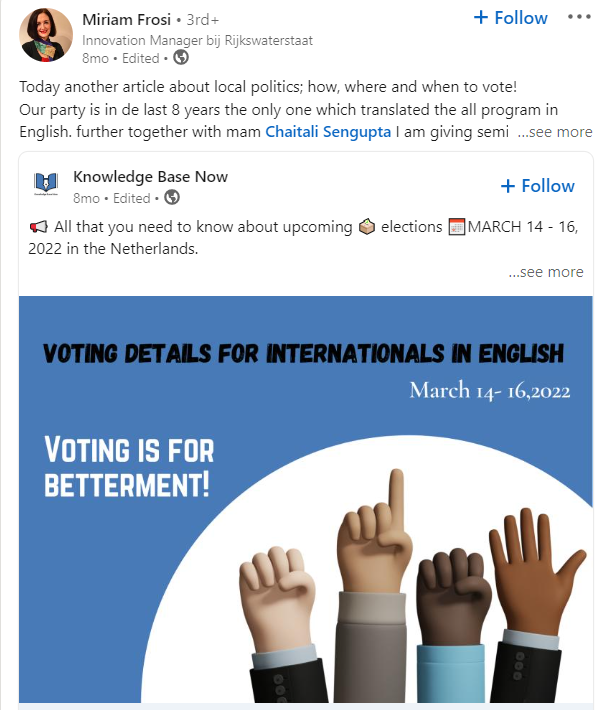
All these visual elements will help you break up walls of text, expose your personality, and add color to your post.
However, make sure to avoid the counter-effect by not overdoing the visuals.
4. Mind Your Length
LinkedIn relies more on written communication than any other social media platform. This is because it can act as a consolidated application package.
However, you should know that short LinkedIn posts outperform long formats.
This study found that compared to longer postings, shorter ones receive 13.85% more views on average.
Thus, when creating your next LinkedIn posts, remember that they are limited to 140 characters before the "See More" button is activated.
5. Leverage Carousels
Even though LinkedIn's advertising product typically employs carousel posts, few users realize you can make your own carousel-style post by simply uploading the PDF and PPT into a post.
LinkedIn posts with multiple pages or slides will display the content in a carousel format, with left and right arrow buttons for the user to navigate.
You can make a LinkedIn carousel post by using your preferred presentation maker to layout your slides or by importing images from your computer.
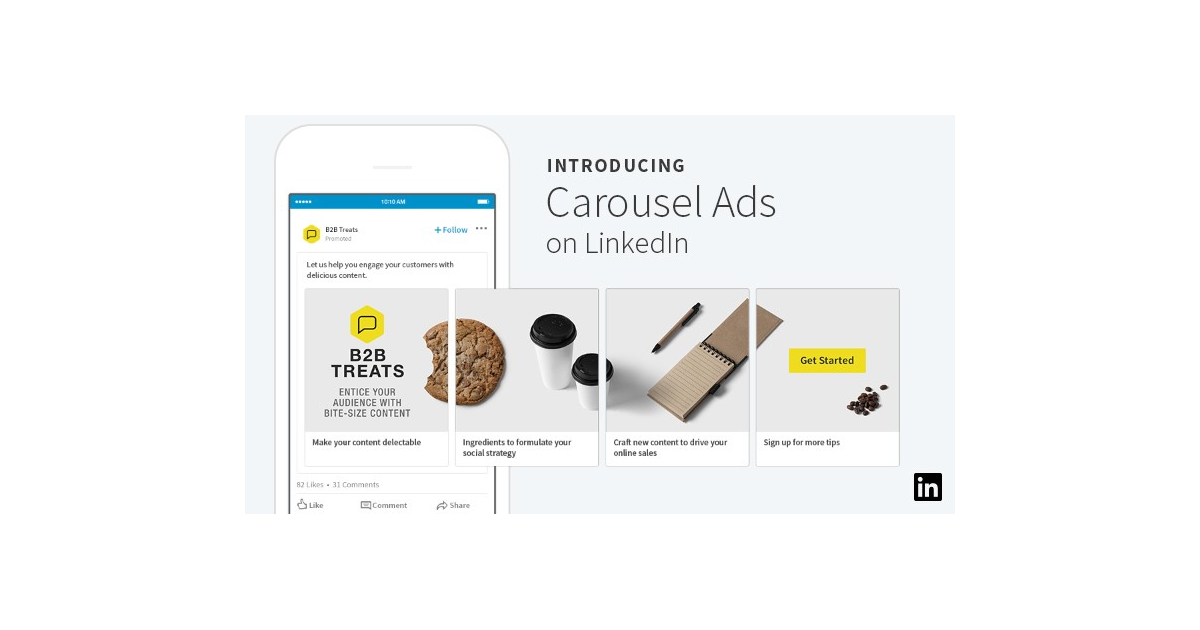
Convert the presentation to PDF format after adjusting the resolution to 1080p or 1920p.
You can use carousels when exchanging useful information in a short visual and branded presentation or case study.
Moreover, don't forget to retain individual ownership of shared content.
Note: Carousel slides post dimensions to use are 1080 x 1080px or 1920 x 1080px.
6. Initiate A Discussion
When posting on LinkedIn, you shouldn't just be interested in mulling over your opinions. Instead, the goal is to influence people to think about what you are saying too.
That is the most effective method for making new connections and maintaining the existing ones.
Asking a question like the one below at the end of your conclusion is a great way to start a conversation and ask your readers to join in.
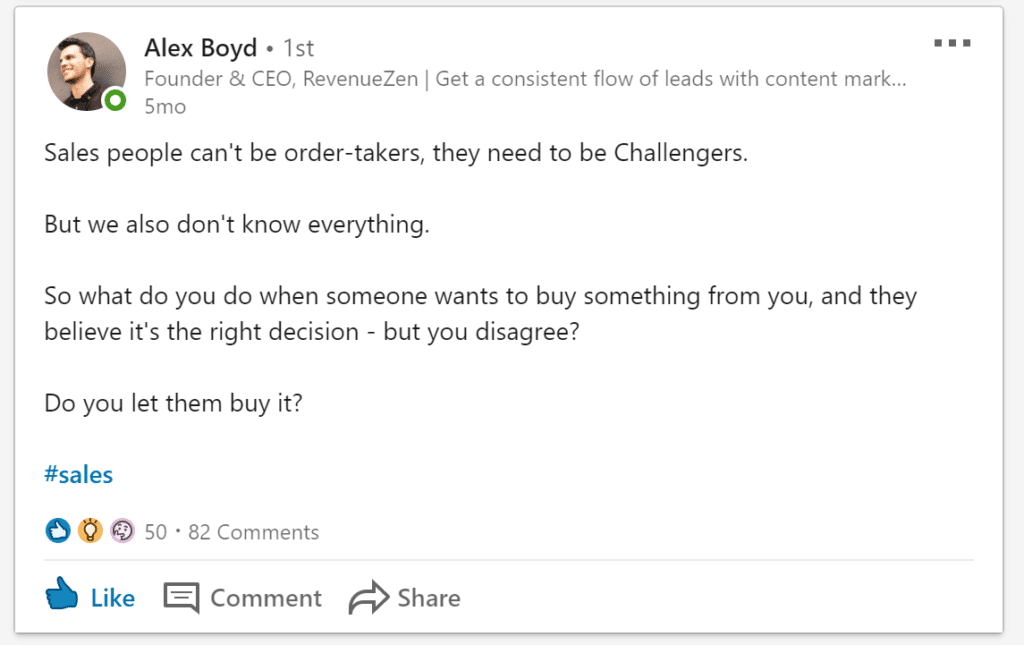
Besides, LinkedIn is more of a social networking site than a social broadcasting site.
7. Leverage Hashtags
Using hashtags on LinkedIn is a great way to find and discuss topics that interest you. In addition, it will boost traffic to your posts and help readers easily find your content.
The best practice is to use up to 10 hashtags to expand your sphere of influence. Simply enter a keyword or phrase into the search bar to locate the ones you need.
LinkedIn will also recommend hashtags for your post based on its content.
A hashtag consists of a hash (#) sign followed by a word or phrase. You can add everything relevant to your post in the form of a hashtag, like in the example below:
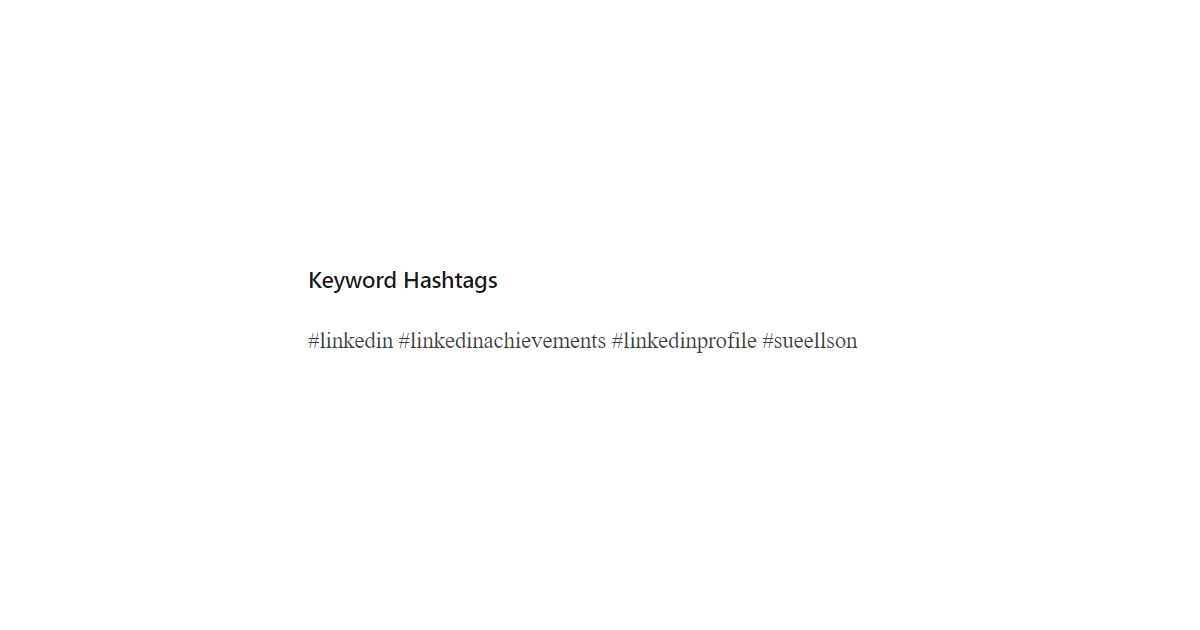
According to LinkedIn, the hashtags #Productivity, #Careers, and #SocialEntrepreneurship are all good examples. You should also pick a mix of popular and less-used hashtags.
8. Share Relevant Content From Other Authors
Every LinkedIn user should share links to fascinating articles or things that make us look smart because:
- It keeps you in people's feeds
- It connects like-minded people
- It maintains community
Repost other valuable LinkedIn posts but not without saying something. No, copy-pasting the article headline doesn't count because it implies pure laziness.
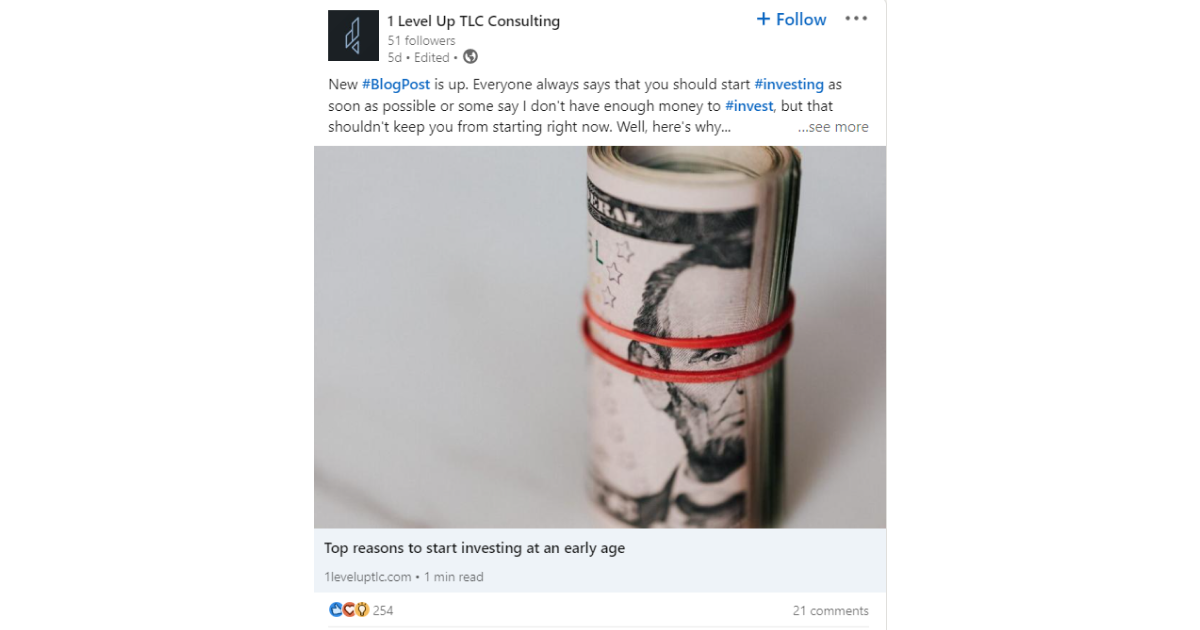
Instead, keep in mind that your opinion matters — it shows you are in the topic and know its pain points:
- Do you agree with the article?
- Support its claims?
- Have any personal insights?
- Are there LinkedIn contacts who agree or disagree?
Never discount your observations because If your audience appreciates them, they will return for more. This is how engagement and loyalty take place and brings more connections.
Note: Because LinkedIn doesn't like it, avoid posting links to other websites in your posts. Include the link in the comments section if you wish to include one from another website.
9. Nurture Relationship With Audience
Maintain a close, personal relationship with your readers. You can achieve this by consistently paying attention to their comments and feedback on your posts.
If they are interested in your opinion or expertise, make sure to go a step further than just mere keyword research.
For example, when crafting your LinkedIn post, think about other subjects your audience may be interested in following and provide a list of related articles at the bottom of your post.
Moreover, people are often eager to share their thoughts, and LinkedIn polls are a fun method to do it.
If you have a LinkedIn profile and use the site often, you have probably seen many LinkedIn polls posted by other users.
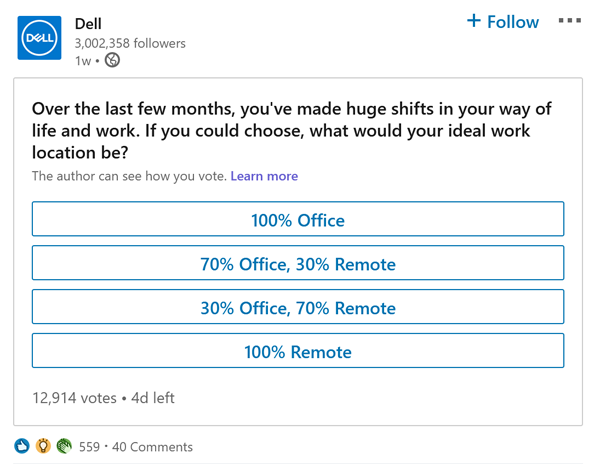
Polls on LinkedIn are a great way to get the attention of those who aren't already connected to you.
10. Invite With Call-To-Action
Now that you've launched your wisdom, you need to tell the reader what to do next — include an appropriate call-to-action.
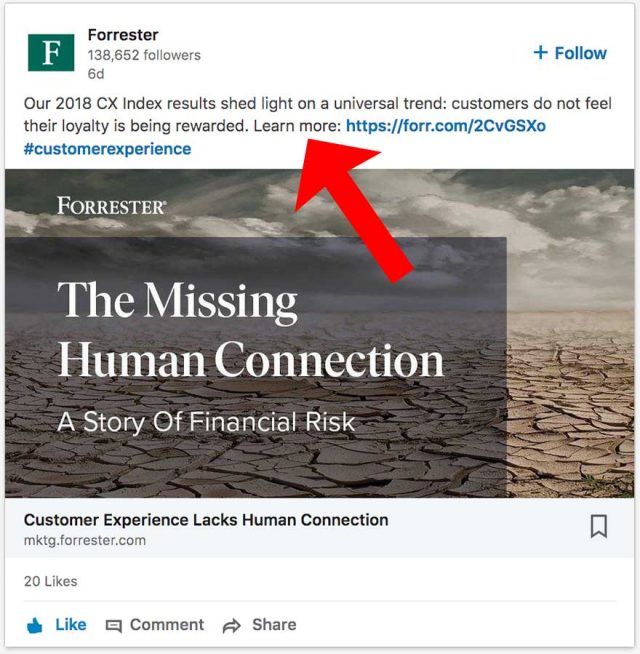
You can encourage your readers to:
- Leave a comment
- To like your post
- To answer a question
- To share it with someone who might benefit from reading your post
Giving specific instructions encourages engagement and builds a relationship.
Bonus Tip: How to Write a Post For LinkedIn With TextCortex
We hope that these 10 tips on how to write a post for LinkedIn will help you recognize flaws in your approach and help you establish a solid strategy for future successful outcomes.
However, we haven’t revealed everything yet.
You are probably aware of the existence of AI in the copywriting and content writing universe, right?
Well, the truth is that almost every writer incorporates AI writing tools in their workflow nowadays, for various reasons. Why wouldn’t you?
For example, TextCortex as a use-case module-based AI writing assistant can help you:
- Leverage AI-generation and rewriting assistance simultaneously
- Reduce 80% of repetitive and tedious writing work
- Produce content at scale
- Generate content in 72+ languages
- Save your projects at templates
You can use TextCortex's web-based application, which comes equipped with 20+ AI templates, an editable canvas, and many options for formatting content to create practically any type of content.
TextCortex also offers a paraphrasing plugin with a broad range of rewriting possibilities.
Here are some of TextCortex's most desirable options for your next project:
✅Extension’s Paraphrase feature
Easily rewrite paragraphs or sentences in bulk for better clarity and readability. Select the text, click the logo, choose "Paraphrase," and wait for the results.
✅Extension’s Blog Body feature
Write blog posts on any online platform (LinkedIn, Facebook, Twitter, Gmail, Docs etc.) Start with a 5-word idea, highlight it, click the logo, and select a ‘Blog body’ icon.
✅Extension’s Autocomplete feature
Use the ‘Autocomplete’ feature to extend any text. For product descriptions, simply list features and benefits in bullets, highlight your text, hit the logo, and select 'Autocomplete' option.
In addition, TextCortex released a summarizer, tone changer and translator recently.
Our free offers you 10 daily creations that you can expand with referrals and tool validation. Furthermore, you don’t need to provide credit card information to give it a try.
Download Chrome extension today to discover the exciting side of writing with TextCortex.

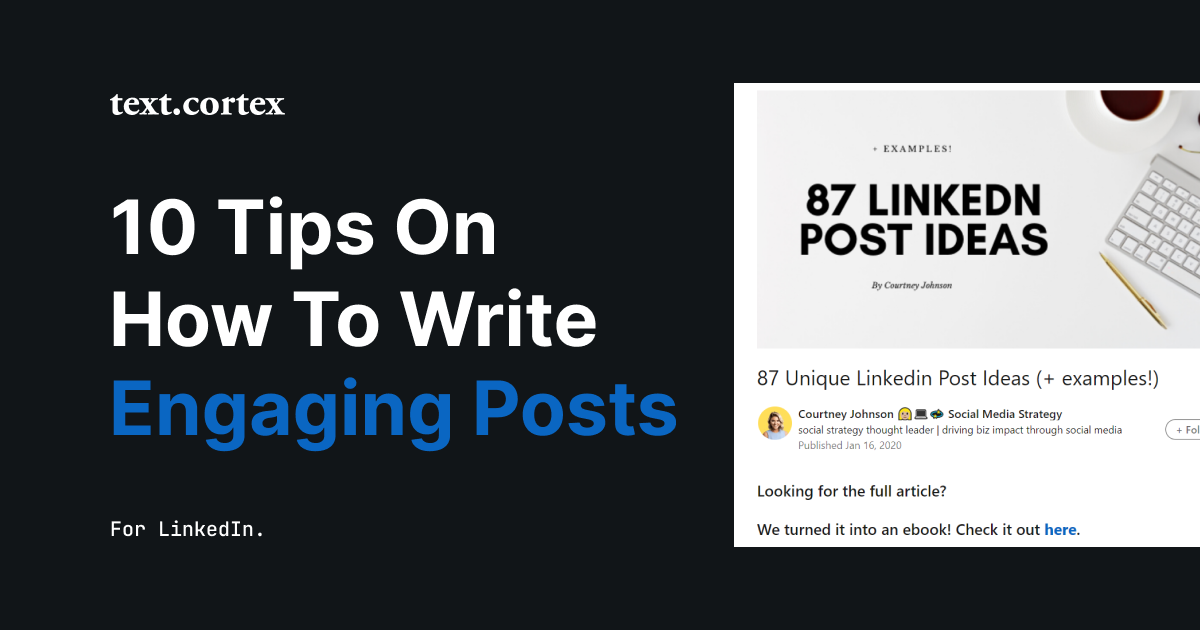
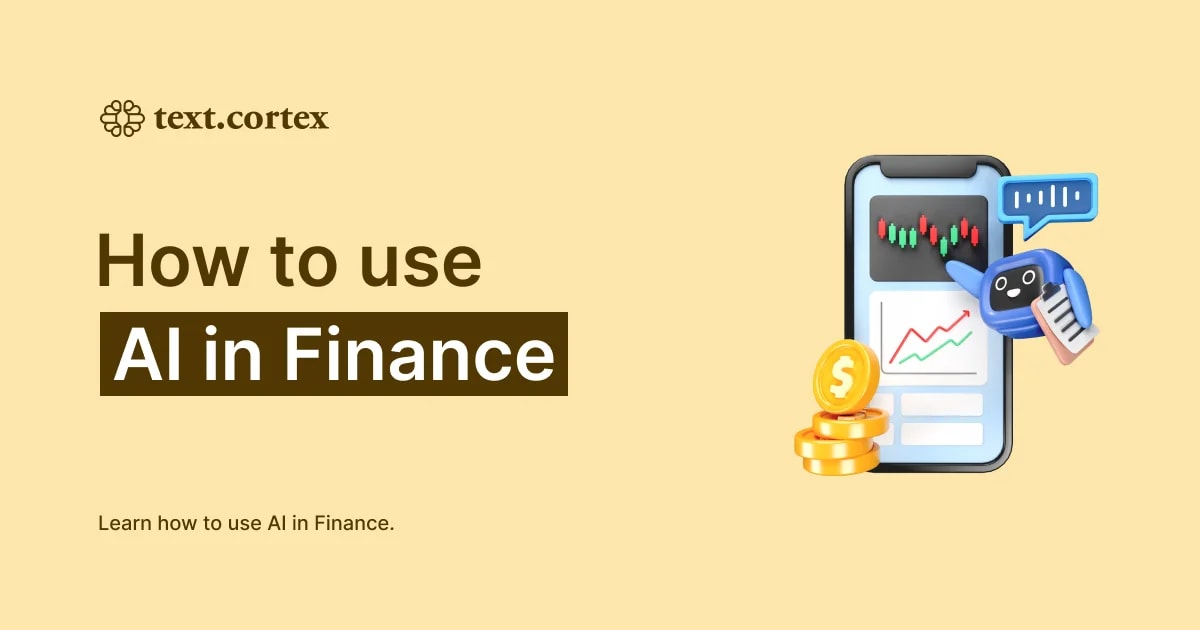
.webp)