Over 100 million users have had the opportunity to test ChatGPT for various purposes since its launch.
It served as one of the best tools back then, and it continues to serve as one today.
It offers quite exceptional writing assistance in a variety of fields of service, greatly reducing the time needed to complete routine daily tasks.
And in case you were unaware, numerous plugins appeared to increase ChatGPT usage.
What about ChatGPT for Gmail, though?
Today, we'll look at how to use ChatGPT for Gmail and offer a few extra add-ons that can improve your writing by conversing informally with AI writers.
Let’s begin!
How Does ChatGPT Work?
As you have probably figured out already, ChatGPT is a fairly simple application.
All you need to do is:
- Initiate a New Chat
- Write your prompt
- Copy the output or refine the output further
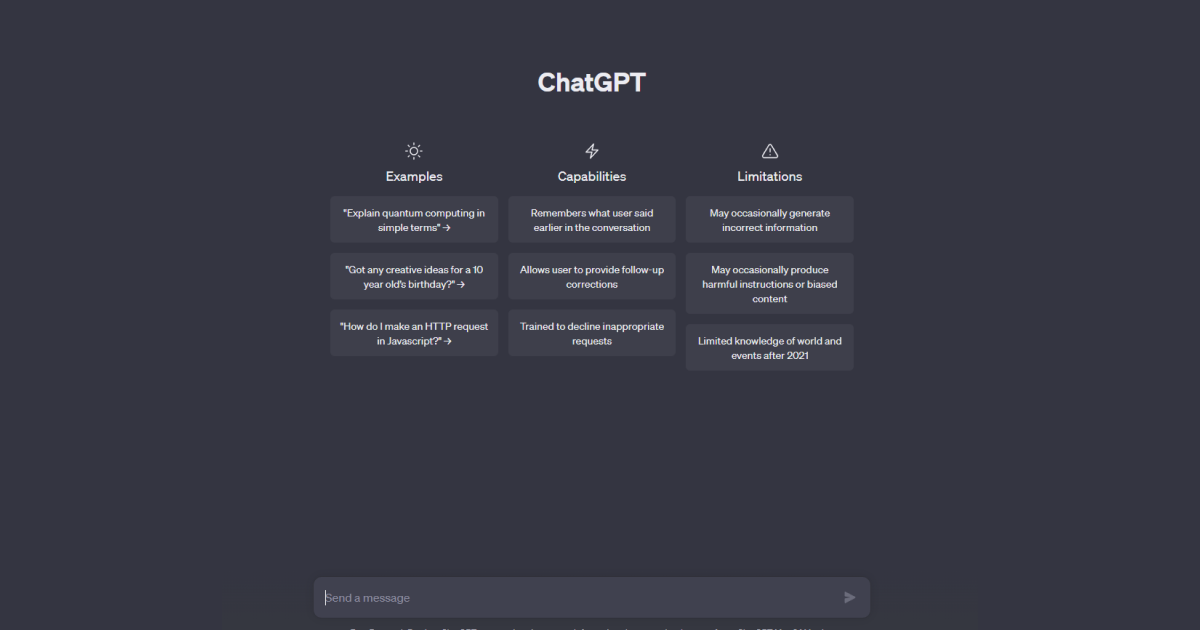
And one benefit of ChatGPT is that you can talk about the same subject in the same chat window without having to repeat the first prompt.
You've likely also noticed that it lacks observable features that you can use to navigate through your content creation process.
In other words, rather than picking the feature on your own, you'll have to tell ChatGPT what you want it to do.
This is why there are so many articles online about various prompts that cause this tool to produce the desired output, like:
- Prompts for conclusions and summaries
- Prompts for teachers
- Prompts for social media
- Prompt for translation
- Prompts for Midjourney
What can ChatGPT do for writing tasks, though? What functions does it support?
Let’s find out!
ChatGPT Features for Writers
ChatGPT has a wide range of features for writers that include:
✒️ Content Generation — ChatGPT can generate human-like text based on prompts, making it a great tool for content creation. Writers can use it to brainstorm ideas, draft articles, or even create creative stories.
✒️ Editing and Proofreading — Review and improve their writing. It can help spot grammar and spelling errors, suggest better phrasing, and enhance the overall quality of the content.
✒️ Language Translation — ChatGPT can also translate text between different languages, making it useful for writers who work with multilingual content or need to translate their work for a broader audience.
✒️ Topic Research — Get information and insights on various topics. It can assist in gathering relevant data and facts, saving time on research.
✒️ Brainstorming and Outlining — ChatGPT can provide ideas and help writers create outlines for their articles, essays, or any other written pieces, acting as a collaborative brainstorming partner.
✒️ Social Media Content — Create engaging social media posts, tweets, or captions that resonate with their audience.
✒️ Copywriting Assistance — For marketing or advertising purposes, ChatGPT can assist in crafting persuasive copy that attracts customers and drives conversions.
✒️ Answering Questions — Get answers to specific questions related to their writing or any other topic they are exploring.
✒️ Dialogue Writing — For script writers or authors, ChatGPT can help create realistic and captivating dialogue for characters in stories or plays.
✒️ Overcoming Writer's Block — When facing writer's block, writers can use ChatGPT to inspire and get past the creative slump.
Now that you have everything you need, it is time to find out how to use ChatGPT for Gmail.
Let’s get to business!
How to Use ChatGPT for Gmail?
As we mentioned previously, ChatGPT is very simple to use. So, here are the step to start leveraging its features for Gmail:
1. Compose Email in ChatGPT — Open the OpenAI platform or the application and provide your Gmail draft or any specific content you want to work on.
2. Get Assistance — Use ChatGPT to get assistance with drafting your email. You can ask for help with phrasing, structure, or any other content-related inquiries.
3. Copy and Paste — After receiving the generated response from ChatGPT, copy the text.
4. Switch to Gmail — Open Gmail in a separate tab or window and go to the Compose Email section.
5. Paste Content — In the Gmail compose box, paste the text generated by ChatGPT.
6. Review and Edit — Carefully review the generated text to ensure it meets your requirements. Edit any parts that need adjustments to fit your writing style or the context of the email.
7. Add Recipients and Send — Complete the email by adding recipients, subject, and any other necessary details. When you're satisfied with the email's content, click "Send" to deliver it.
As in the example below, you can use a text that was part of an email you received and ask ChatGPT to display the email response.
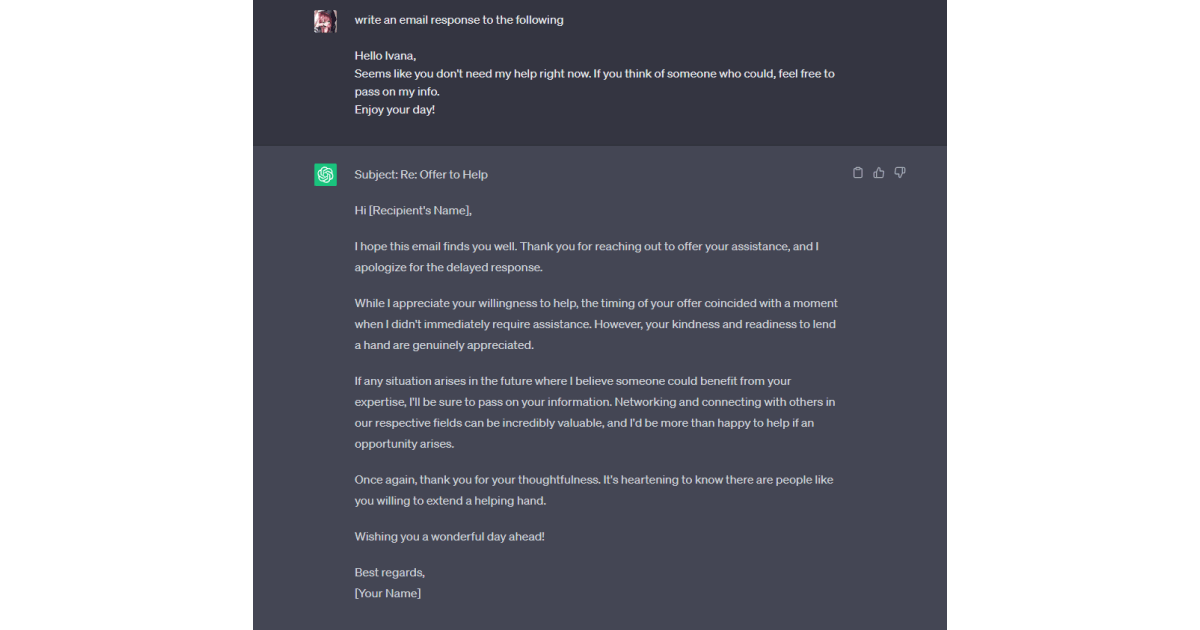
Now, this is a basic prompt request.
You can also experiment with different and more specific prompt ideas for the same email, such as:
✍️ Email Introduction — "Compose a warm and engaging introduction email to welcome new subscribers to our newsletter. The email should highlight our brand values and encourage them to explore our website further."
✍️ Customer Outreach — "Write a personalized follow-up email to a potential client who has shown interest in our services but hasn't responded in a while. The email should express gratitude, address any concerns, and offer additional information to encourage them to take the next step."
✍️ Product Announcement — "Craft an attention-grabbing email to announce the launch of our latest product. The email should convey the product's unique features, benefits, and a strong call-to-action to drive pre-orders or purchases."
✍️ Event Invitation — "Create an intriguing email invitation for an upcoming virtual event. The email should include event details, speaker bios, and reasons why attending the event will be valuable for the recipients."
✍️ Feedback Request — "Compose a polite and concise email to request feedback from our customers regarding their recent purchase. The email should emphasize the importance of their opinion and include a link to a survey."
The fact that you must switch between windows to complete a task, despite the fact that these are very simple steps to follow, is one of ChatGPT's most well-known shortcomings.
But it's not necessary for that to be the case.
Here, we'll outline 3 options to help you complete your writing assignments in Gmail, without switching between windows.
ChatGPT Plugins for Gmail
1. Zeno ChatGPT Add-On
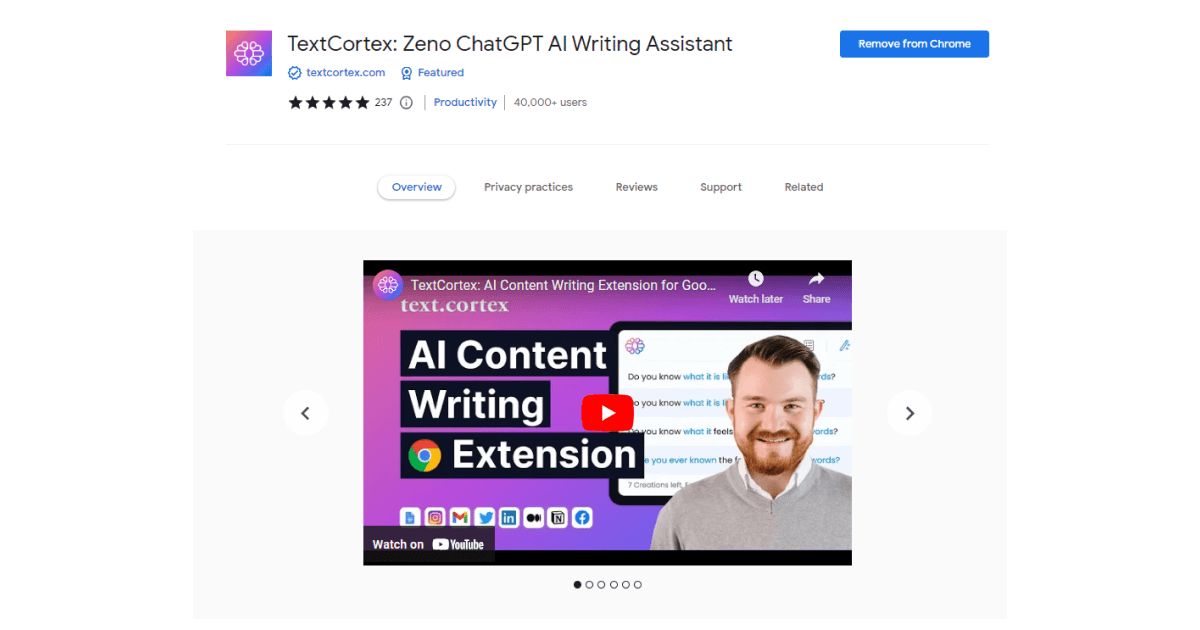
TextCortex's Zeno ChatGPT is an AI-powered tool that uses NLP and machine learning to generate the text you need.
Here are a few of the appealing features it offers:
🌐 Multilingual Support — The tool offers a wide range of language options, including French, German, Romanian, Portuguese, and many more. You can effortlessly modify, create, or rewrite text in your preferred language.
✒️ Enhanced Rewriting Toolbar — Easily rewrite, expand, summarize, adjust tone, and fix spelling and grammar errors within the text.
🎨 Extensive Creator Suite — Boost your productivity with over 60 AI-generated templates for various content formats, such as blog posts, social media updates, emails, and more.
📚 Readability Checker — Ensure your content is easily comprehensible and engaging with our built-in readability checker. Optimize the impact of your writing on the audience.
🔍 Zeno Mode — Elevate the quality of your work with this insightful assistant mode. Receive valuable suggestions and insights based on your existing drafts.
💡 Content Brainstorming — These features can help you generate content ideas, create outlines, titles, and much more.
💬 Zeno Chat — Engage with AI writers in over 25 languages to effortlessly complete your multilingual projects.
🔌 Integration — Access our tool on 2000+ popular websites. Eliminate the need for constant tab-switching while translating, generating emails, or conducting research.
How to Use It for Gmail
When creating content in Gmail, make sure to install the Zeno Chat add-on for enhanced capabilities.
To generate content, you can use the following options within your Gmail window:
- Choose an email template in the Creator Suite.
- Click Alt+Enter to brainstorm ideas
- Or highlight your sentence or paragraph to polish or edit existing content.
2. ChatGPT for Gmail
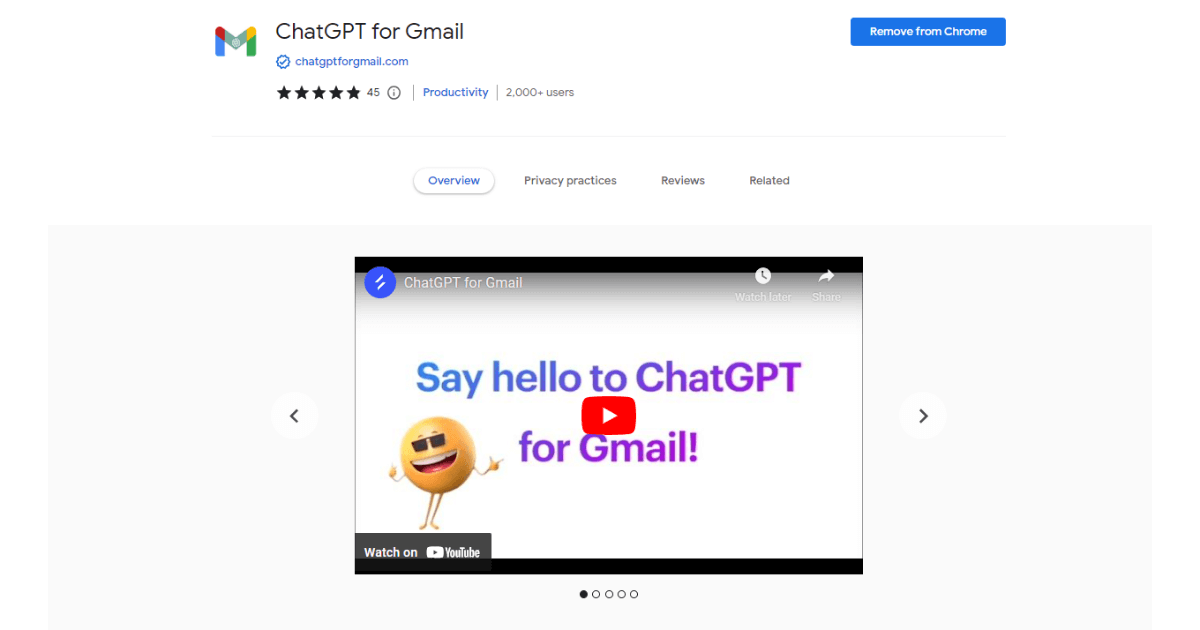
Another very useful AI-powered productivity tool that can assist you in managing your Gmail inbox is ChatGPT for Gmail.
This free Chrome extension leverages the unique capabilities of OpenAI's ChatGPT, enhancing the speed and quality of your email writing experience within Gmail.
Here are some key features:
✍️ Smart Subject Line Generation — Let ChatGPT analyze your email content and generate compelling subject lines, making your emails stand out.
✍️ Variations for Perfection — Get multiple subject line variations, ensuring you pick the perfect one for each email.
✍️ Effortless Email Content Generation — Need help crafting the body of your email? ChatGPT can generate content based on the subject line, saving you valuable time.
✍️ Real-time Readability and Spam Checks — Ensure your emails are on point with real-time readability and spam score checks, guaranteeing they make a positive impact.
✍️ Enhanced Readability — Rework entire emails to improve readability and engagement, giving your messages a professional touch.
✍️ Unleash Creativity — With unlimited custom prompts, compose creative emails and responses that captivate your recipients.
✍️ Simplify Email Threads — Experience email thread summarization, making it easier to keep track of conversations and stay organized.
✍️ Customize Replies — Tailor your responses within email threads to ensure your communication is personal and practical.
How to Use it For Gmail
Using ChatGPT for Gmail plugin is also straightforward:
1. Add the extension
2. Click on “Compose”
3. Click on a pen icon to get ideas for generating your emails
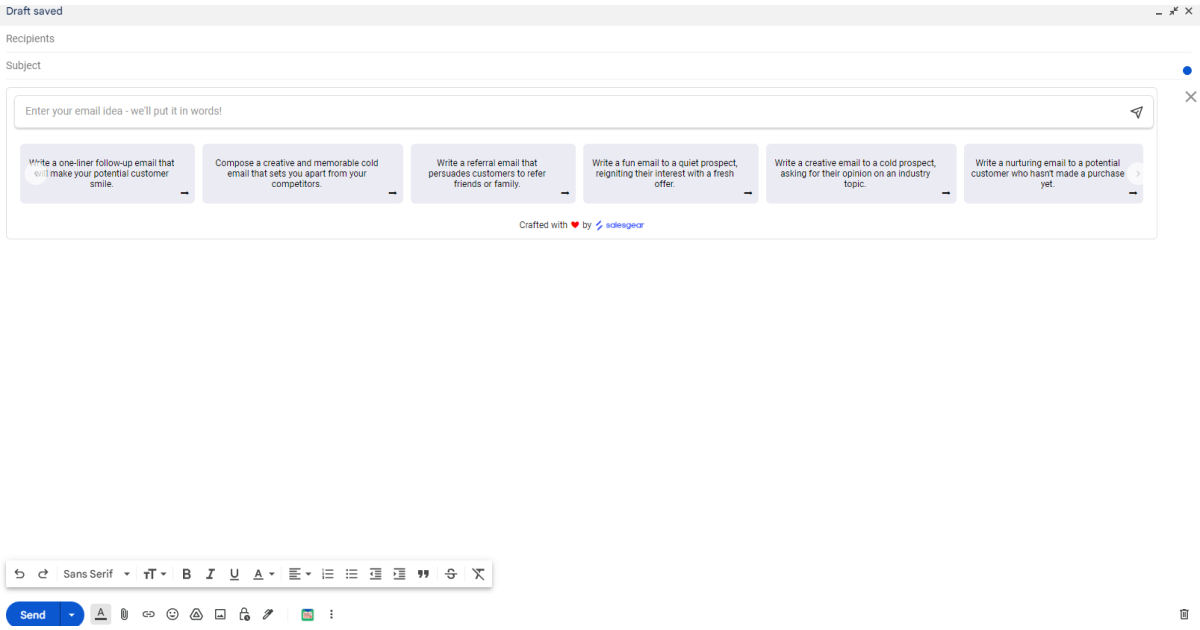
3. ChatGPT API Plugins
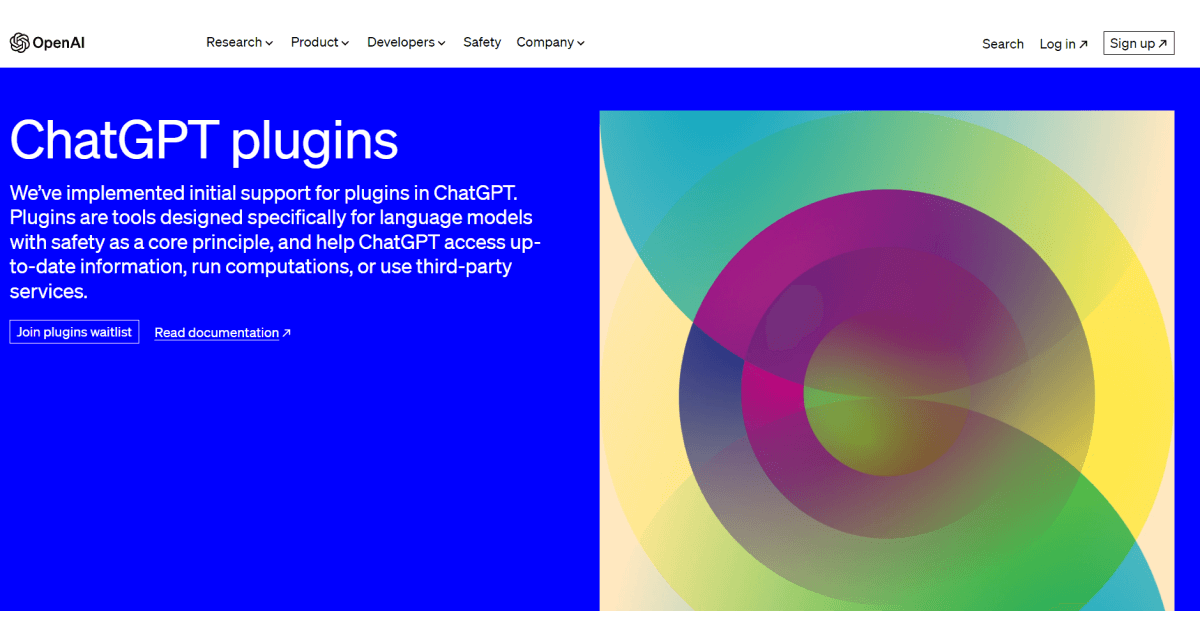
With regard to expanding the capabilities of ChatGPT, OpenAI has made a bold move.
With an eye toward innovation, they've announced a first rollout with restricted access, followed by a gradual expansion to a wider audience once insightful information is gathered.
Developers, ChatGPT users, and API enthusiasts will all have entirely new ways to interact with the language model as a result of this development.
If you are selected from the waitlist and are able to join, you can use the OpenAI documentation to create ChatGPT plugins that work with the language model.
Numerous well-known businesses have already recognized the potential of ChatGPT plugins, including Expedia, FiscalNote, Instacart, KAYAK, Klarna, Milo, OpenTable, Shopify, Slack, Speak, Wolfram, and Zapier.
Let’s Wrap Up!
ChatGPT for Gmail is the ultimate game changer, providing users with an AI-powered productivity machine at their fingertips.
It becomes the most appealing option for revolutionizing your email writing experience.
However, ZenoChatGPT, as your writing and guiding companion on the go, can also provide valuable insights and suggestions to improve the quality of each written piece.
Writers can unleash their creativity and transform their email writing experience into a seamless, efficient, and remarkable journey.
With ZenoChatGPT as our go-to tool for Gmail communication you can:
🌐 Engage in multiple languages with a global audience.
✍️ Refine and polish your content effortlessly with advanced rewriting tools, ensuring your emails leave a lasting impact.
📚 Ensure your messages are easily understandable and engaging, fostering better communication.
💡 Experience a burst of inspiration, generating innovative ideas for exceptional emails.
🤝 Get valuable insights and suggestions for elevating your work.
Not to mention, wouldn't it be great to have a personal writing assistant with you at all times?
Enhance ZenoChatGPT today and discover a world of limitless possibilities, where your Gmail communication is infused with the power of AI-driven productivity and creativity.

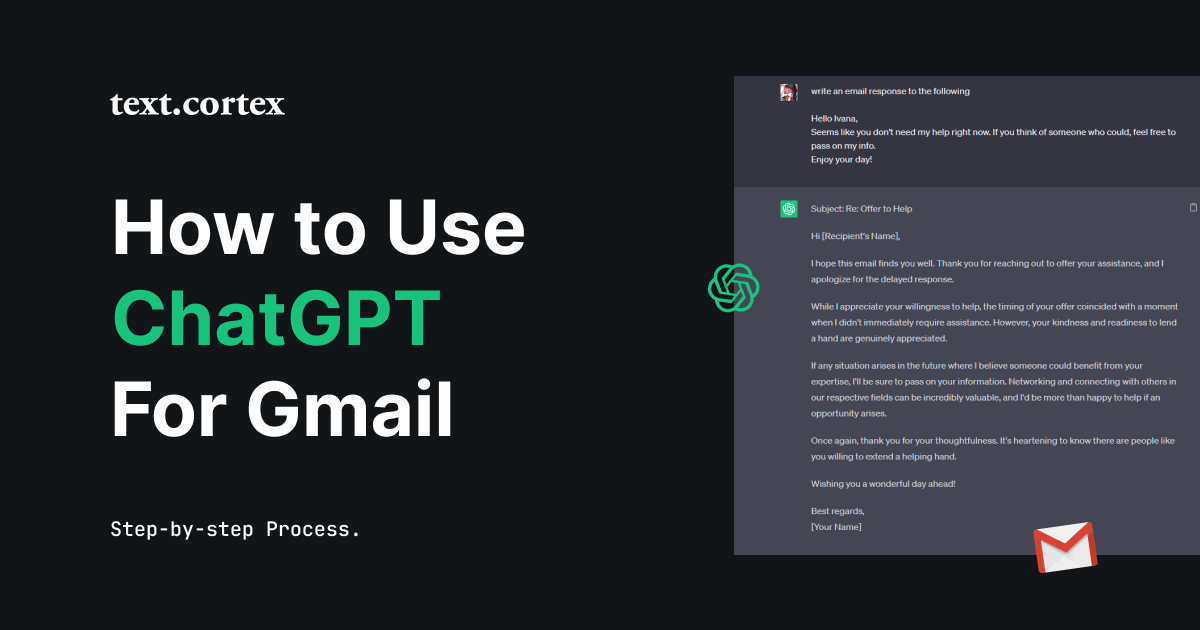
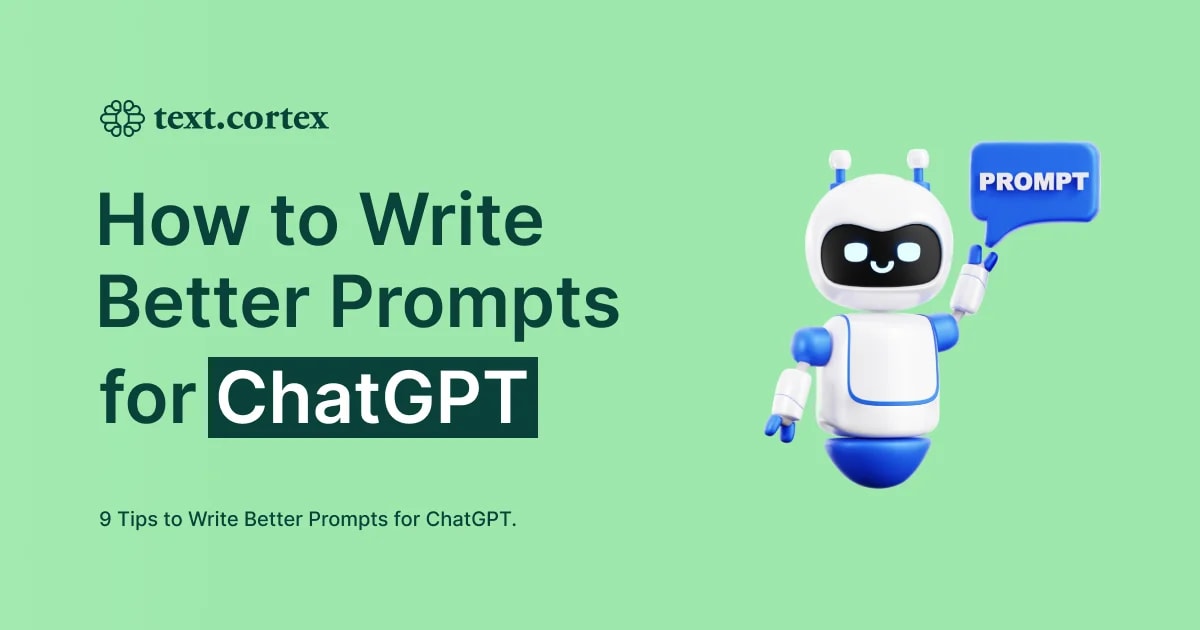
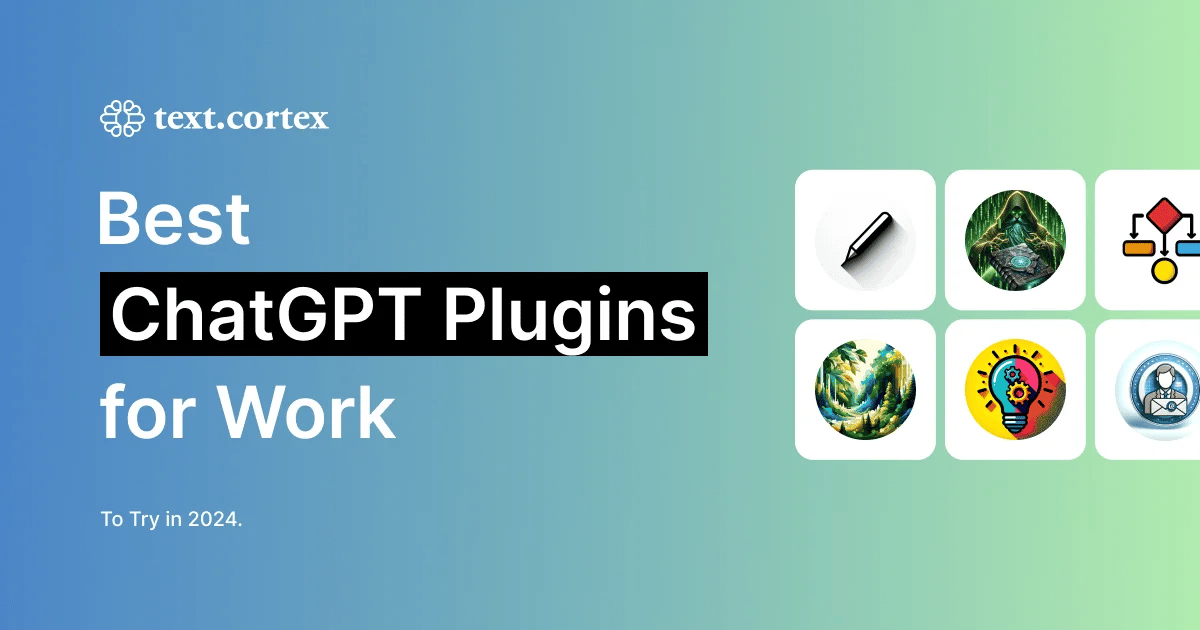
%20(3).png)
