Do you want to translate English PDFs into your native language? There are many simple methods and tools to this online. With the power of the online tools, you can quickly and efficiently translate any PDF into your native language.
Ready to explore how to translate PDFs into your native language? Let’s dive in!
TL;DR
- Translating PDFs from English to another language can be done with various online tools.
- Google Translate is the most popular one, but it requires converting your documents into text first before you can translate them.
- Google Drive and Docs is a good option because it can be used to quickly translate PDFs into different languages.
- If you are seeking concise and brief translation results, we recommend you try TextCortex.
- In addition to translating your PDF files, TextCortex also allows you to chat with them.
When it comes to translating PDFs from English to another language, there are several tools available to help you get the job done. While each option requires a slightly different process, the result is the same - a translated PDF that can be easily read and understood by speakers of another language.
Google Translate
Google Translate is the most popular and widely used text translation tool. To translate any PDF to a different language with Google Translate, you must first convert your PDFs to text. To translate any PDF from English to another language using Google Translate, you must follow three simple steps:
• Head to Google Translate's web application
• Enter the text you want to translate into the textbox on the left
• Select the input language as English and the target language as the language you want to translate.
That's all you need to do to translate your texts and PDFs into different languages using Google Translate.
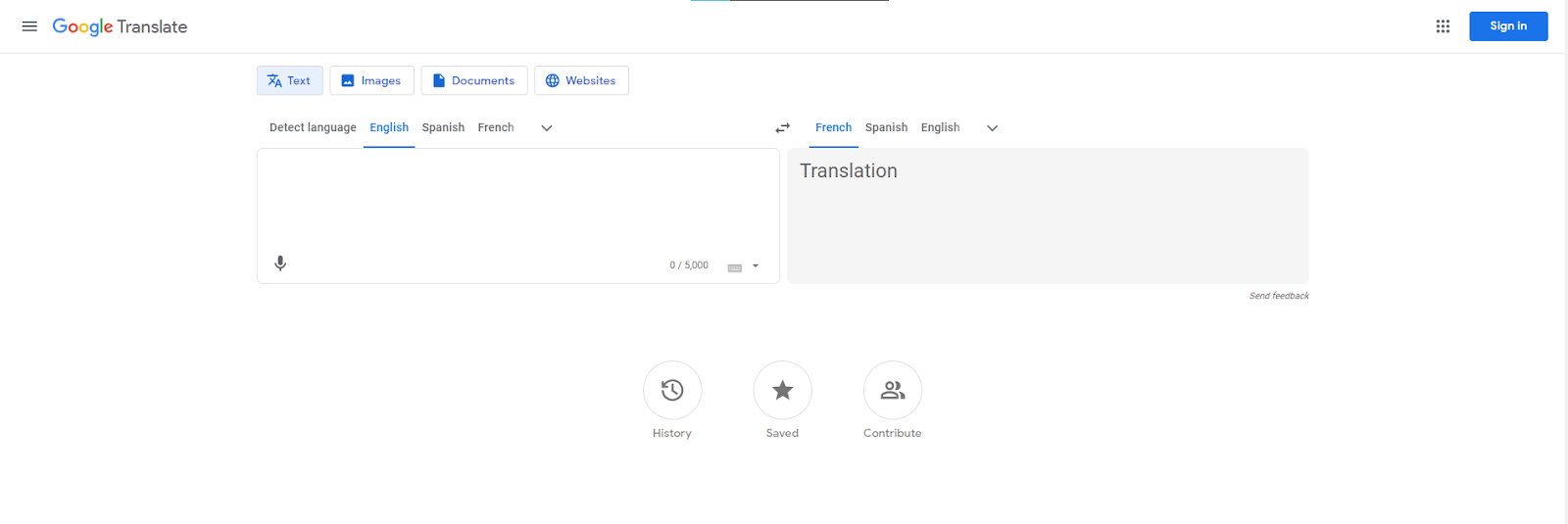
Google Drive and Docs
You can quickly translate your PDFs into your native language using Google Drive. Simply upload your PDF file to your Google Drive, right-click on it, and select the "Open with Google Docs" option. Then, click on "Tools" and select "Translate Document" from the dropdown menu. From there, you can choose the PDF you want to translate, select your target language, and click the "Translate" button. And just like that, your PDF will be translated into your native language!
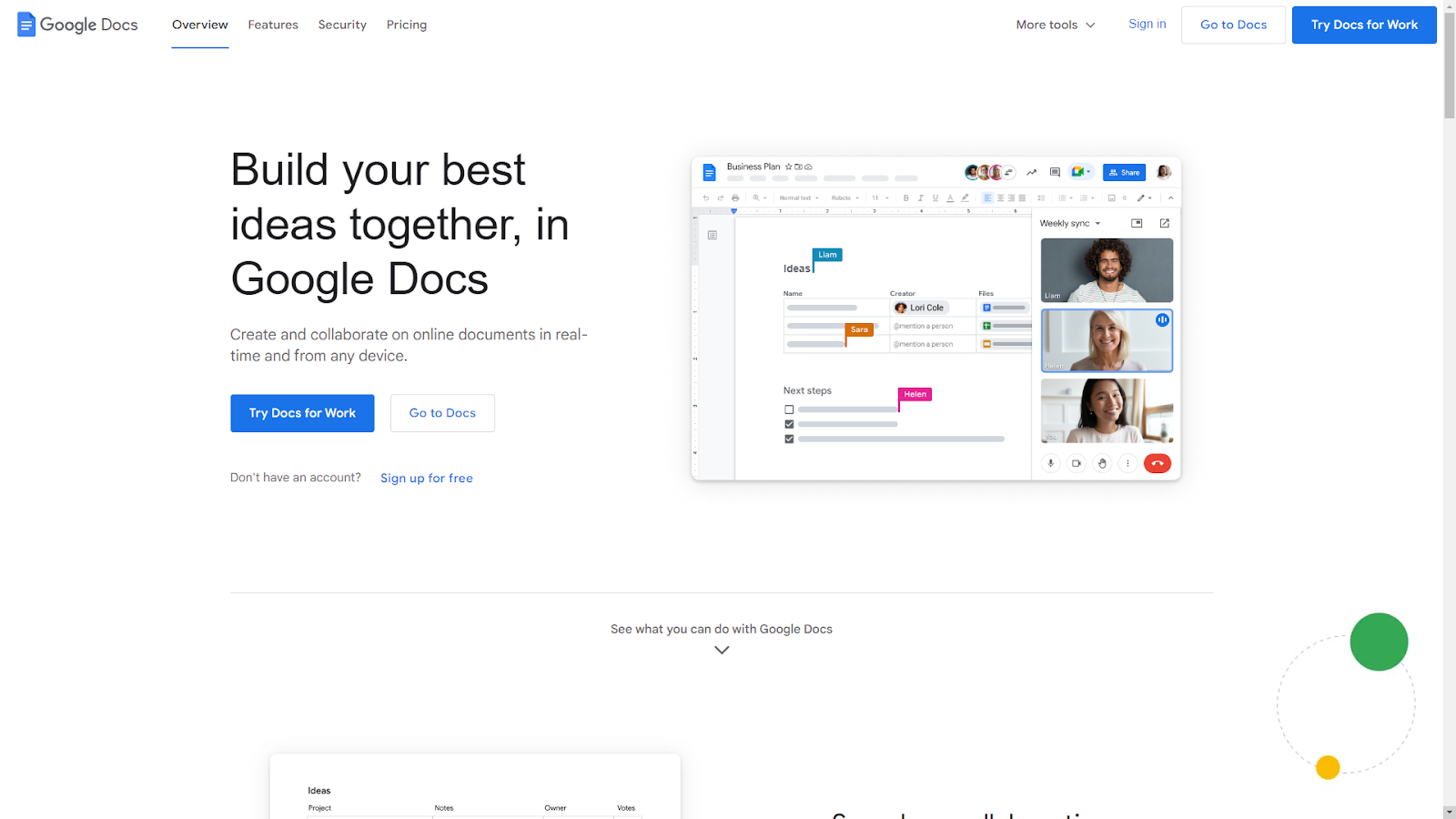
AI Tools
Even if you don't know anything about AI tools, you've probably heard of ChatGPT. ChatGPT uses a technology called GPT-4 (Generative Pre-trained Transformer) built with Natural Language Processing (NLP). With this technology, AI tools can easily translate between languages. Moreover, the outputs of AI tools are more concise than traditional translation methods.
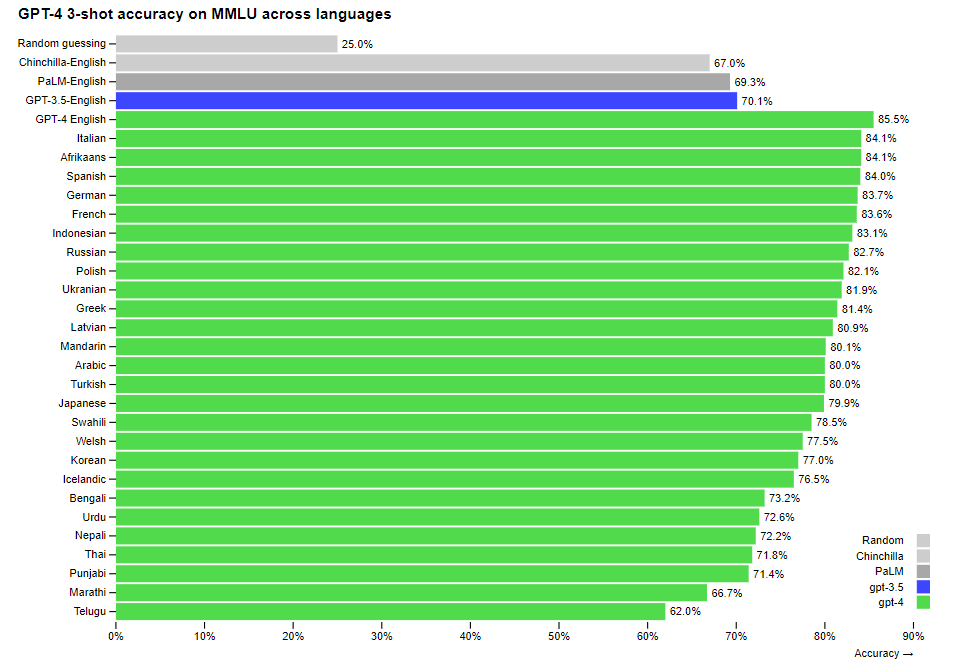
While ChatGPT is one of the most popular AI tools, it is not your only option. There are better quality AI tools available in the Market that offer various features and benefits. For example, with the TextCortex, you can both translate your PDFs to 25+ languages and chat with them thanks to its GPT-4 and Sophos 2 language models.
Translate PDF Files with TextCortex
TextCortex is an AI assistant designed to meet your various writing needs with next-gen features, including translating PDFs. TextCortex is available as a web application and browser extension, and its browser extension is integrated with more than 4,000 websites and apps. Therefore, no matter what webpage you are on, you can translate your PDFs and get the help of TextCortex.
Although TextCortex is an AI assistant designed to meet your writing needs, you can use it to translate any PDF from English to any language you want. How does it work? Let's explore step by step together.
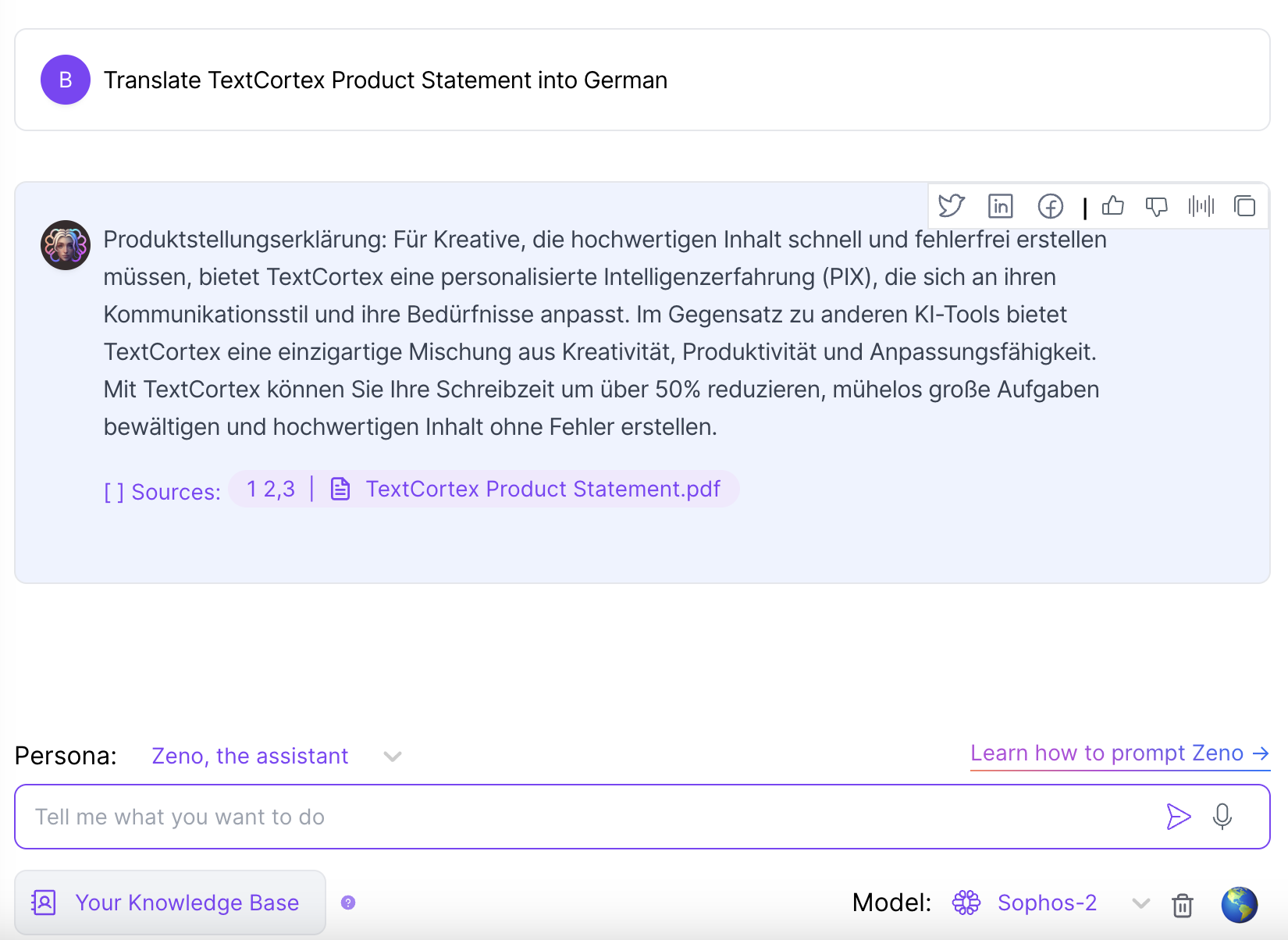
Create a TextCortex Account
To take advantage of TextCortex's powerful features, you'll need to create an account and sign in. The good news is that you don't have to enter any credit card information to get started - simply create an account or sign up with Google or Discord! With a free TextCortex account, you'll have access to 20 daily creations, and you can earn more with reward center.
Head to TextCortex’s Knowledge Bases
After creating your TextCortex account, what you need to do is head to its web application. Click "Knowledge Bases" under the “Customizations” option from TextCortex's web application. Upload the PDFs you want to translate from any language to another.
Activate the ZenoChat
Once you uploaded your PDFs, you need to activate ZenoChat. You can access ZenoChat from the TextCortex web application or activate it from the sidebar by installing our browser extension. We recommend installing the Browser extension because it integrates with 4000+ websites and apps such as Instagram, Gmail, Google Docs, and Pages.
After activating ZenoChat, click the web search toggle at the bottom left and select the "Your knowledge base" option. That's all, now all you must do is use ZenoChat with prompts like "Translate page 3 into [Language]".
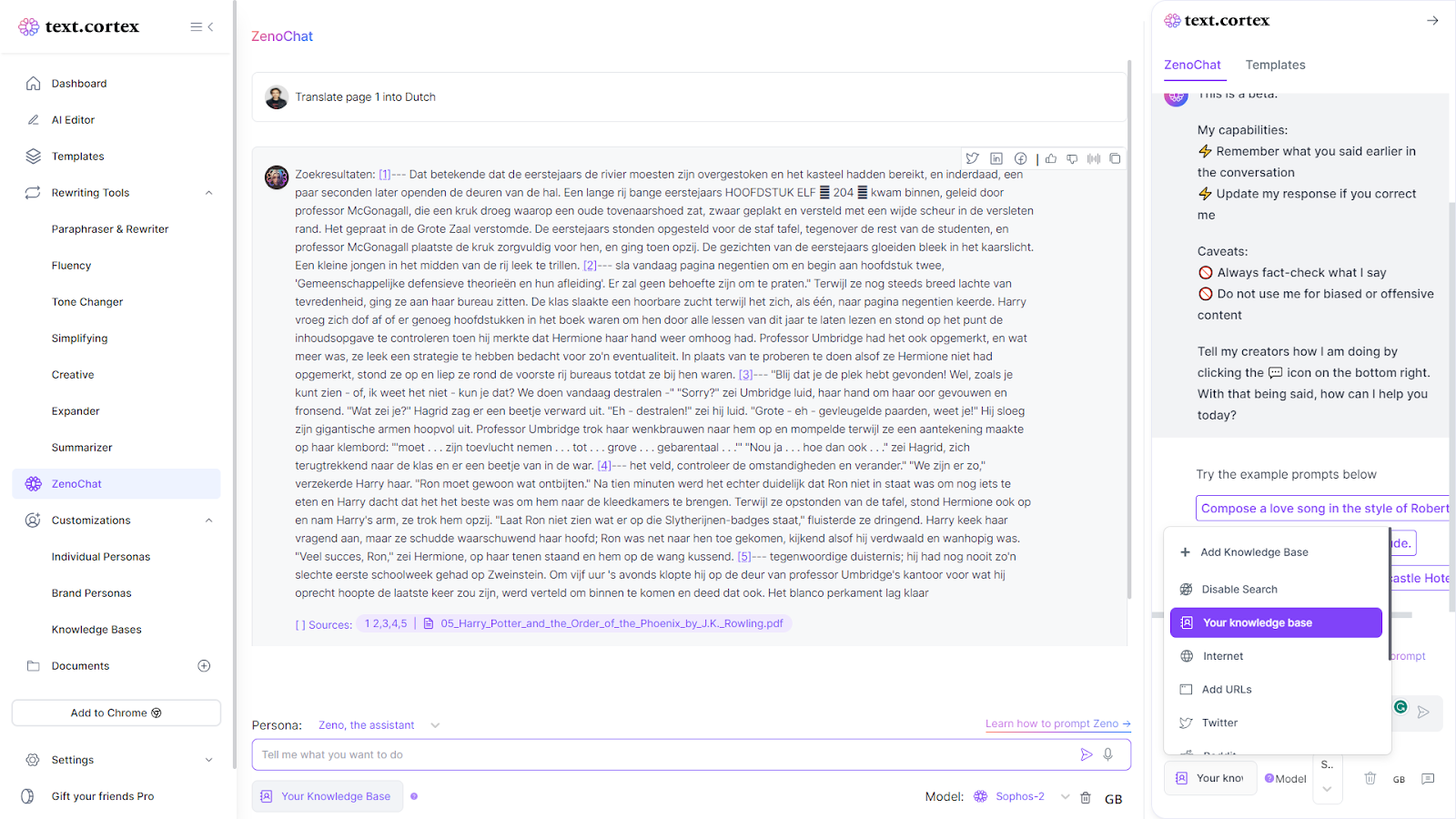
If you want to learn how to use ZenoChat effectively, you can get a free copy of the 260+ prompts guide we have prepared for you.
ZenoChat Features in 25+ Languages
You can use ZenoChat for much more than just translating your PDFs. Because ZenoChat is a multilingual conversational AI, you can use it to complete your daily tasks or boost the efficiency of your research process. Here is what it can do for you:
• Increase your productivity
• Streamline your workload
• Accelerate your writing process
• Boost your research efficiency
• Generate, edit, and proofread any document or content for you
• Generate Emails
• Create stories/paragraphs/poems
and so much more.
Moreover, ZenoChat is a fully customizable conversational AI. By using TextCortex's "Individual Personas" feature, you can change ZenoChat's personality and output style as you wish and use it more efficiently in your daily tasks. Our developer team has prepared 12 personas to meet your generic needs, don't forget to check them out too.
Conclusion
Although it is effective to use traditional translate methods such as Google Translate, Drive and Docs, you can chat with translated versions of your PDFs using TextCortex.
As a fellow writer, I understand the importance of using a variety of resources to enrich and enhance any written content. In the past, I found myself juggling multiple tools to complete tasks like translation and grammar checking.
But ever since discovering TextCortex and its powerful Zeno ChatGPT features, I've been able to consolidate all of my writing needs into one convenient AI tool.
So, I confidently affirm that TextCortex offers advanced set of features and high-quality output that a few tools catch. Create your free account today to freely try all the features of TextCortex and meet its incredible capabilities.

%20(11).png)
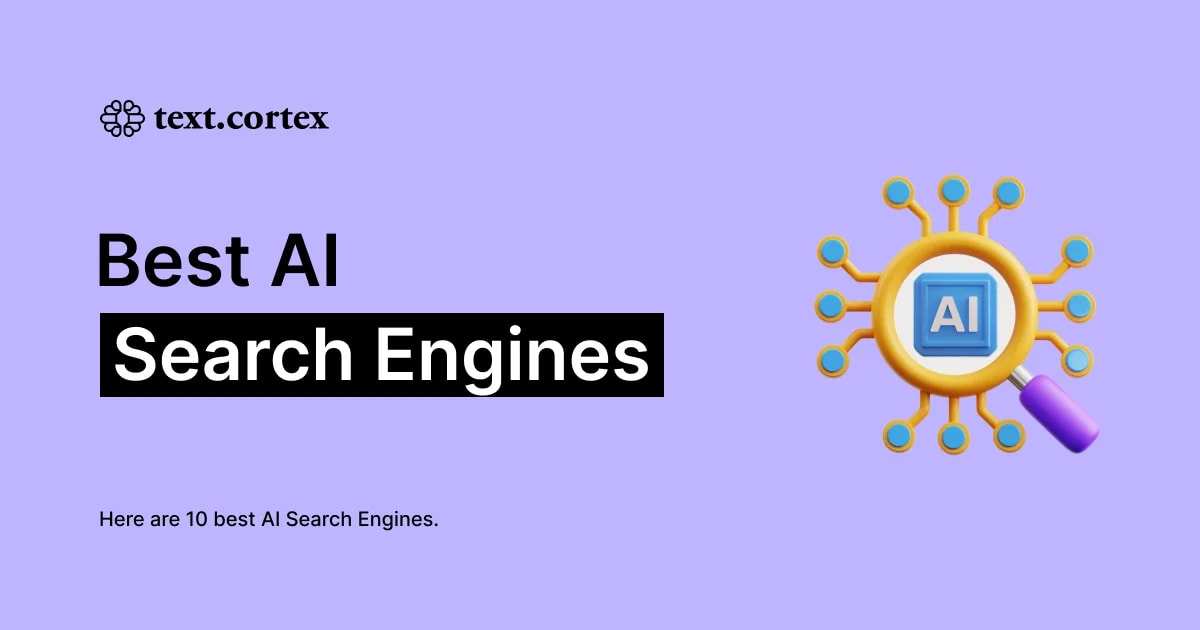

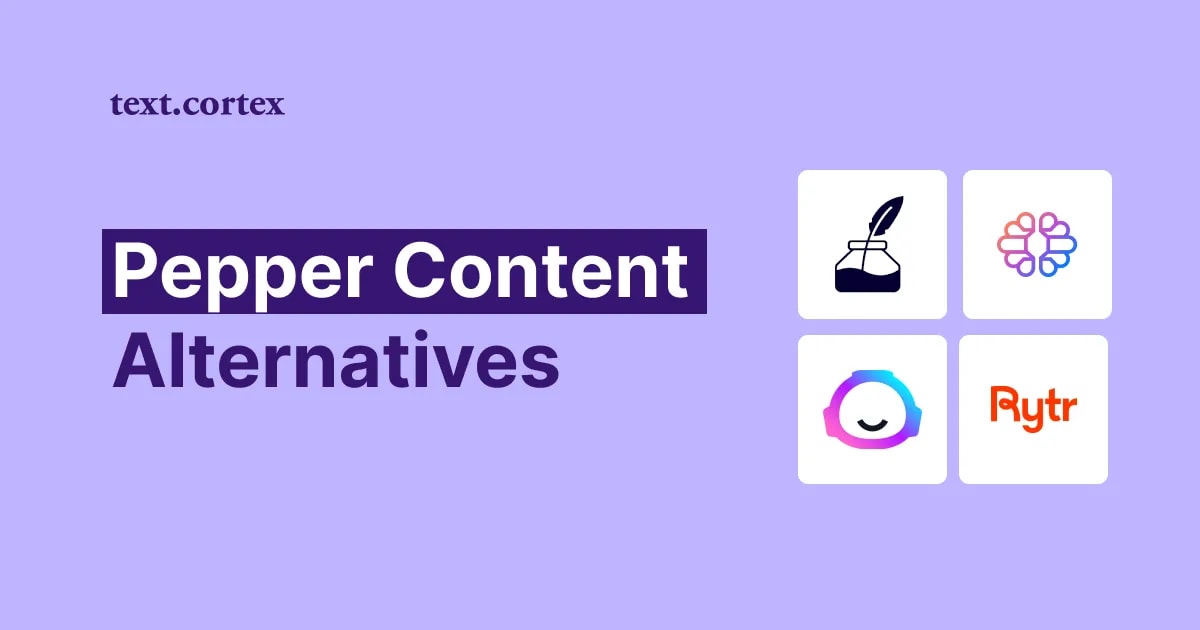
%20(51).png)