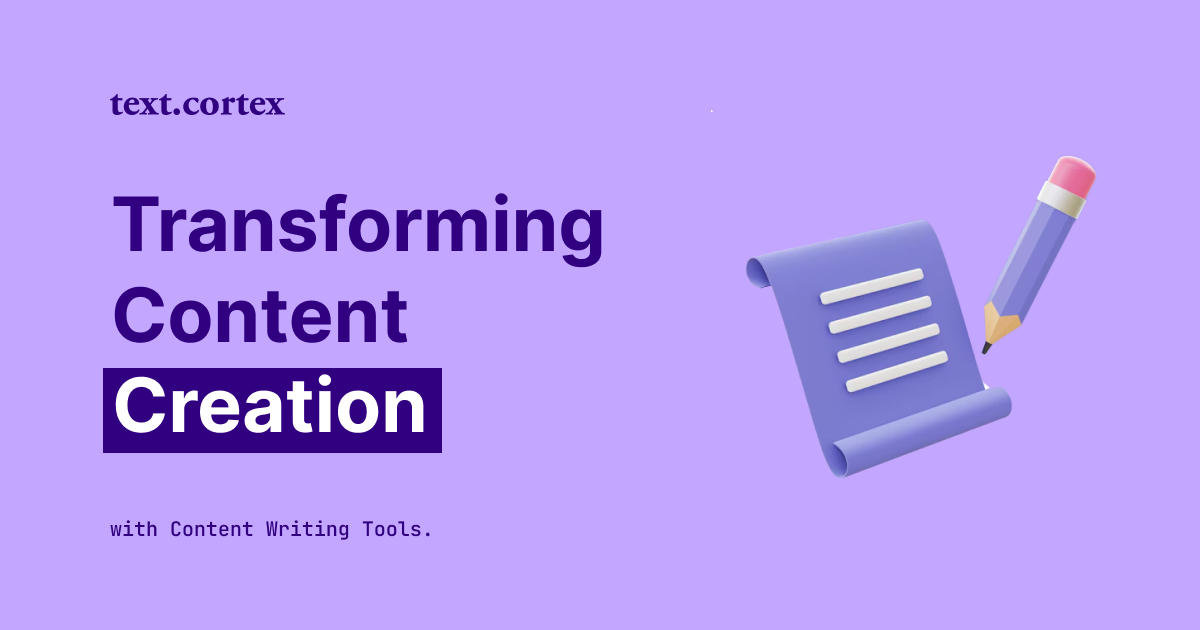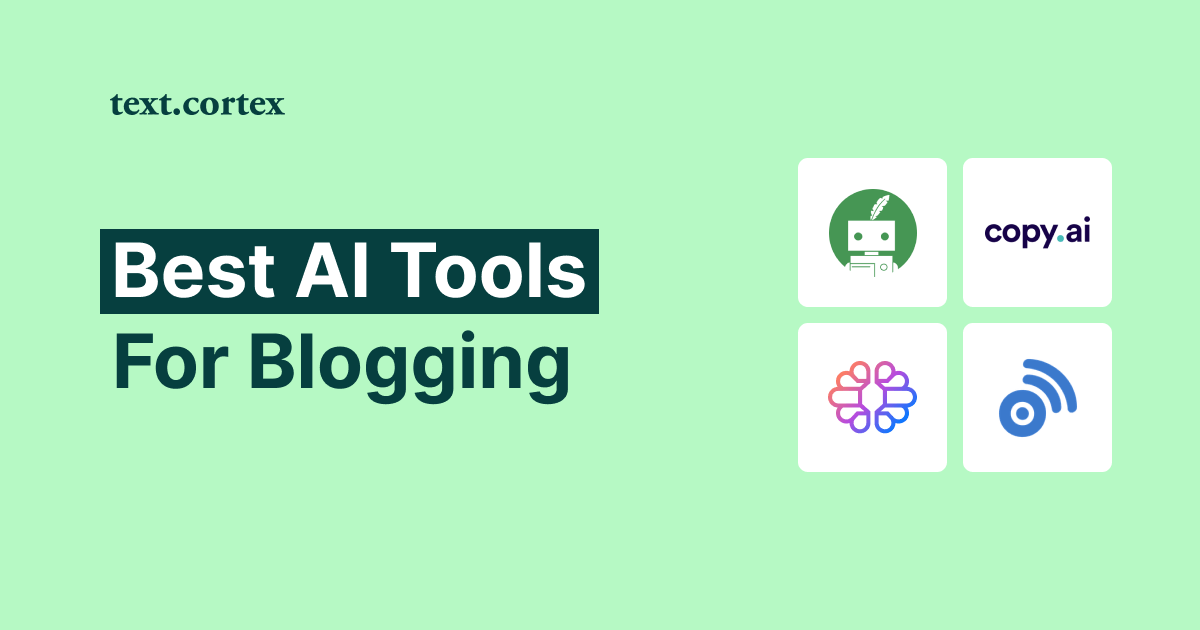Have you become weary of switching between Google Docs and other writing software?
Every writer wants to feel at ease when they put pen to paper.
Because of this, it is important that the paraphrasing tools we employ are accessible from all the major web-based platforms, have a user-friendly interface, and produce accurate results.
Since Google Docs is the most widely used document creation service online, this is very crucial.
At the same time, this is one of the reasons why AI writing tools are making steady progress toward becoming reliable, all-purpose tools.
And because paraphrasing is a technique that writers use to hone their work and give it a more unique voice, in this article, you'll learn some quick and easy strategies for paraphrasing in Google Docs.
Let’s begin!
Ways To Paraphrase
Before we move to the actual steps on how to paraphrase in Google Docs, it is vital to point out that this technique is more than just a simple rewording method.
Some benefits of using paraphrasing, which is often practiced by writers, are:
- Rewriting — a technique used to change the flow of ideas inside a piece of writing.
- Changing writing tone — paraphrasing the original text with alternative words that convey the same meaning but with a different tone.
- Expanding text — involves revising the existing text while adding new words to enhance the context.
- Summarizing text — a technique that allows you to condense lengthy passages into a few clear lines or paragraphs.
Tools like TextCortex add more rewriting flexibility to the paraphrasing function by incorporating features such as sentence completion and the option to convert text to a blog post.
Let’s explore together TextCortex rewriting tool capabilities in Google Docs and see how well it handles paraphrasing for you.
How To Paraphrase In Google Docs Using TextCortex Add-On
The AI behind TextCortex, a module-based tool for creating content, uses complicated algorithms and a massive knowledge base of best practices to generate original and engaging content.
Pattern recognition is the secret to its AI authors' ability to produce original, useful, and high-quality content.
In simple words, the TextCortex tool can generate and rewrite your text with high accuracy by trying to predict the most reliable output from numerous content that someone already wrote.
And to start using its add-on in Google Docs, first you need to add the extension to your browser.
Now let’s find out how its rewriting features work in Google Docs.
1. Rewrite Feature
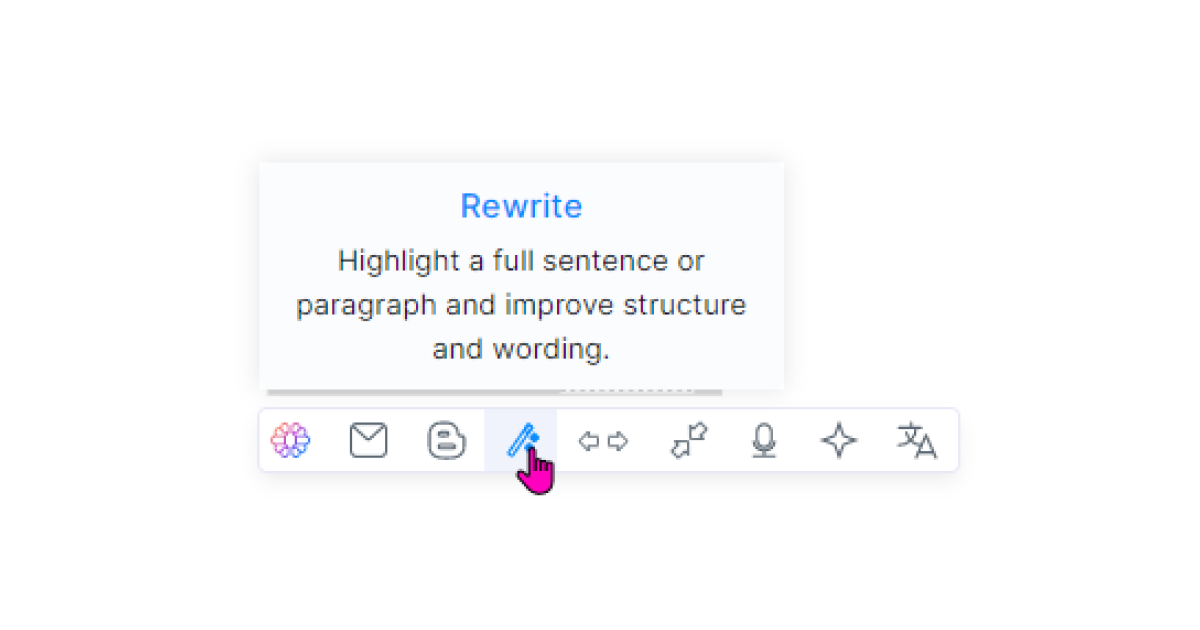
"The only kind of writing is rewriting.” -Ernest Hemingway
Rather than writing something from start to finish perfectly on the first try, writers use to hone their work by rewriting sections until they're satisfied with the results.
And now that we have the TextCortex rewriting add-on installed, all we need to do is to highlight the sentence or entire paragraph, and click on the logo.
The menu bar will show under the highlighted text, and you will be able to choose the option you need to tweak your text.
Once you click on the ‘Rewrite feature’ you’ll be able to choose, between different rewriting variations, the one that best fits the context of your original idea.
The true benefit of TextCortex 'Rewrite feature is that, unlike other rewriting tools, it enables you to rewrite multiple paragraphs in a single strike.
This ability can help you rewrite larger portions of the text much faster while keeping consistent writing tone in the process of rewriting.
2. Expand Feature
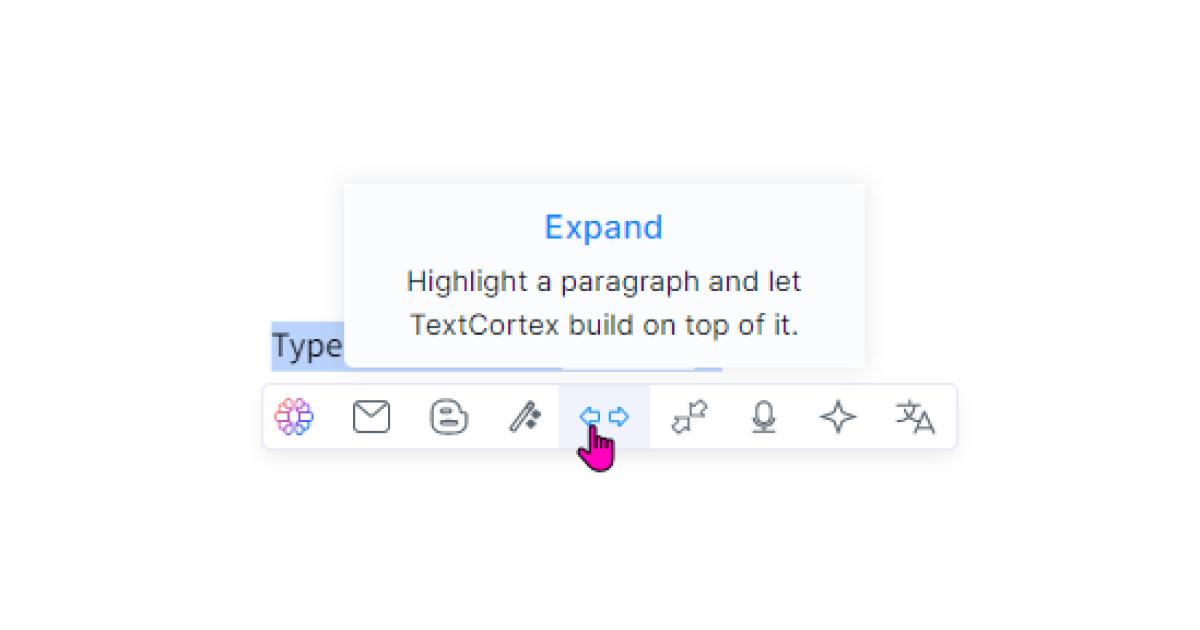
The ‘Expand’ feature comes quite handy if you lack the inspiration to write full compelling sentences.
For instance, you can create multiple simple sentences and expand them to provide full context.
To improve the original idea, TextCortex will predict the best possible result by relying on a best-practice knowledge base to suggest new words to be added to the original text.
Again, highlight sentences that you want to expand, click on the logo, and choose the ‘Expand’ feature.
The 'Expand' function, as you can see, greatly increases your text and word count, which is helpful for writers who have trouble meeting their word requirements.
The finest aspect about this capacity is that the AI-generated output is consistent with the original vision and provides ideas for further content development.
Pretty convenient, right
3. Summarize Feature
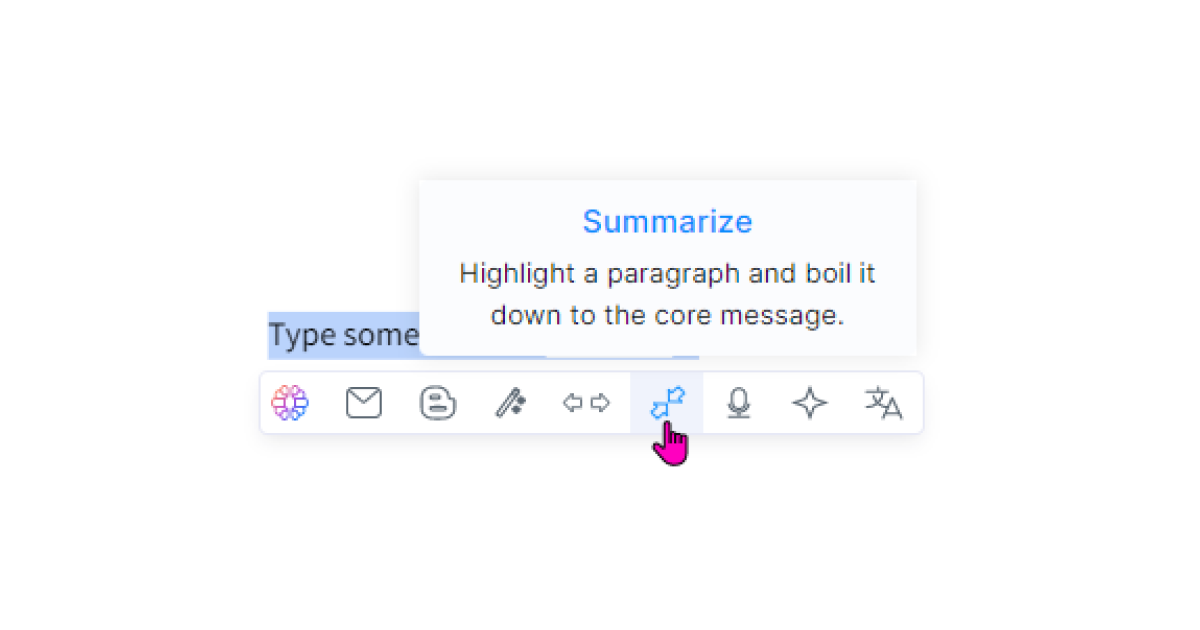
In contrast to the 'Expand' option, which adds more words to the text, the 'Summarize' option is helpful when you need to create shorter versions of longer passages.
When creating listicle articles, I find this function to be quite useful. For instance, if you're writing about pros and cons of a certain topic, you need to be brief and direct.
Using the "Summarize" function, you can extract the most vital parts of a sentence or paragraph for subsequent editing.
Similarly, this function makes it much quicker to grasp the big picture of a substantial chunk of the text.
Highlight desirable text, click on the logo, and choose the ‘Summarize’ feature.
The 'Summarize' option can save you a lot of time when crafting high-quality material by extracting the most important parts of lengthy pieces of text.
In addition, it allows you to focus on getting your points across more effectively.
4. Tone Feature
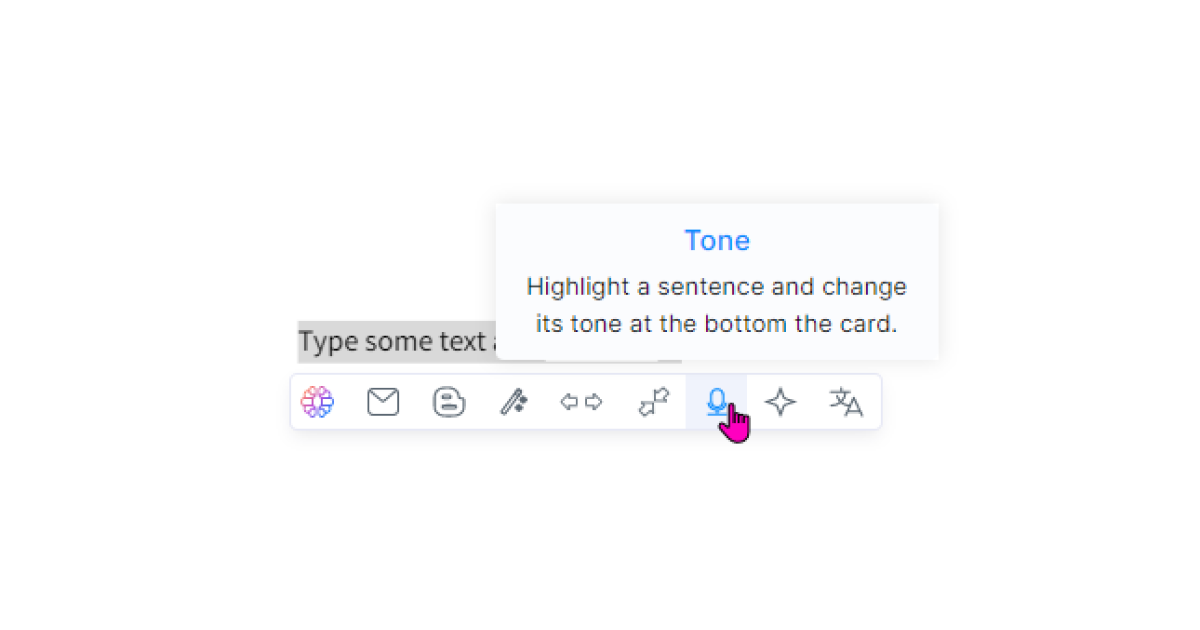
“We often refuse to accept an idea merely because the tone of voice in which it has been expressed is unsympathetic to us.” - Fredrich Nietzche
Now think about the power of the words we use in our daily lives. For example, would you address your problem in the same tone to your best friend and your boss?
Of course you wouldn’t.
Similarly, you wouldn't adopt an arrogant tone to persuade a buyer to buy your product, would you?
This is the essential value of the ‘Tone’ feature.
It will change your text by inserting words that will emphasize the message in the way you want to convey it based on the writing form, style, and the occasion.
To use the 'Tone' function, select the sentence or paragraph and hit the logo, just like for the previous features.
Clicking on the feature icon will open a tone selection menu at the suggestion window's base.
You can choose between various tones of voices such as:
- Formal
- Cheerful
- Decisive
- Casual
- Encouraging
- Friendly
- Gentle
- Urgent
- Detailed, and more.
Within the same window, you have access to a vast number of voice options.
Also, you can always just copy the results from each voice if you're interested in seeing how they compare to one another.
5. Bonus Rewriting Features
The TextCortex add-on has several additional and useful functionalities that can be helpful when writing your content in Google Docs. Those are:
Long-Form Post Feature
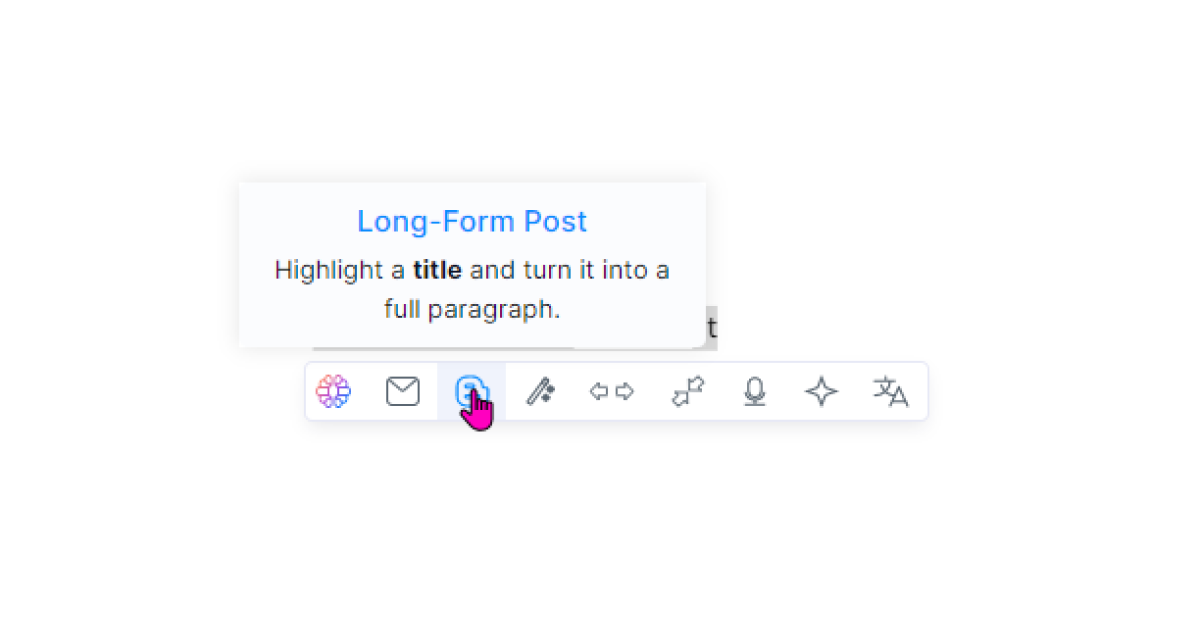
With the 'Long-form post' option, you may have your blog entries automatically generated by AI with as little as five words of input.
When you select the text, and click on the logo, you can choose the output length at the bottom of the suggestion window.
TextCortex add-on offers three different text length options: short (100 words), medium (200 words), and long (300 words).
You can combine the 'Long-form post' function with any of the other options in the TextCortex add-on rewriting menu to get constant AI help with your writing.
6. Autocomplete Feature
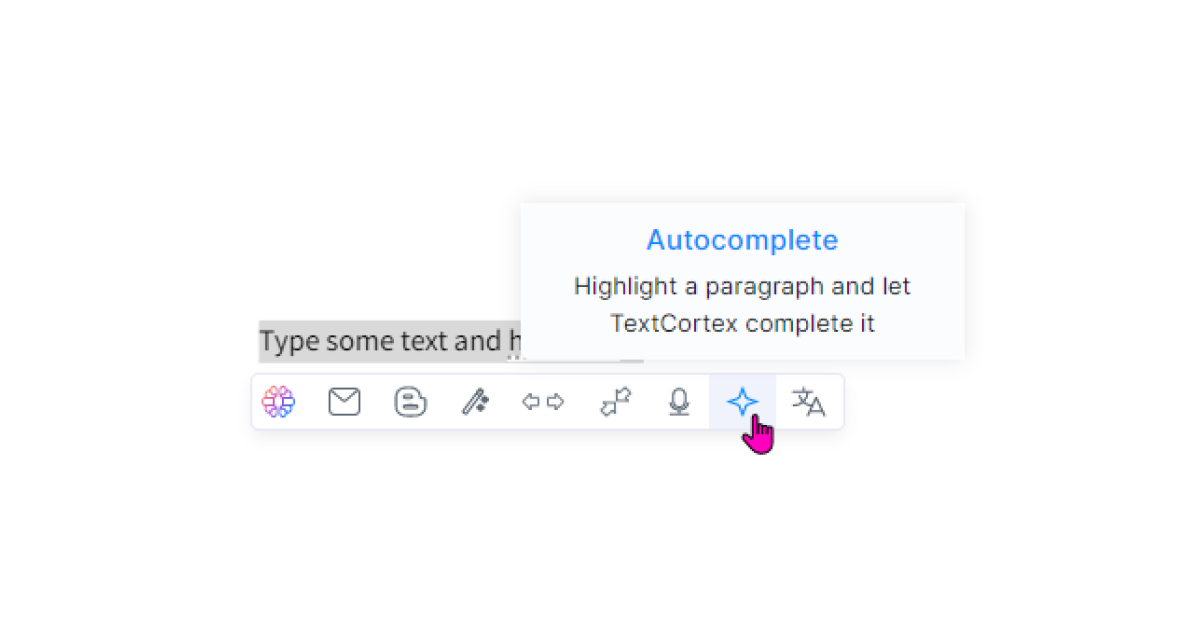
To have AI-generated content from a single sentence or paragraph, you can utilize the powerful 'Autocomplete' capability.
We can fairly call this an advanced "Expand" option.
You can use it to create new sentences or paragraphs that build on the main idea of the one you started with.
The ‘Autocomplete’ option also works great with a bulleted list of suggestions.
7. Translate Feature
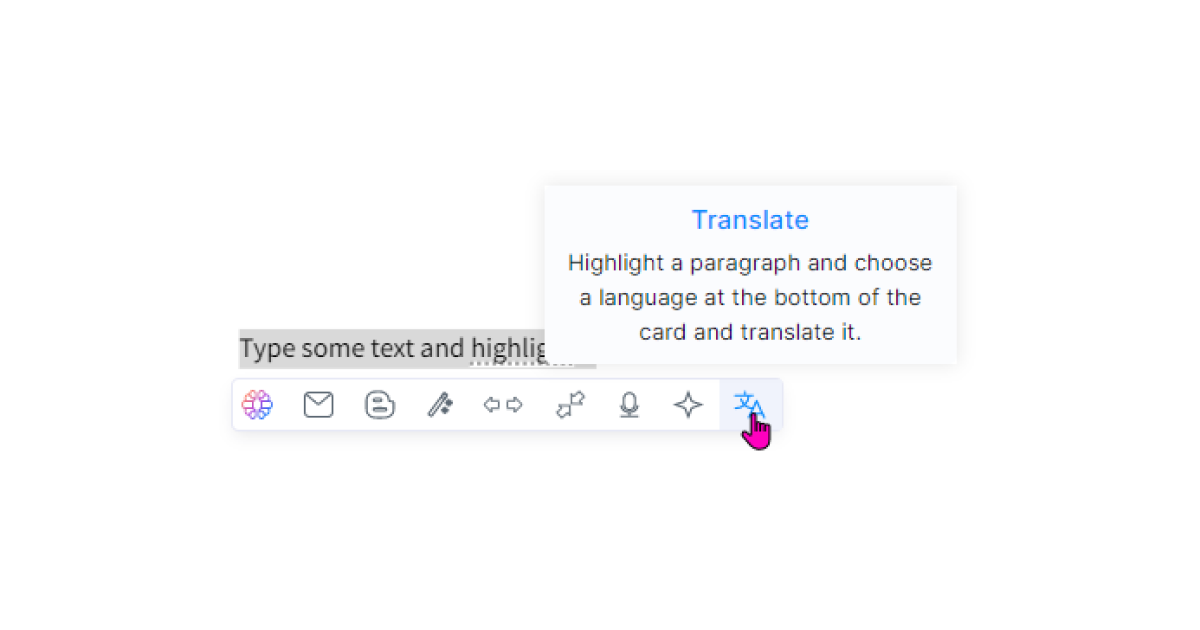
And finally, the ‘Translate’ feature enable you to translate your content in 10+ different languages including French, Germen, Duthc, Ukranian, Brazilian-Portuguese, Romanian, etc.
To Wrap Up
The advancement of AI tools has made paraphrasing a powerful writing strategy, as demonstrated by the TextCortex rewriting add-on.
However, alterations to the first draft have been part of the written word ever since it was first put to paper.
Instead of spending hours on it by hand in Google Docs, you can now save time and effort by using AI-powered tools to generate content up to 10x faster without leaving your workspace.
And why not start with TextCortex?
The TextCortex add-on will enable you to:
- Utilize AI-generation and paraphrasing features on 30+ online platforms.
- Tweak your content for better clarity and readability within the same textbox.
- Create ready-to-sent emails from bullet points.
- Improve your own writing style in the process.
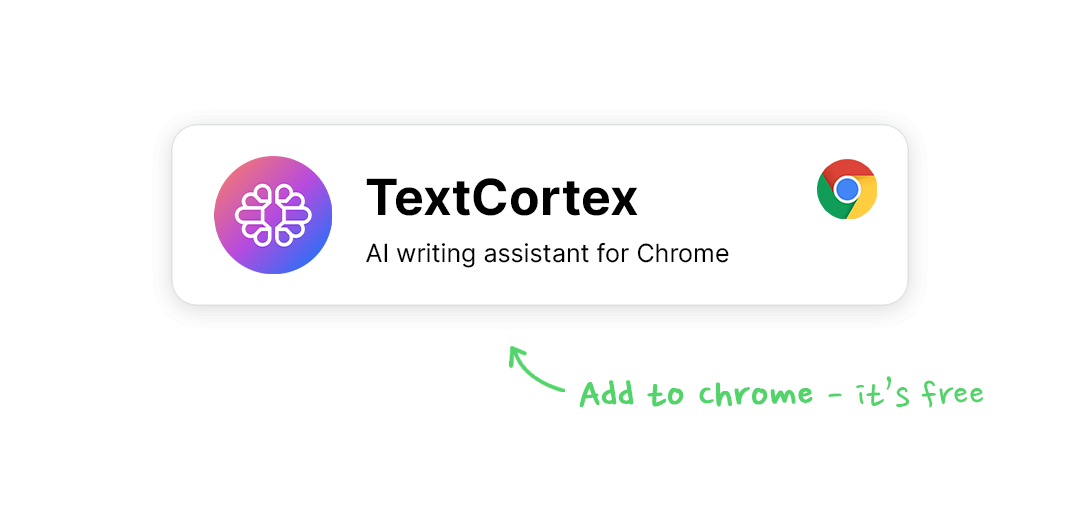
In addition to the TextCortex rewriting features, you will get the access to:
- Web applications 60+ AI templates.
- AI-powered multilingual writing generation in 25+ languages.
- Real-time editable canvas that can be used to utilize both manual and AI-generated writing.
- Ability to save all your projects and access them from any device at any time.
Tempting enough?
Download TextCortex Chrome extension today to experience an exciting side of paraphrasing.

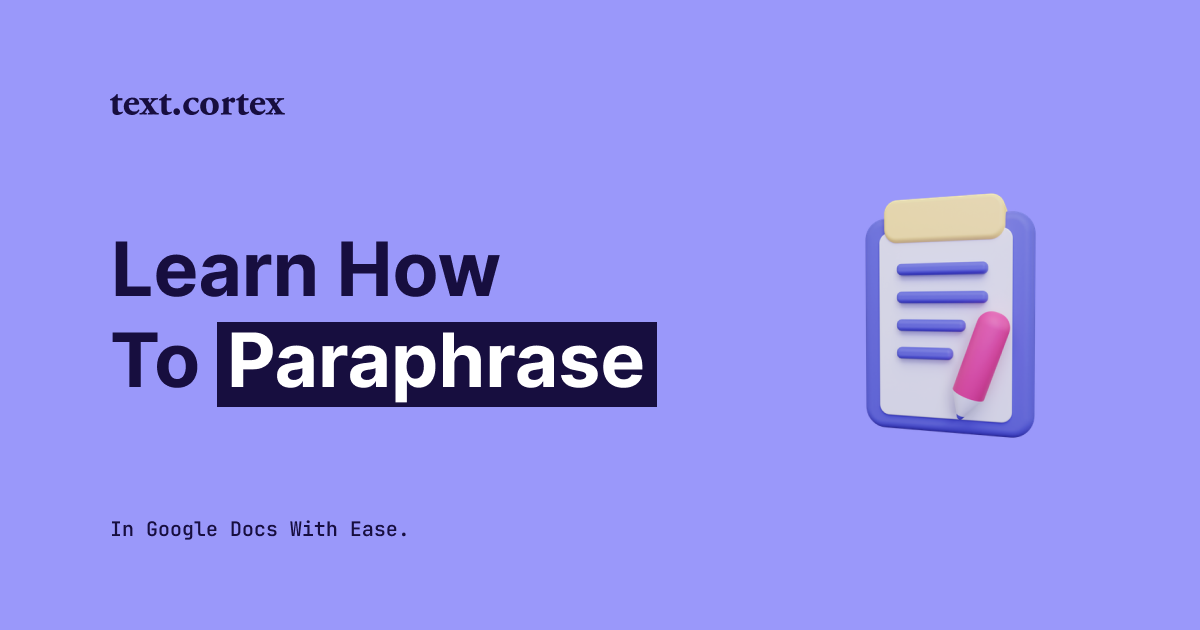
.jpg)