Hey there, tech-savvy explorers!
Prepare to dive into the enchanting world of ChatGPT plugins, the secret sauce that takes your AI chatbot experience to extraordinary levels.

Developed by the brilliant minds at OpenAI, these plugins are like nifty add-ons that unlock a whole new dimension of capabilities for your beloved chatbot companion.
In this article, we'll delve into the inner workings of ChatGPT plugins.
We'll uncover the secrets of their availability, show you how to effortlessly add them to your chatbot arsenal, and equip you with expert tips on making the most out of these magical power-ups.
Get ready to wield the power of AI in ways you never thought possible!
Understanding ChatGPT Plugins
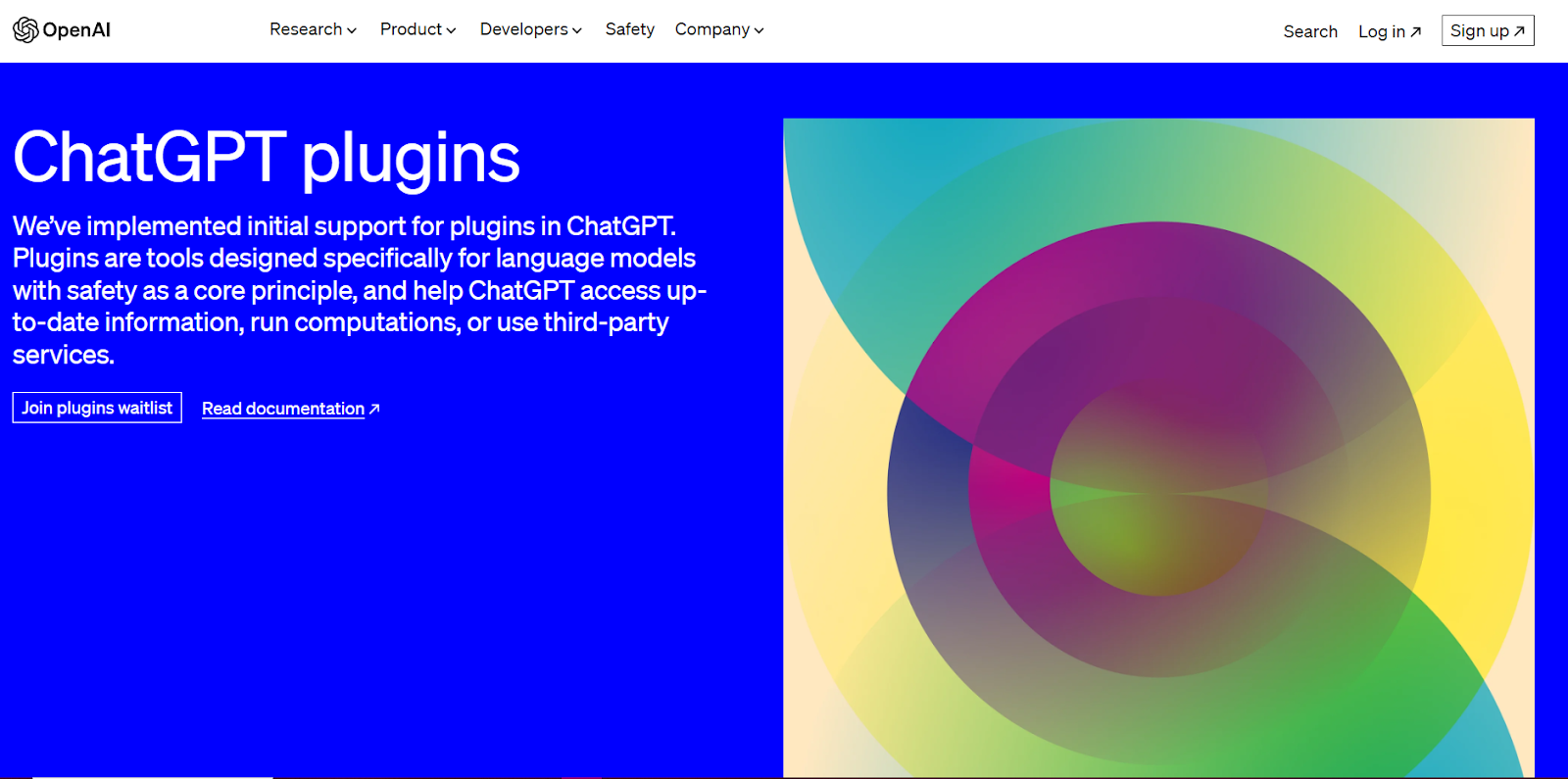
On the ChatGPT platform, you can access the impressive ChatGPT plugins that provide various extra features to discover.
While OpenAI diligently develops some of these plugins, the community of third-party developers contributes a diverse range of options, expanding the domain of possibilities.
These incredible plugins are purpose-built to aid users in accomplishing specific tasks, whether crafting impeccable prompts or effortlessly managing flight and restaurant reservations.
With their seamless integration, ChatGPT plugins elevate and extend the capabilities of this remarkable chatbot, lowering your efforts while providing satisfying results.
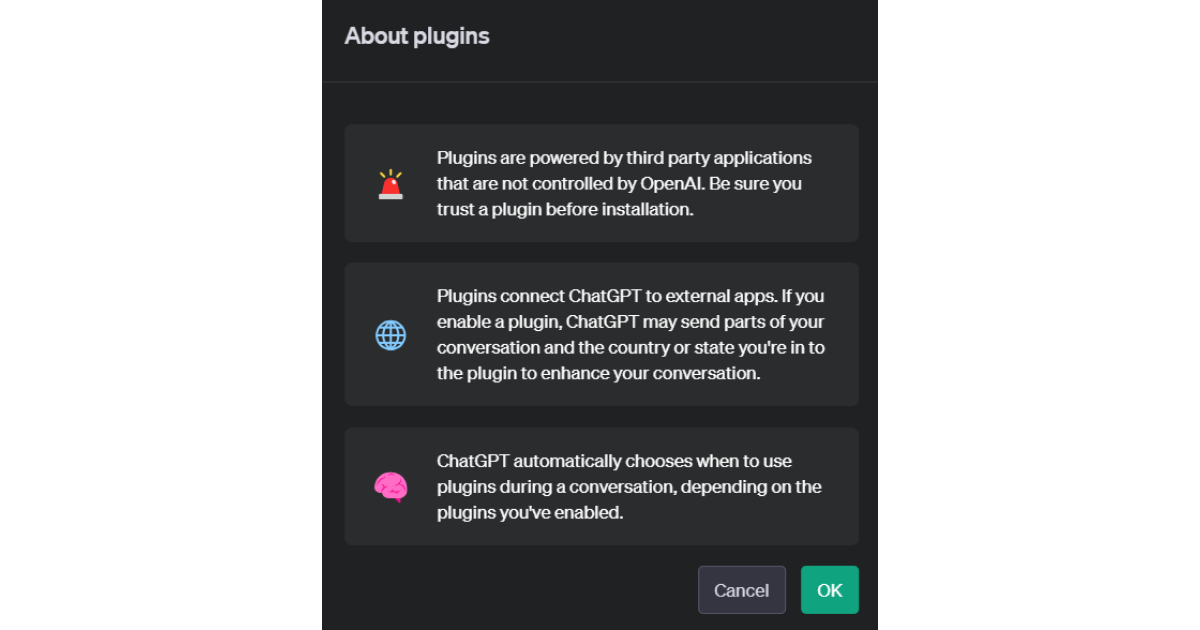
Subscription and Availability
While many ChatGPT plugins are available for free, accessing them requires a subscription to ChatGPT Plus and ChatGPT-4.
ChatGPT Plus is a monthly subscription plan priced at $20, offering a range of perks, such as:
✔️ Peak time access
✔️ Quicker response times
✔️ Priority access to exciting new features (including GPT-4 & ChatGPT plugins)
Adding Plugins to ChatGPT
To unlock ChatGPT plugins, follow these straightforward steps:
1. Upgrade to ChatGPT Plus — Click the "Upgrade to Plus" option located at the bottom left of your screen to subscribe successfully.
2. Enable Chat History & Training — Head over to the "Settings" section and toggle on the Chat History & Training option.
This crucial step ensures the plugin feature becomes accessible for you.
Enabling Plugins
To enable the plugins functionality, follow these straightforward instructions:
1. Access the Settings — Click on your name located at the bottom left of the screen to reveal a dropdown menu. From there, select the "Settings" option.
2. Toggle Plugins in Beta Features — Within the Settings menu, locate the "Beta Features" section. Toggle on the "Plugins" option to activate this powerful feature.
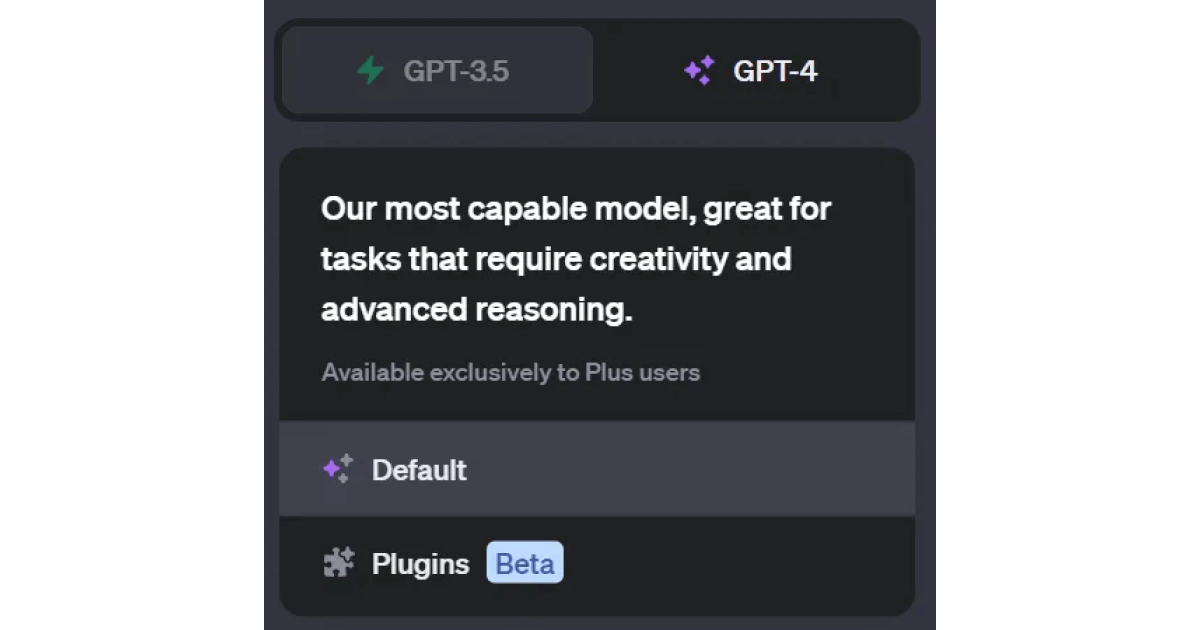
3. Enable Plugins in GPT-4 — Navigate to the top of the screen and select the GPT-4 option.
From the dropdown menu, click on "Plugins" to initiate the enabling process.
Initially, the dropdown will display "No plugins enabled" as a confirmation.
Accessing the Plugin Store
Discovering and adding ChatGPT plugins is a breeze!
Follow these simple steps to access the plugins store and enrich your ChatGPT experience:
1. Access the Plugin Store — Click on the "No Plugins Enabled" message, and then select "Plugin Store." For first-time visitors, there may be a pop-up information box introducing the world of plugins and offering additional details for exploration.
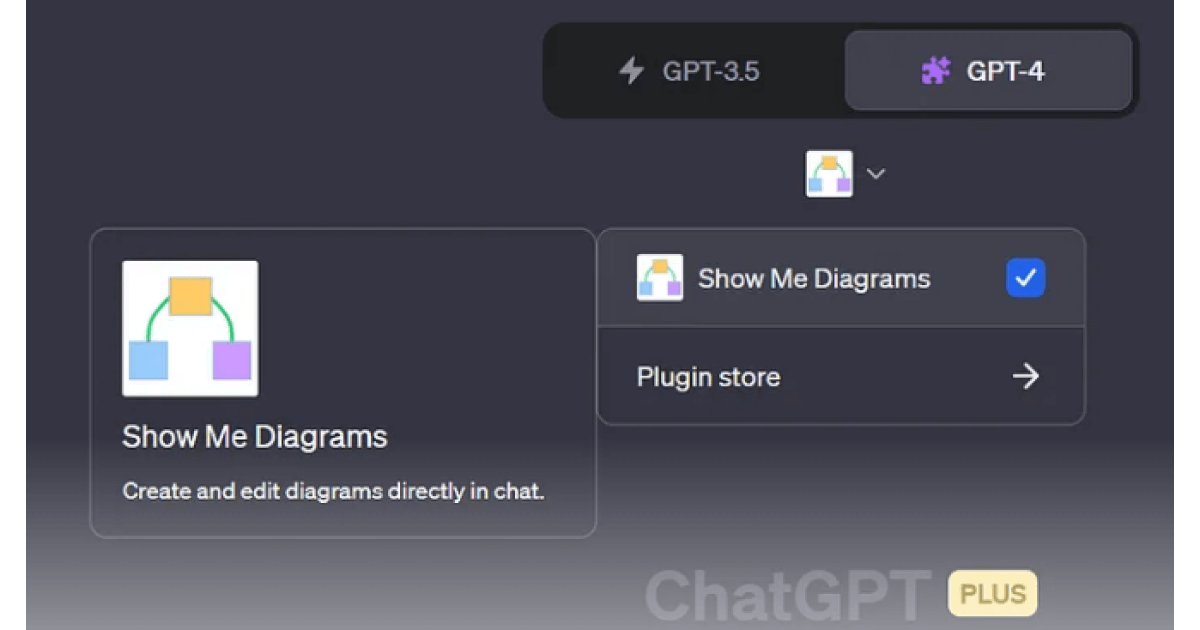
2. Browse and Install — Start exploring plugins available in the store.
Once you find the ones that catch your interest and click the "Install" button to add them to your arsenal.
You can install multiple plugins to enhance your ChatGPT capabilities.
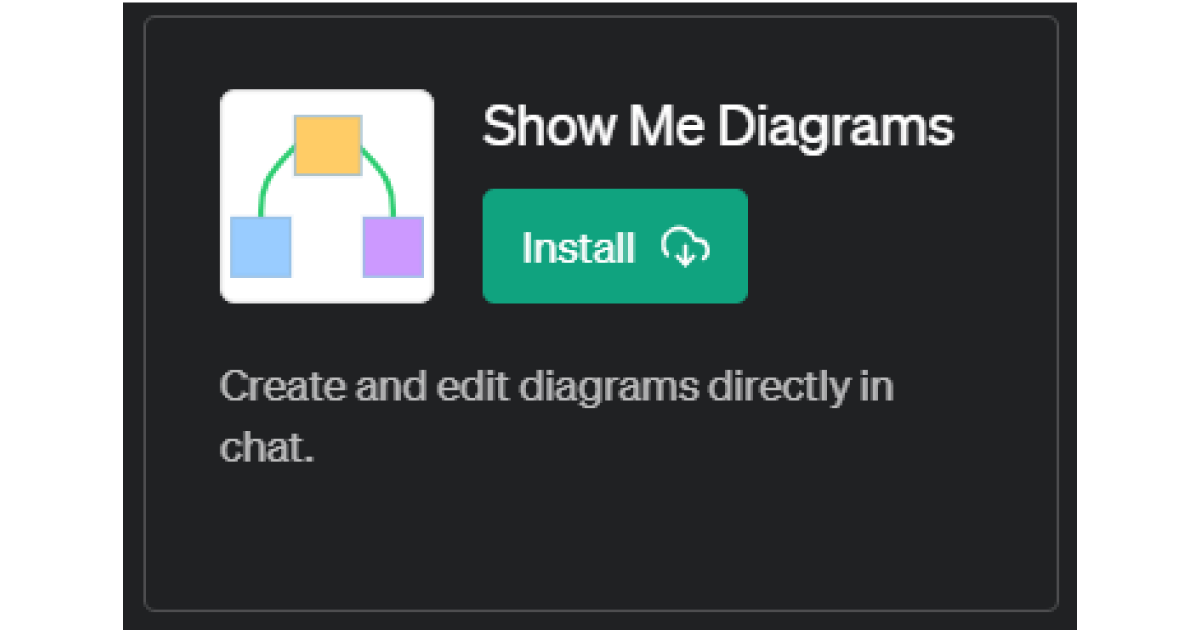
Deactivating and Uninstalling Plugins
Once plugins are added, they are usually activated by default, indicated by a blue tick box.
To temporarily deactivate a plugin, users can click the checkbox to turn it white.
It's important to note that only three plugins can be installed simultaneously.
To uninstall a plugin, users can:
1. Select the "Plugin store" option from the plugins dropdown.
2. Navigate to the "Installed" tab.
3. Locate the plugin to be removed, and click "Uninstall."
Using ChatGPT Plugins
After installing plugins, users can employ them by utilizing specific prompts.
When a plugin is functioning, a green box will appear immediately after entering the prompt, displaying the plugin's logo and indicating that it is being used to answer the question.
Once the answer is displayed, a gray box will indicate that a specific plugin was employed.
It's worth exploring different prompts or seeking information online to activate plugins effectively.
Let’s now find out which 11 ChatGPT plugins we picked for you today!
11 Top ChatGPT Plugins to Try Today
1. Zapier
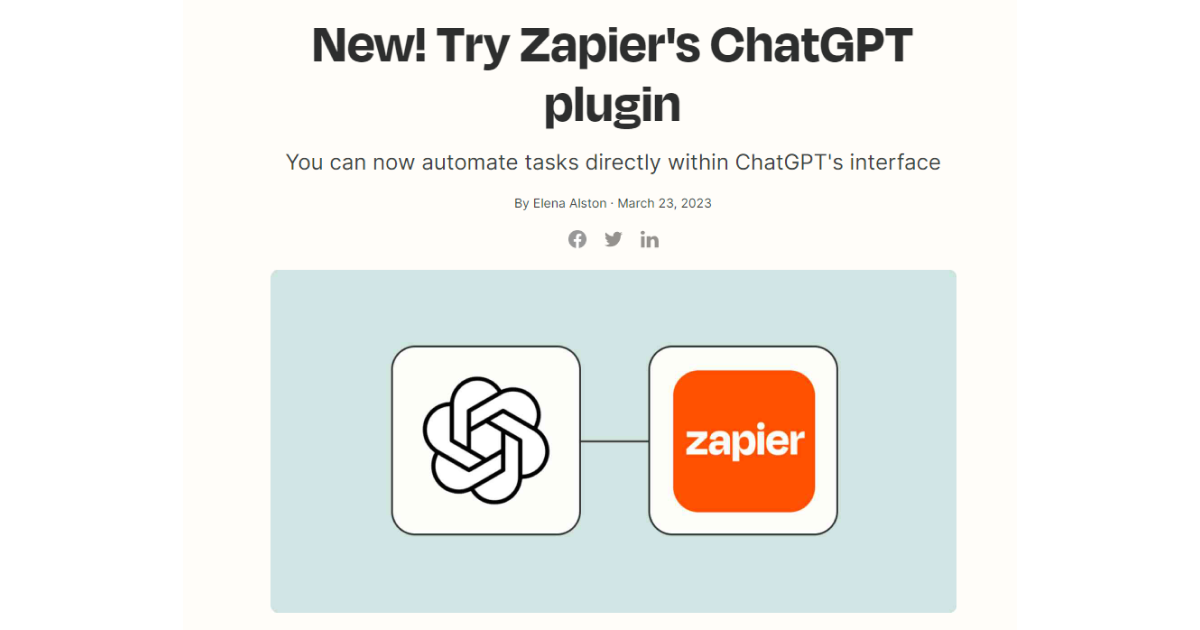
A collaboration between OpenAI and Zapier, offers a seamless integration experience by connecting over 5,000 applications right within ChatGPT. With this Zapier ChatGPT plugin, you can automate tasks directly from ChatGPT's interface, saving valuable time and eliminating the need for constant context switching.
How?
Utilizing the extensive capabilities of Zapier, you can harness over 50,000 actions to transform chat into action.
Want to compose and send an email?
Just ask ChatGPT, and it will write and send the email for you.
Need to update contacts in your CRM?
ChatGPT can search for them and update their information directly.
In addition, with the help of the Zapier ChatGPT plugin, you can easily combine various applications and streamline tasks, including social media applications.
This simplifies your social media management and expands your online presence across platforms.
2. Scholar AI
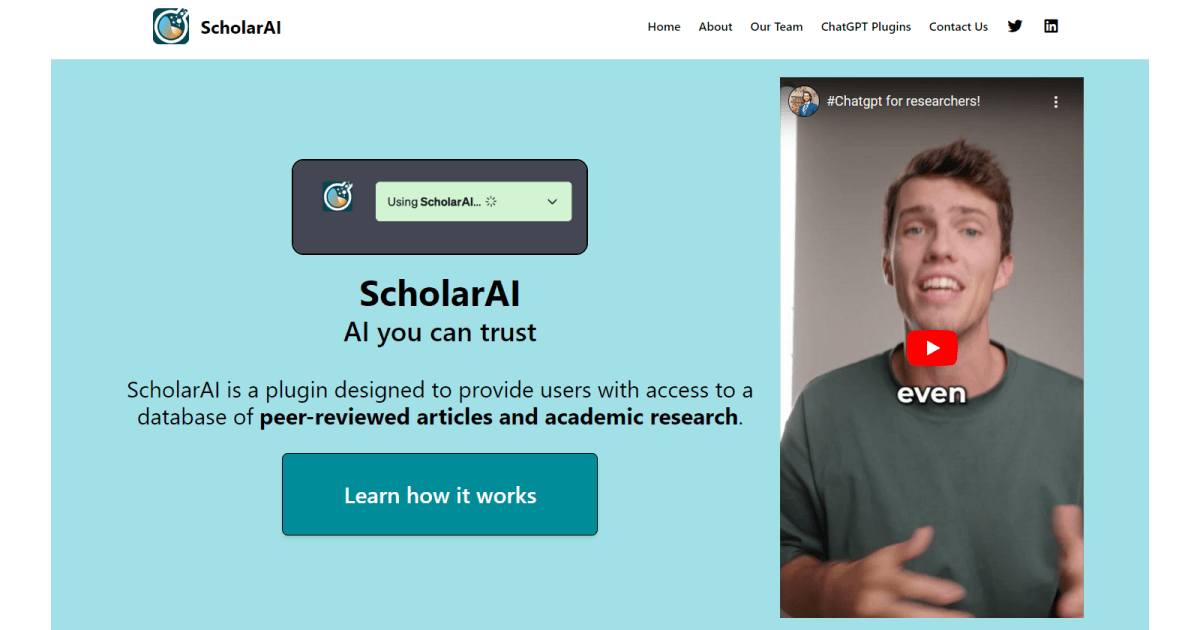
ScholarAI, a groundbreaking plugin, opens the doors to a vast database of peer-reviewed articles and academic research.
Powered by the robust LLMs behind ChatGPT, ScholarAI provides users with tailored access to open-access articles from Springer-Nature, ensuring a reliable and credible source of information.
Moreover, ScholarAI has a significant advantage in combating any potential false information results that may arise during regular interactions through ChatGPT.
With access to peer-reviewed articles, ScholarAI ensures the information is backed by solid research and minimizes the risk of unreliable or false data.
3. Show Me Diagrams
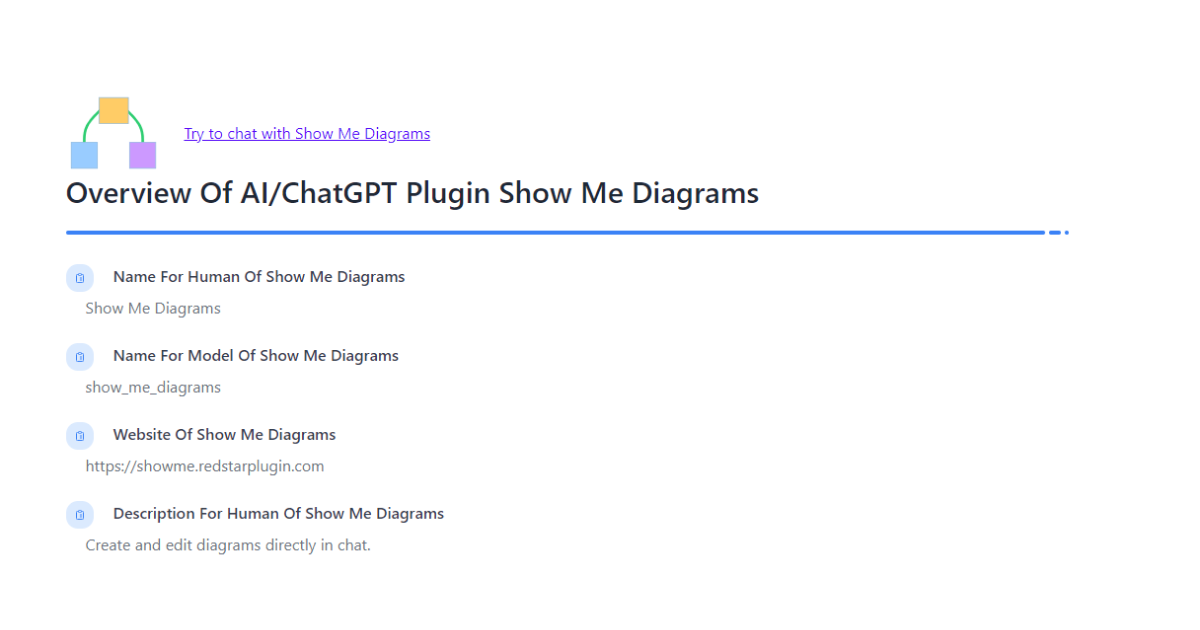
Show Me Diagrams is a powerful tool designed to simplify the understanding of complex concepts, processes, and data.
It serves as a personal illustrator, instantly creating diagrams to visually represent intricate ideas.
With this plugin, you can delve into many subjects with enhanced clarity.
For example, you can unravel the intricacies of weather patterns and understand the formation of hurricanes, explore the stages of cell division in biology, or dissect the principles of supply and demand in economics.
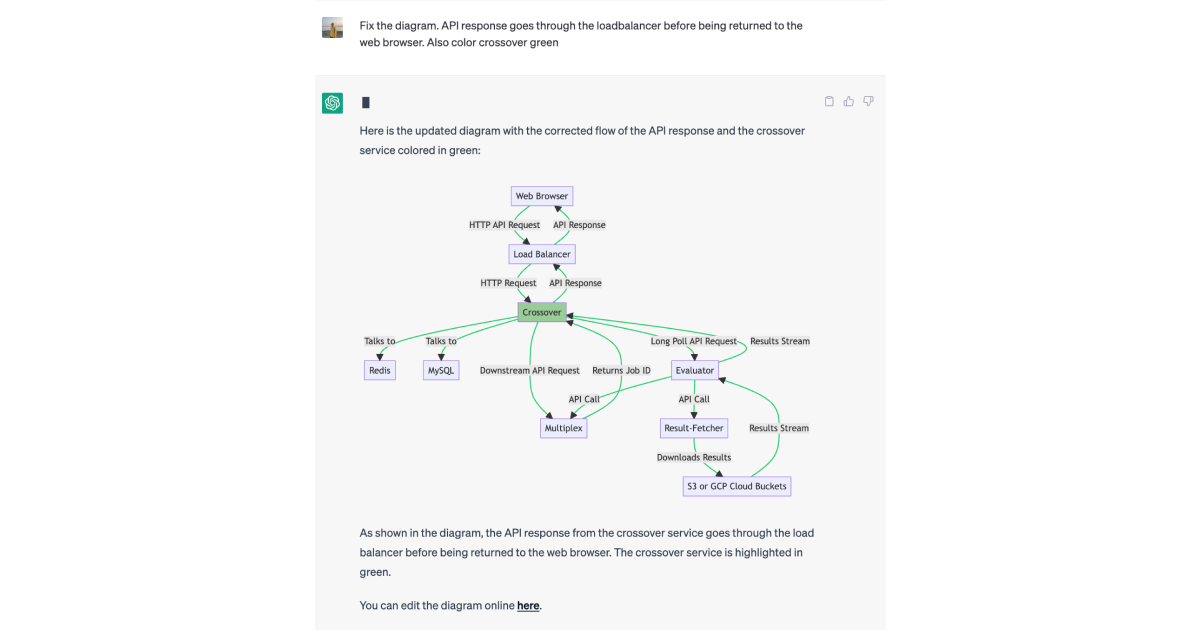
4. ChatWithPDF
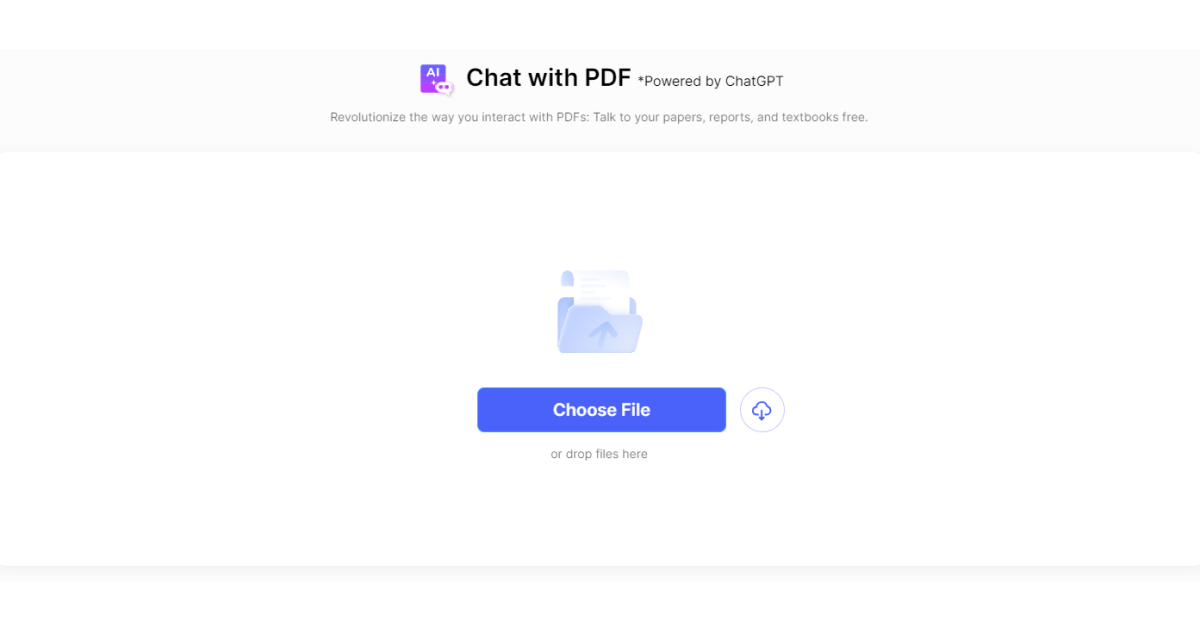
ChatWithPDF is an innovative plugin that revolutionizes how you engage with PDF documents.
With this remarkable tool, you can interact with PDFs in a whole new way.
It's as if you have a personal assistant at your disposal, capable of comprehending and extracting information from any PDF document you provide.
ChatWithPDF can answer your questions based on the document's content by harnessing the power of natural language processing, making it a valuable asset for various tasks.
Whether studying for an exam, researching a topic, or simply seeking specific information within a lengthy document, this plugin offers immense convenience.
Instead of spending time scrolling through pages or manually searching for keywords, you can rely on ChatWithPDF to swiftly locate and deliver the information you need.
5. Webpilot
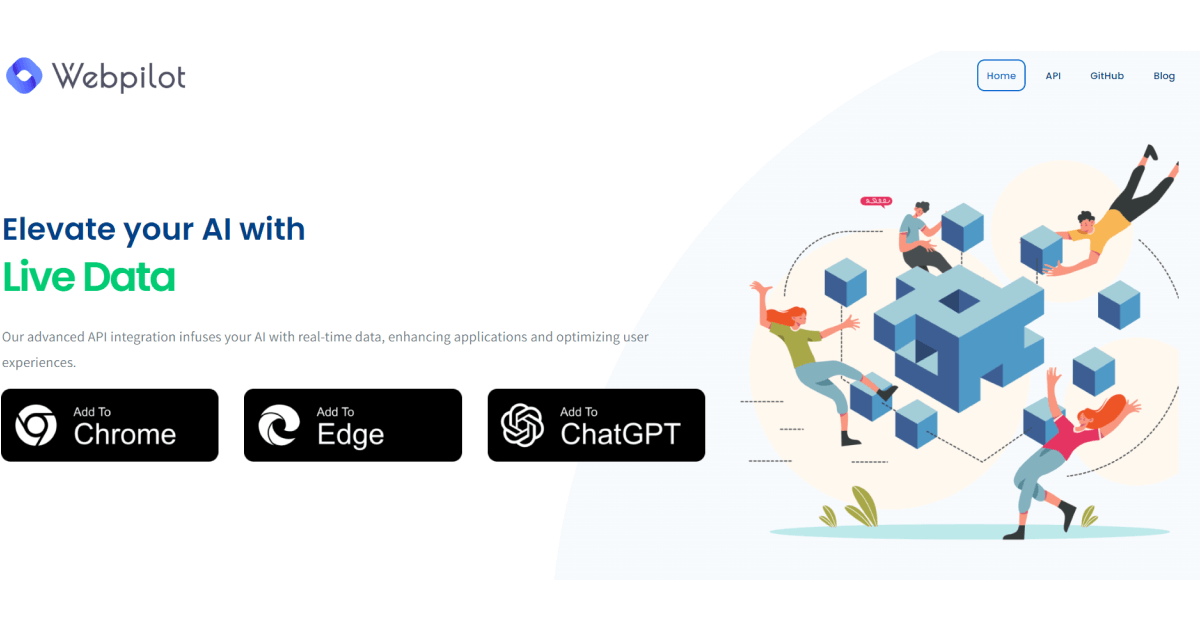
WebPilot is a versatile tool designed to facilitate web interactions without disrupting the flow of your conversation.
Acting as a personal assistant, this plugin enables a quick research process — access to information, article reading, and even web page interactions on your behalf.
By integrating WebPilot, you can effortlessly gather web-based information without switching tabs or interrupting your ongoing conversation.
With WebPilot, you can:
✔️ Identify specific information, such as the latest news article, a recipe, or a product you intend to purchase.
✔️Provide the URL (if available)to instruct the plugin to search the web on your behalf.
✔️Make your request to retrieve specific details from the web page, interact with the page, or even read the entire page content for you.
✔️Ask follow-up questions, request additional details, or instruct the plugin to perform further actions based on the returned information.
6. AskYourPDF
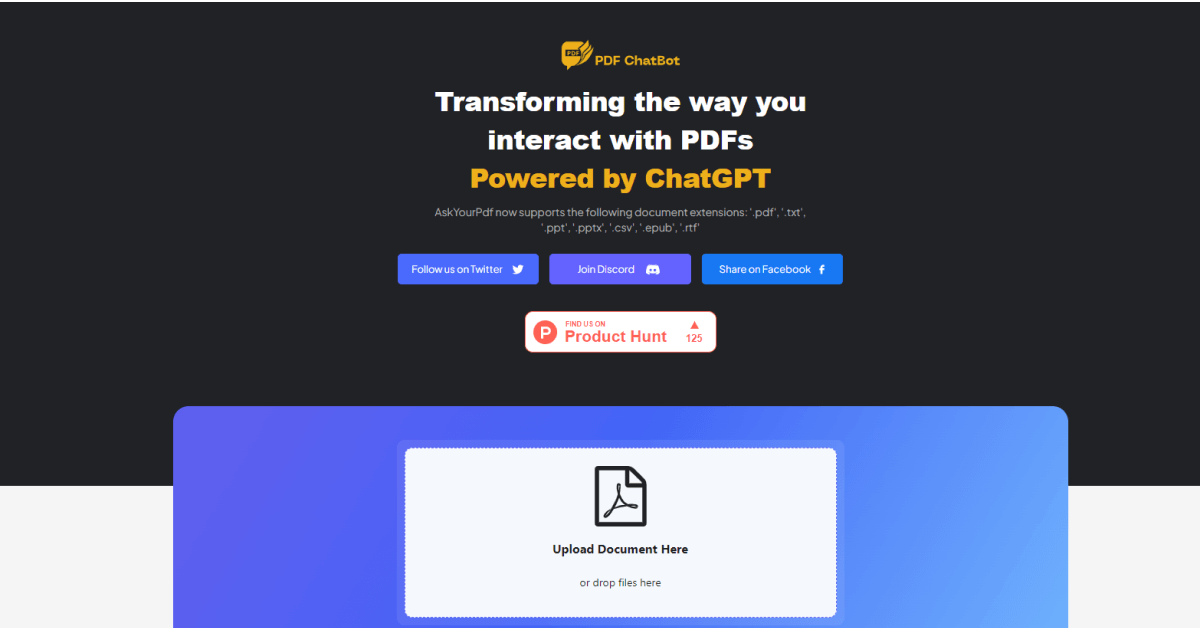
AskYourPDF is another practical tool that simplifies extracting information from PDF documents.
Like ChatWithPDF, this plugin can comprehend any PDF you provide and promptly answer your questions about its content.
It is a particularly valuable asset when dealing with lengthy documents or requiring swift access to specific information.
1. Find a PDF
2. Upload or Download your file
3. Provide the doc_id and your question
7. Link Reader
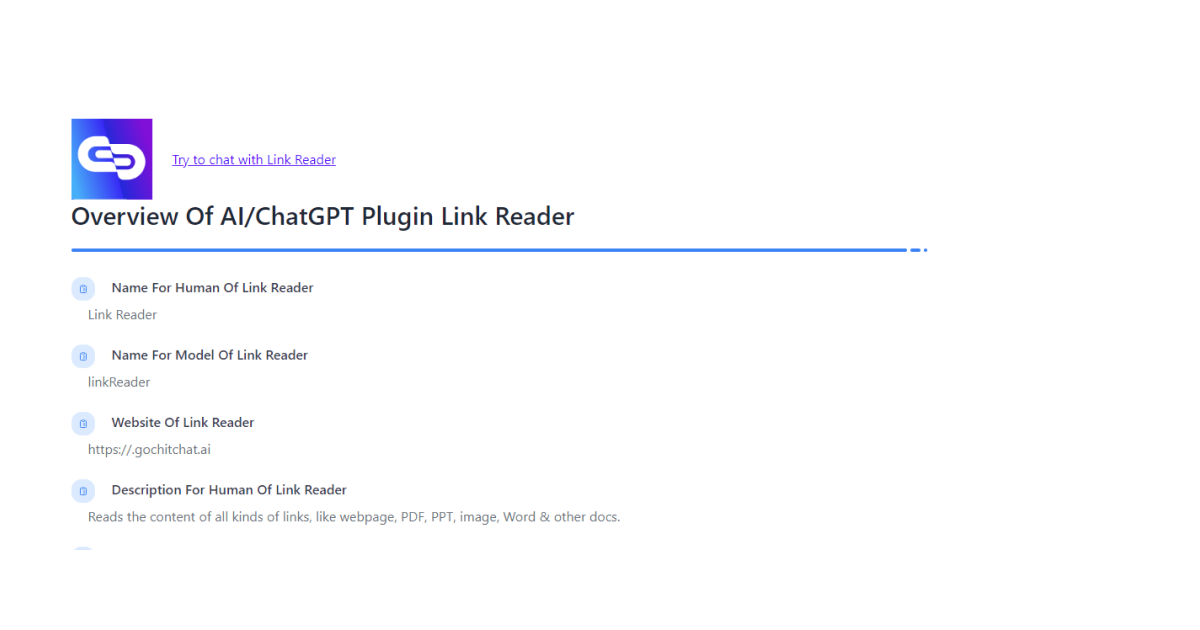
Link Reader is a sophisticated tool that excels in comprehending and consolidating information from diverse digital sources.
With its proficiency in interpreting diverse link types, such as web pages, PDF documents, PowerPoint presentations, images, and Word files, it can significantly broaden its scope of data interaction.
As a content interpreter, Link Reader navigates to the provided source material, processes the information, and delivers it for further use.
This tool empowers users to generate more informed, accurate, and contextually relevant responses.
8. Speak
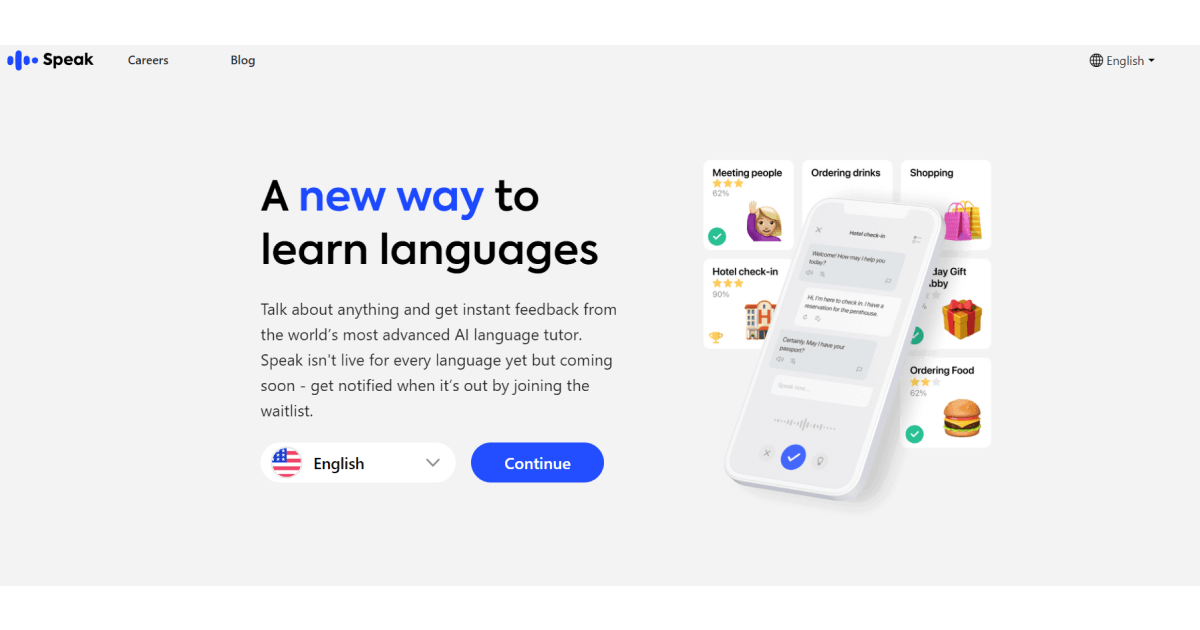
With the Speak plugin, your language learning experience through ChatGPT is transformed as you have your own personal language tutor.
This plugin helps you easily translate phrases, understand foreign words, and navigate cultural nuances.
Its usage enables you to:
✔️ It enables you to engage in a conversation without switching platforms.
✔️ Pose your language-related question for specific details that can yield the most accurate assistance. For instance, the context in which you intend to use a phrase.
✔️ It behaves like a customized language tutorial.
9. VoxScript
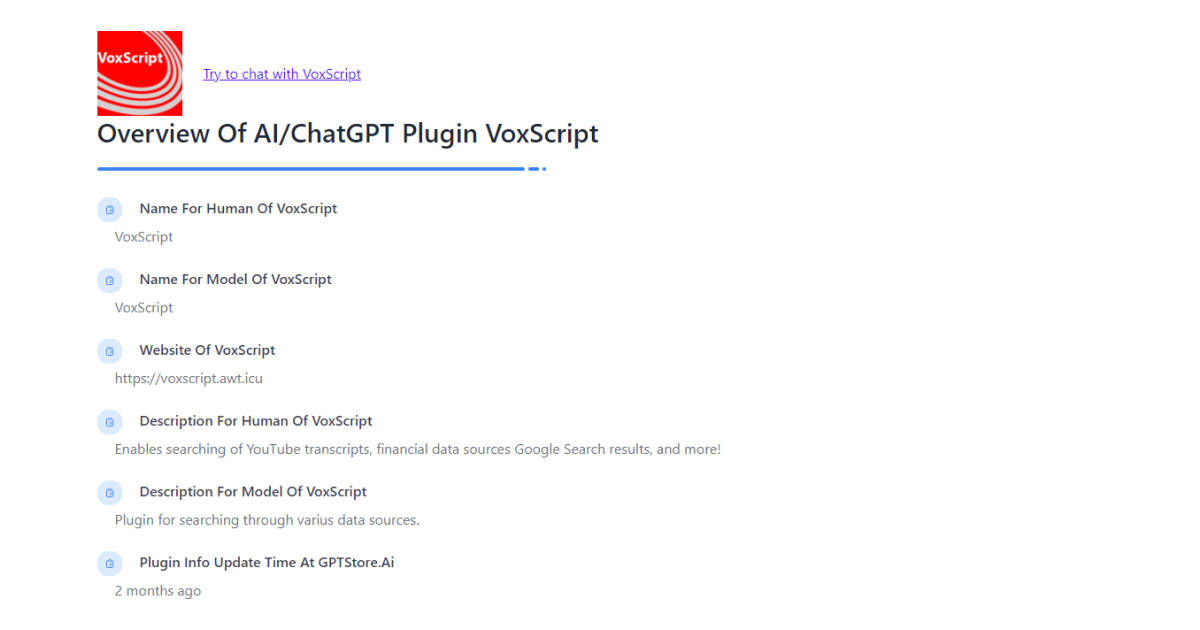
VoxScript is an exceptional tool that elevates interactions with this AI by seamlessly providing real-time data from diverse sources.
As your assistant, VoxScript can retrieve information from the web, provide the latest news, fetch data from YouTube videos, and so much more.
With VoxScript, you can:
✔️ Access web information on the spot
✔️ Grasp real-time data for more informed decisions
✔️ Pull up YouTube video data, such as views, likes, comments, and other relevant information
10. SpeechKi
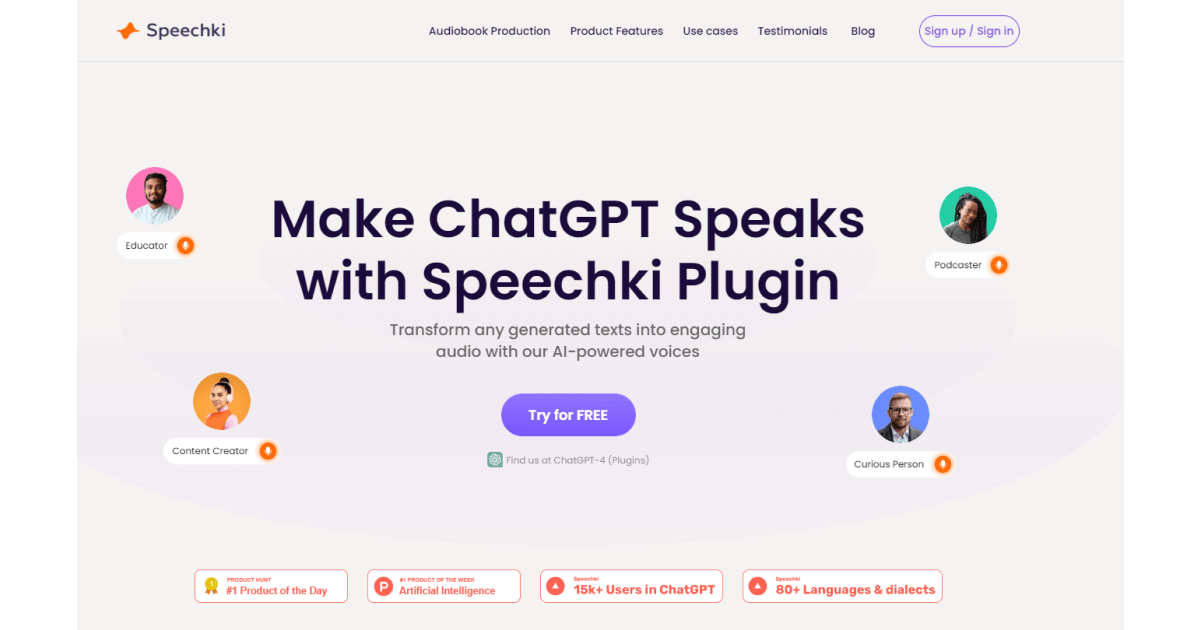
Speechki is a useful and user-friendly tool that is designed to transform written text into spoken words that sound natural.
Imagine having a personal narrator at your fingertips, ready to bring any text to life through voice.
This versatile tool offers many applications, revolutionizing how we consume and create content.
All you need to do is to:
1. Explore a range of artificial voices and listen to samples to find the one that resonates with you.
2. Type or paste the desired text into our conversation.
3. Once you provide the text, Speechki will swiftly transform the text into speech using the selected voice.
4. Get your audio file. You can listen to the audio without the need to navigate elsewhere or perform additional actions.
11. PromptPerfect
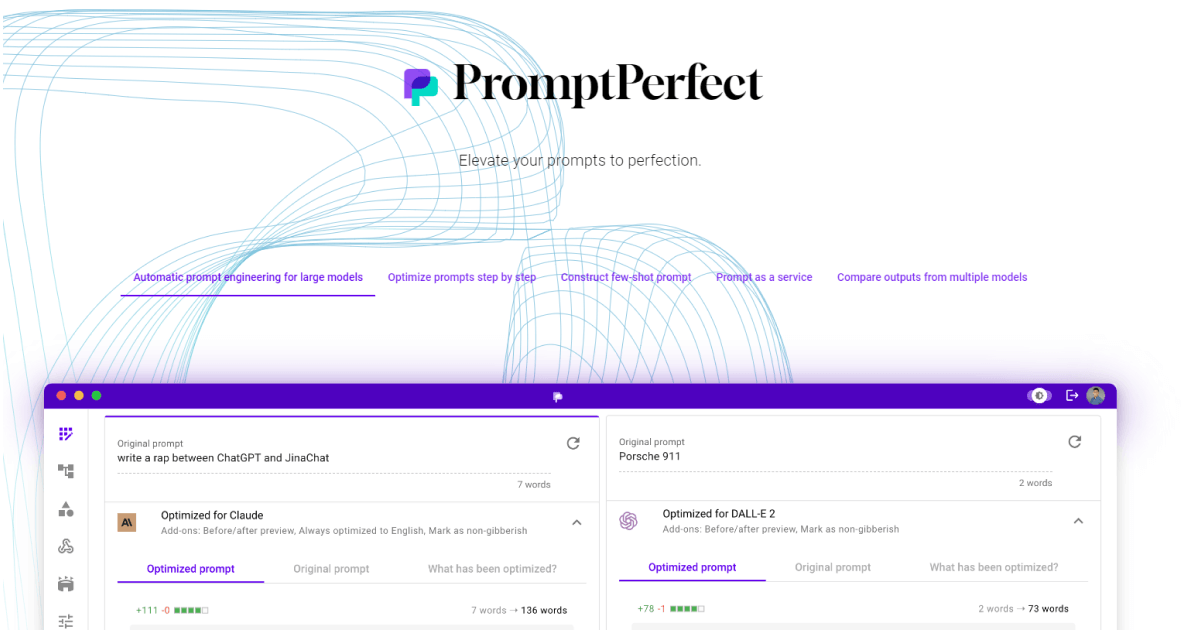
Prompt Perfect is a valuable tool that enriches your interaction with this AI, acting as a skilled translator between you and the AI.
This tool is handy when you encounter challenges obtaining the desired answers or when the AI seems to misunderstand your intentions.
Prompt Perfect bridges the gap, ensuring effective communication between you and the AI.
It ensures your questions and commands are clear, specific, and effectively conveyed.
Simply put, Prompt Perfect optimizes your prompts and enables the AI to provide better, more accurate responses tailored to your needs.
Embrace ZenoChat: Your All-in-One Solution for Seamless Plugin Integration
With ChatGPT plugins, users can elevate their ChatGPT experience by expanding the capabilities of the AI chatbot.
By effortlessly adding, managing, and utilizing plugins, users can unlock a world of enhanced functionalities and achieve their goals more efficiently.
From crafting impeccable prompts to harnessing specialized features, ChatGPT plugins serve as valuable allies on your journey.
But why stop there?
To truly amplify your business ventures, why not explore a comprehensive solution that guarantees success right from the start?
Introducing the TextCortex add-on called ZenoChat — an all-encompassing AI writing assistant that empowers you to excel in any language.
With TextCortex, you can access a remarkable set of tools designed to transform your writing experience.
When you use it, you can expect to benefit from the following advantages:
👍 Easily rephrase confusing sections, simplify intricate content into easily understandable information, or enhance the thoroughness of your writing.
👍 Let your ideas flourish as ZenoChat generates alternative narratives or performs bulk translations into over 25 languages.
👍 Effortlessly detect errors or prepare impactful emails with organized bullet points.
👍 Writing a blog post becomes a breeze as you transform five-word ideas into captivating 300-word articles.
But the magic doesn't end there.
With ZenoChat integration, you can harness the power of AI to interact and generate outputs effortlessly.
From utilizing over 60+ AI templates for various content forms to experiencing the ease of conversation-driven results, ZenoChat offers the ultimate convenience for your writing needs.
Thus, don't settle for less—embrace ZenoChat as your trusted partner in unleashing the full potential of AI-driven writing.
The process is simple:
✔️ Install our plugin
✔️ Explore many features
✔️ Embark on a journey where success is inevitable
Besides, having multi-purpose tools like ZenoChat at your disposal opens up endless possibilities in the content creation process.
Ready for a ride?
Download TextCortex add-on now to claim 10 free daily creations. You can upgrade to our Premium plans anytime you like.

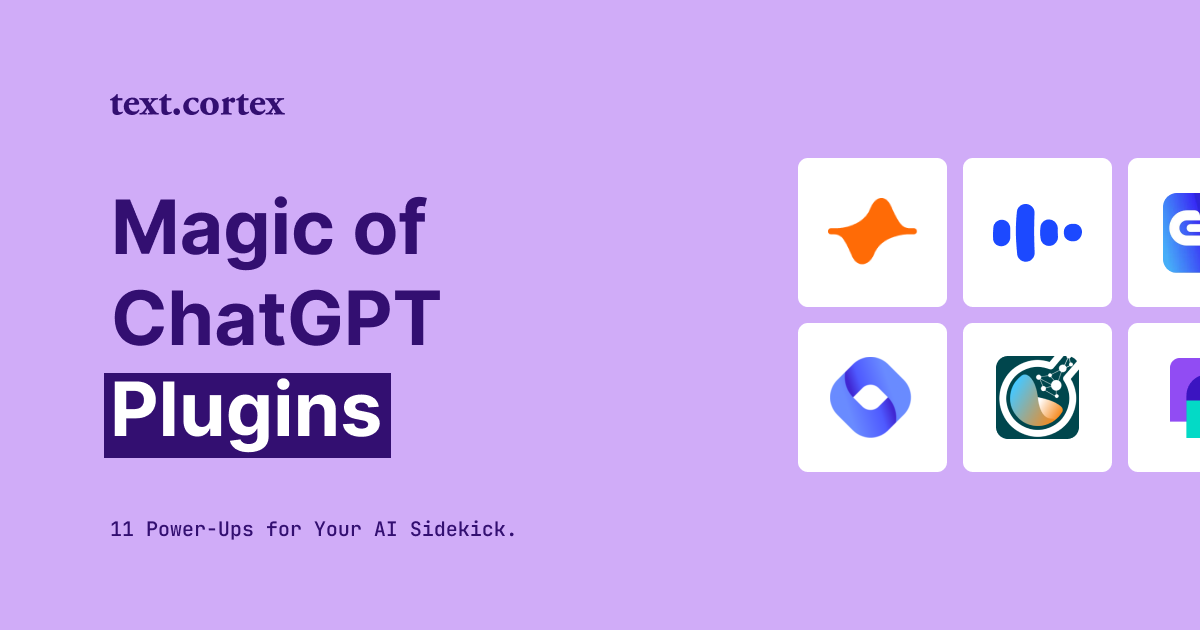
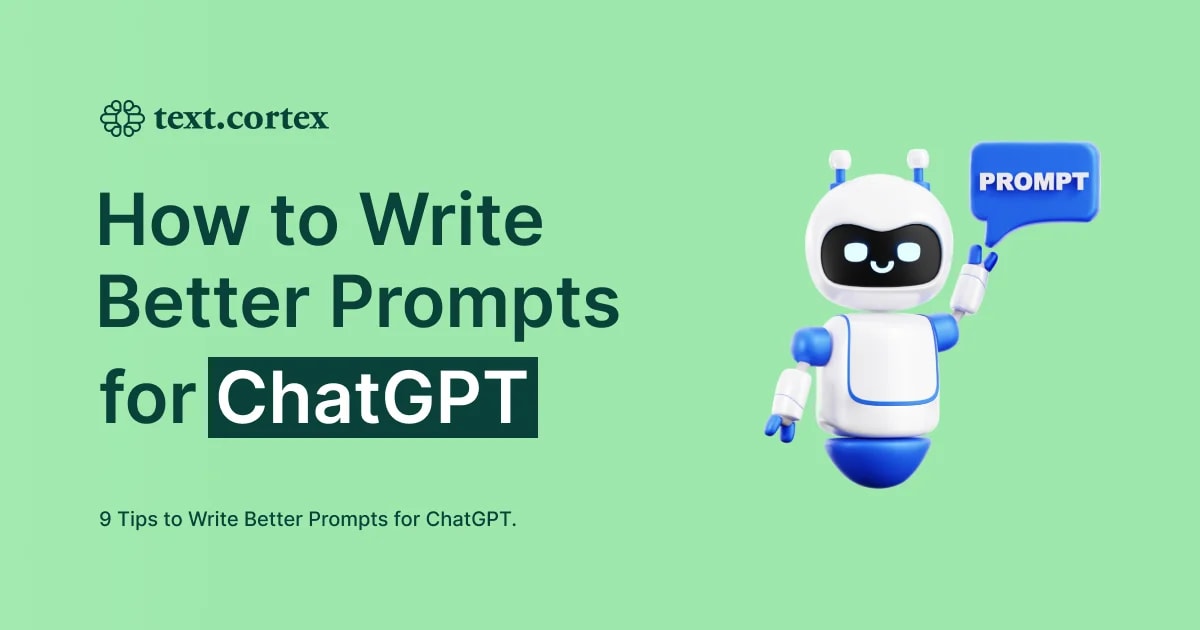
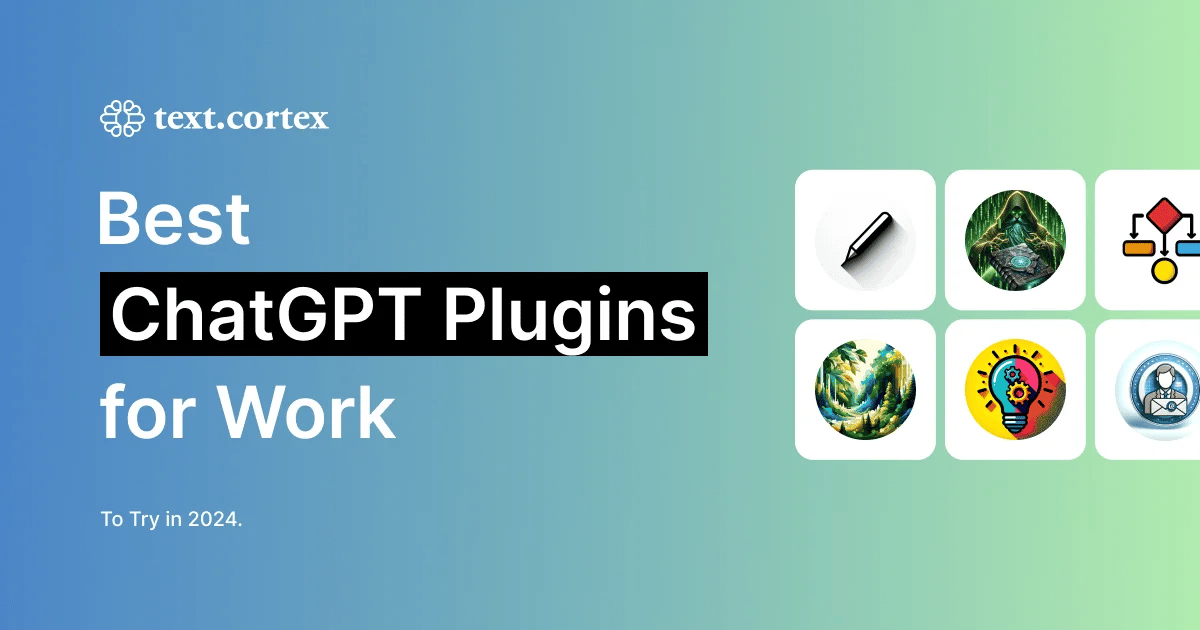
%20(3).png)
